Adding Components
There are three methods of adding a new component to the Wire Sheet view:
-
dragging it from the Device Libraries window;
-
copying it in the Device Libraries window and pasting it in the Wire Sheet tab;
-
duplicating a component already added to the Wire Sheet (it is an option in the context menu).
If the component is dragged or pasted to the Wire Sheet, it is released where the mouse points. However, if the component has not been added directly to the Wire Sheet but, for example, placed in the Workspace Tree window, its position in the Wire Sheet will be the same as original component (including cascade offset) in case of pasting or duplicating. In case the component has been dragged from the Device Libraries window to the Workspace Tree, its position in the Wire Sheet is (0, 0), it will appear in the upper left corner.
In all cases added components are slightly relocated relative to original components, so they do not overlap. The iC Tool uses a cascade mechanism here.
Special Adding of Data Points and Folders
The Workspace Tree window, the Wire Sheet and Property Sheet views offer a special way of adding Data Points and folders (the Folder and Equipment components) to the Application, simply from the context menu. In order to add components this way, right-click in an empty space of the Wire Sheet grid or Property Sheet and choose the Add option from the context menu. In the Workspace Tree special adding of Data Points and folders is available in the context menu of the Application component.
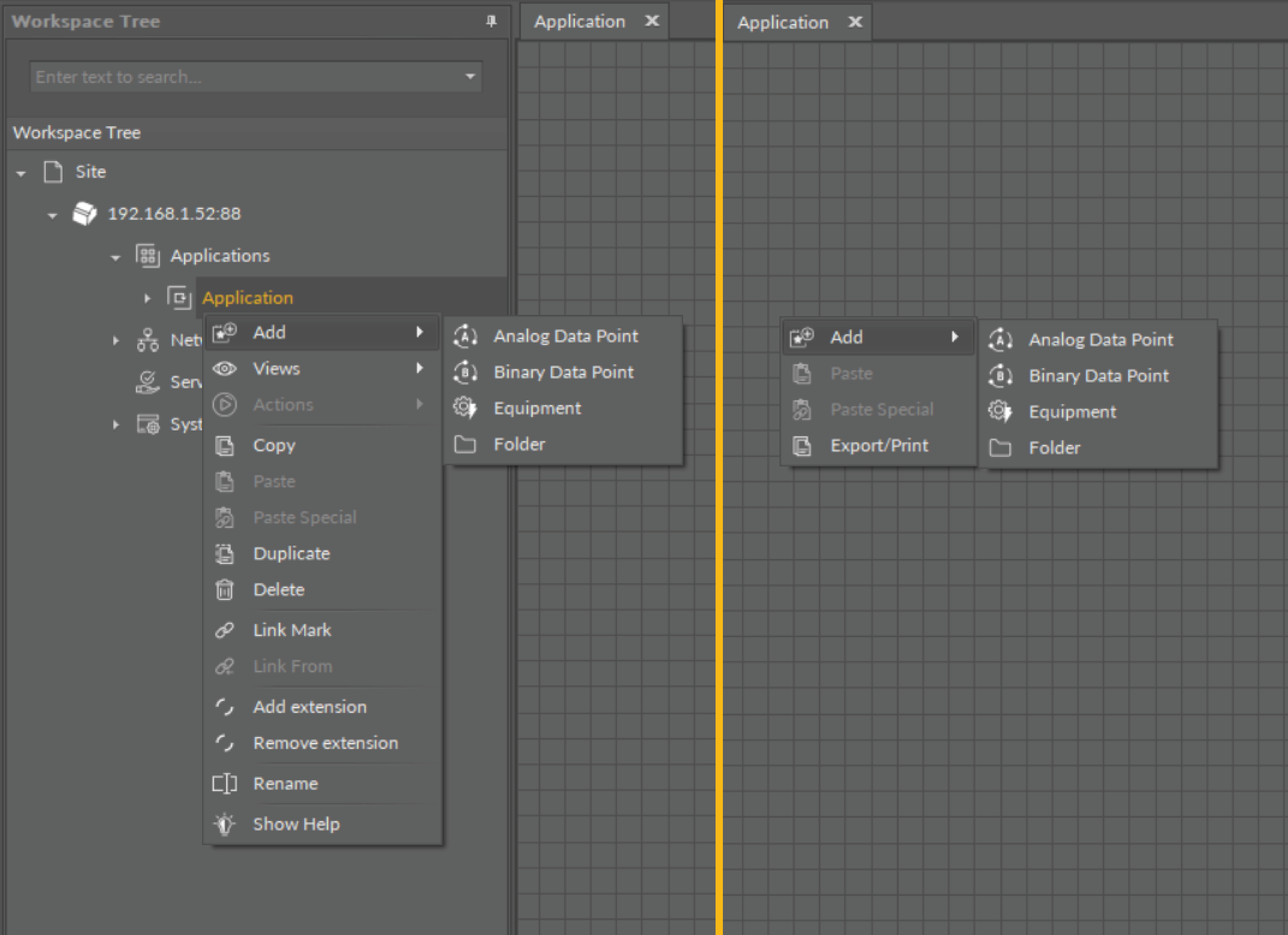
Adding Data Points/folders from the context menu
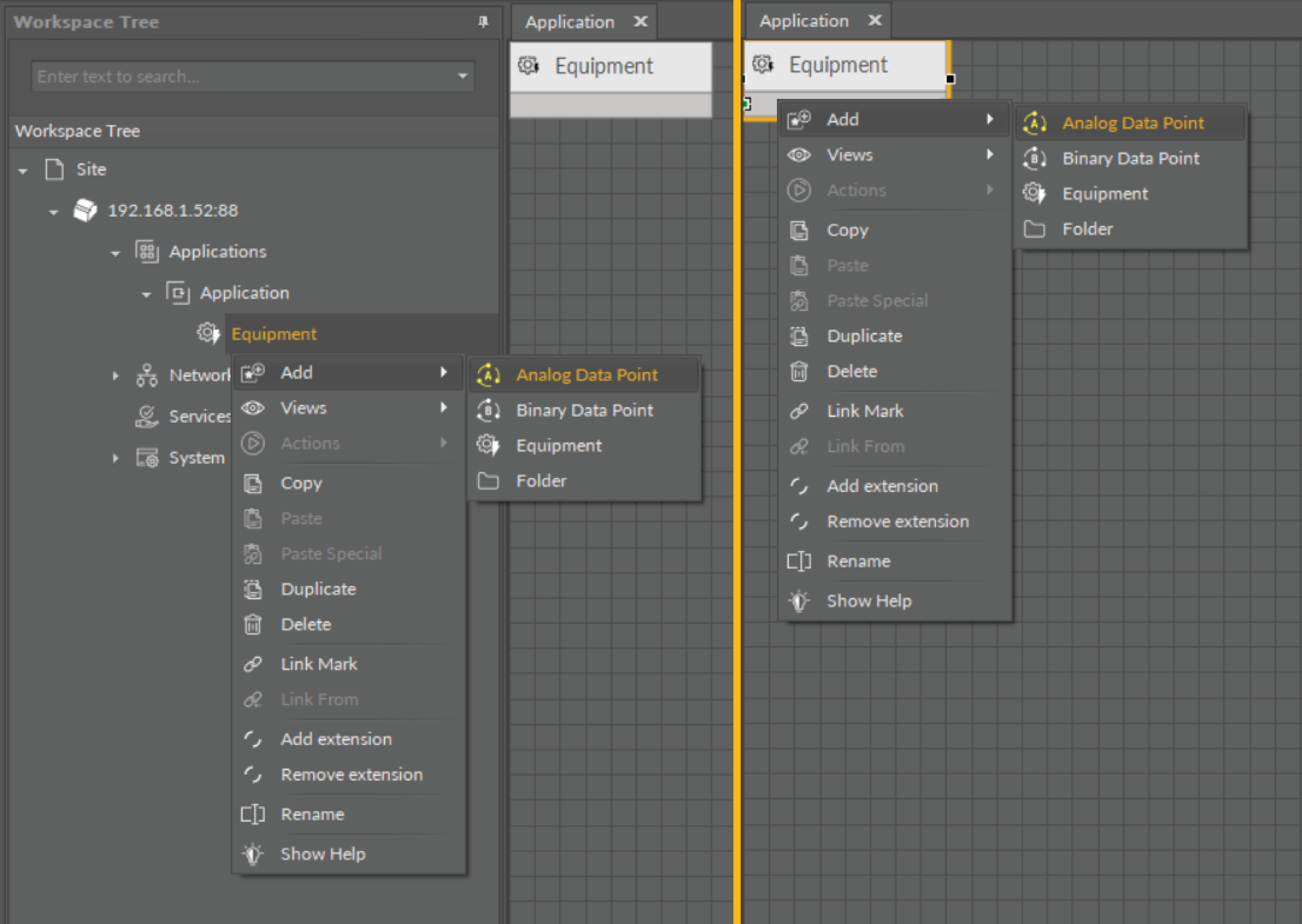
Adding Data Points to folders from the context menu
Removing Components
A component in the Wire Sheet view can be removed after selecting it and pressing the Delete key or choosing the Delete option from the context menu. After removing the component, the iC Tool will automatically remove all links connected to the removed component. If necessary, the remaining links will be automatically redrawn to use the space remaining after the removed component.
