To disconnect the device, select it on the Workspace Tree and choose a Disconnect option from the context menu, then accept.
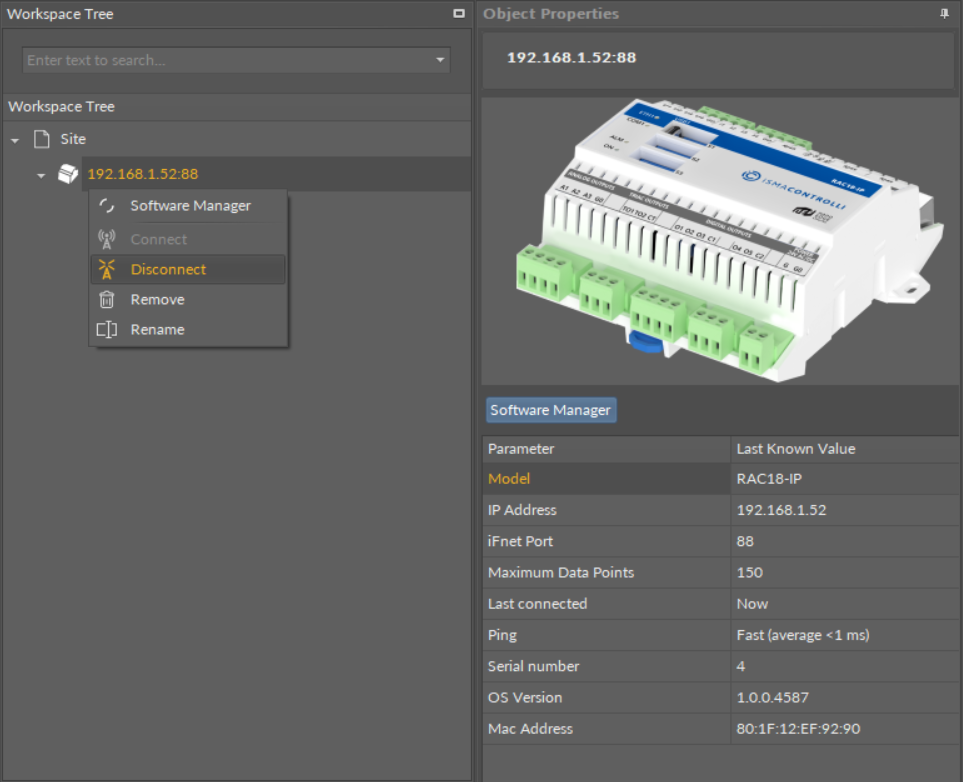
Disconnect option in the context menu
After disconnecting the device its icon’s view changes; it is impossible to expand its contents and the figure is grayed out (see the figure below). Double-clicking on the device again begins the reconnection process.
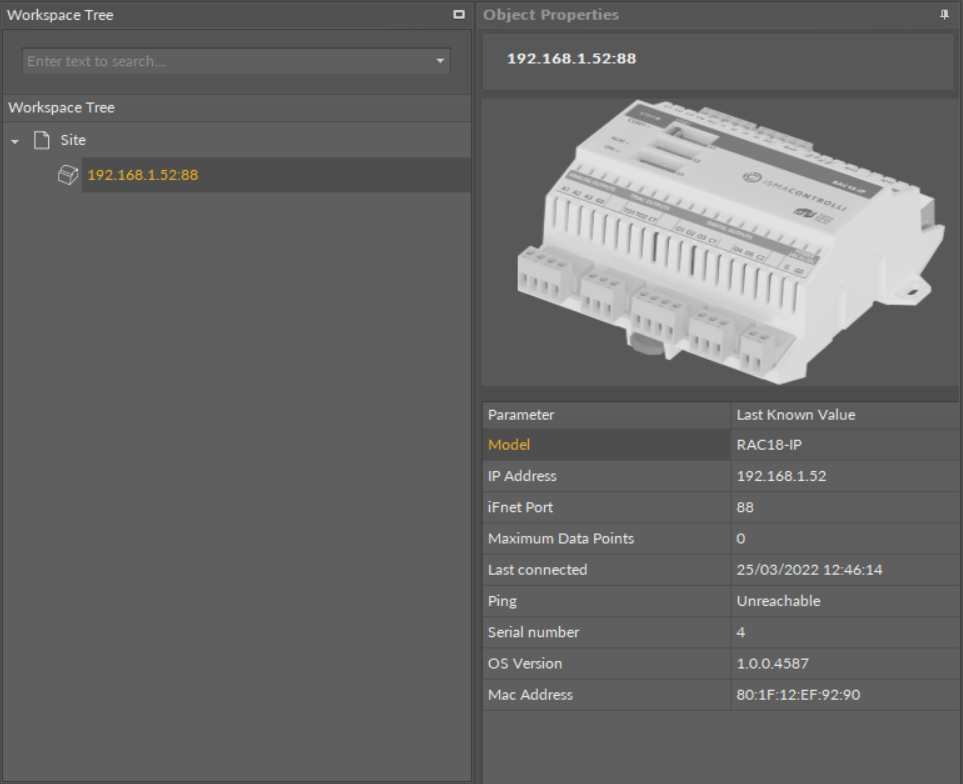
Disconnected device view
If the device gets disconnected by mistake, while working with it, the program will detect it automatically and inform the user showing a “Device disconnected” text in the upper part of the view and folding the device tree on Workspace Tree.
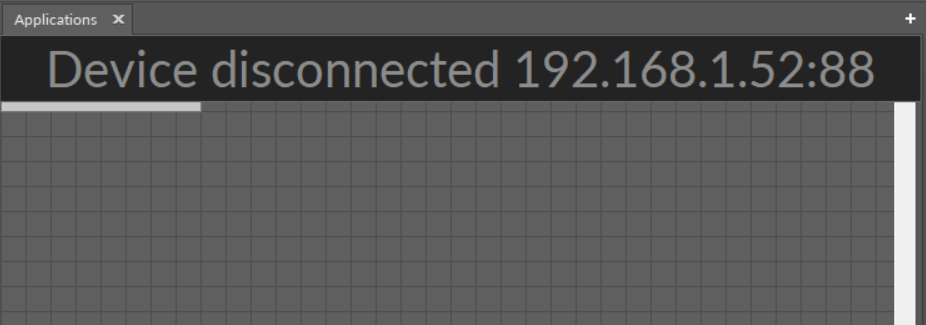
Disconnected device notification
