New components can be added in three windows: the Workspace Tree, Wire Sheet, and Property Sheet. New component is created by:
-
duplicating the existing component (using Copy or Duplicate function);
-
dragging a new component directly from the Device Libraries window.
The name of the new component is given automatically; however, it can be changed manually by the user. It is possible to bulk add components of the same type by indicating a number of components to add along with a naming pattern in the dialog box (see more in Renaming Components). If several components of different types are added at the same time, the iC Tool will generate unique names to all the components added automatically.
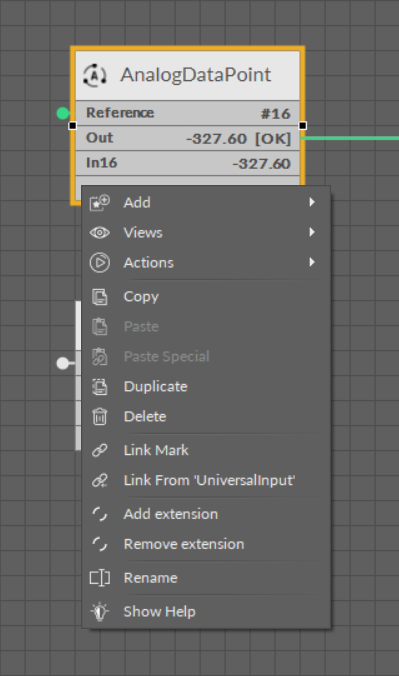
Adding new components - copying/duplicating
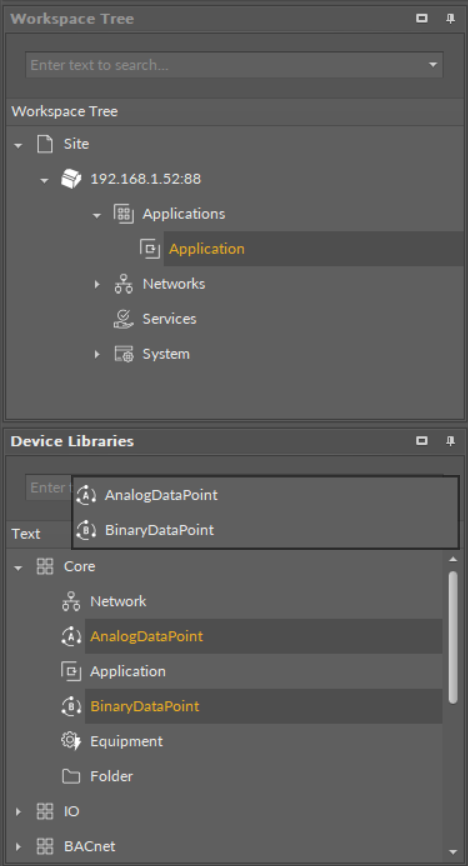
Adding new components - dragging
Special Adding of Data Points and Folders
The Workspace Tree window, the Wire Sheet and Property Sheet views offer a special way of adding Data Points and folders (the Folder and Equipment components) to the Application, simply from the context menu. In order to add components this way, right-click in an empty space of the Wire Sheet grid or Property Sheet and choose the Add option from the context menu. In the Workspace Tree special adding of Data Points and folders is available in the context menu of the Application component.
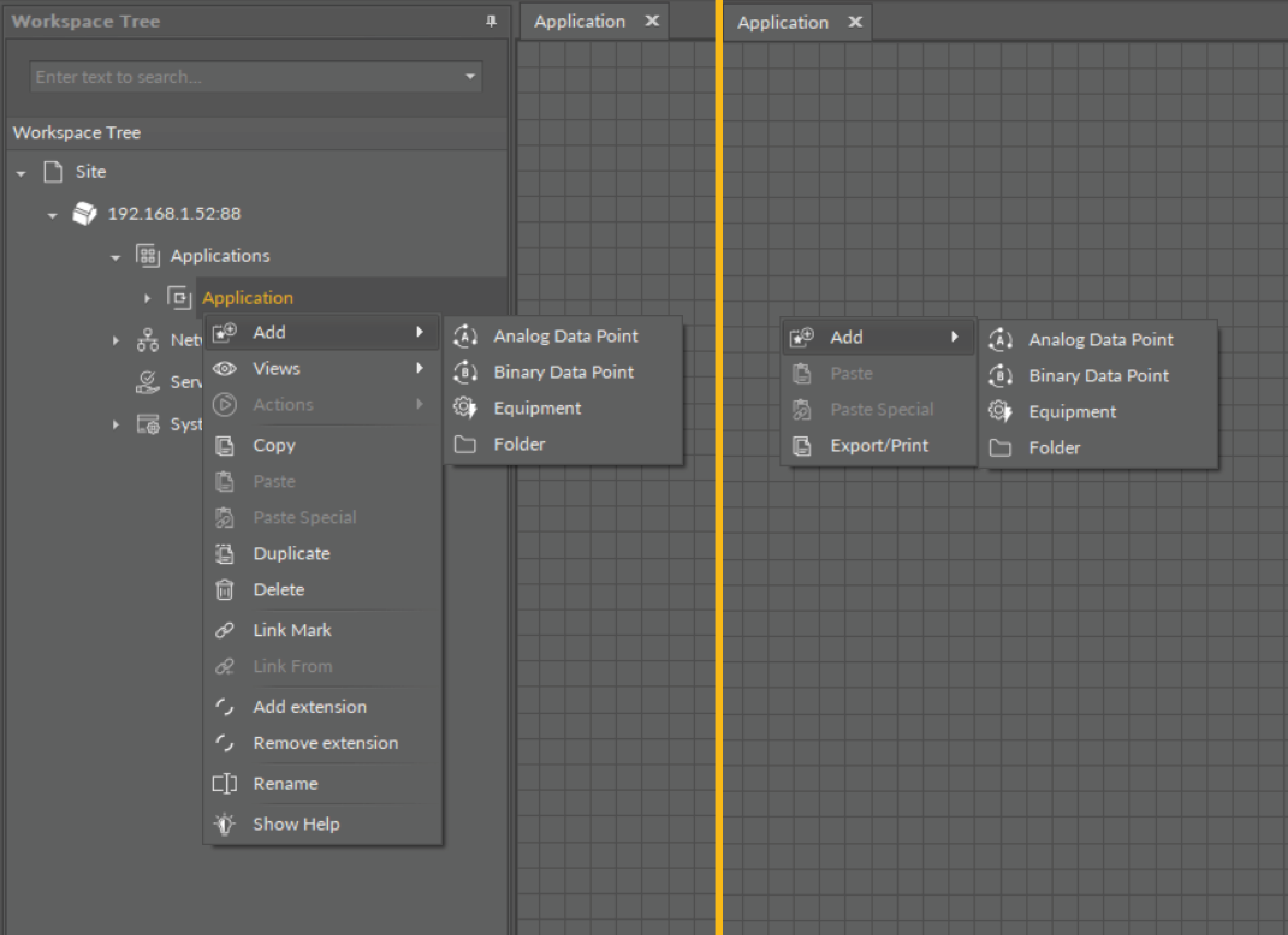
Adding Data Points/folders from the context menu
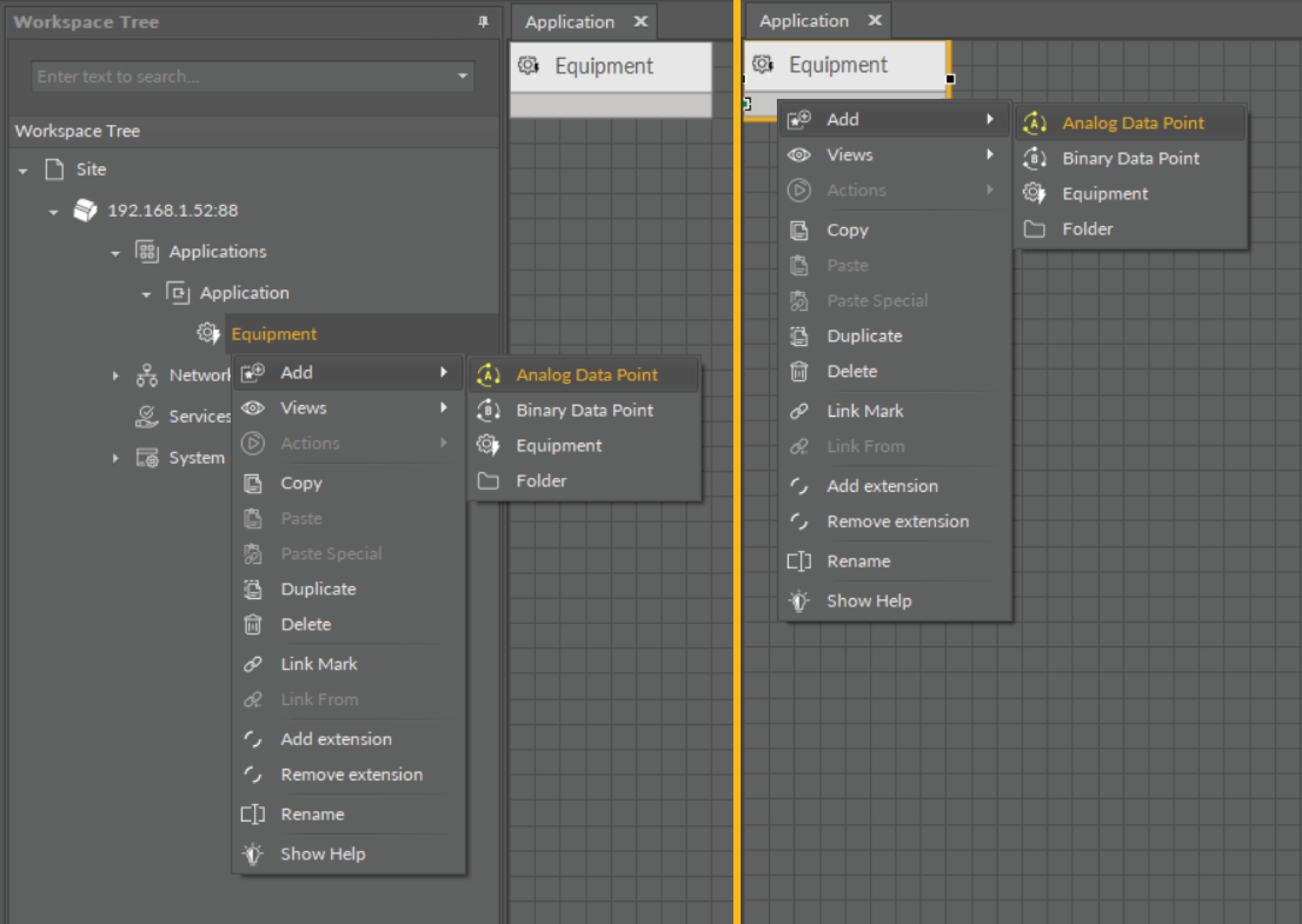
Adding Data Points to folders from the context menu
