Adding Components
In order to add a new component to the Property Sheet view, drag it from the Device Libraries window straight to the Property Sheet tab. As the Property Sheet tab can only be opened for a selected component (displaying a plain Property Sheet tab is not possible), the dragged component will always be added as an inferior of the selected component. If the dragged component is dropped in an unoccupied field in the Property Sheet view, it will be added to the main component of this view.
Special Adding of Data Points and Folders
The Workspace Tree window, the Wire Sheet and Property Sheet views offer a special way of adding Data Points and folders (the Folder and Equipment components) to the Application, simply from the context menu. In order to add components this way, right-click in an empty space of the Wire Sheet grid or Property Sheet and choose the Add option from the context menu. In the Workspace Tree special adding of Data Points and folders is available in the context menu of the Application component.
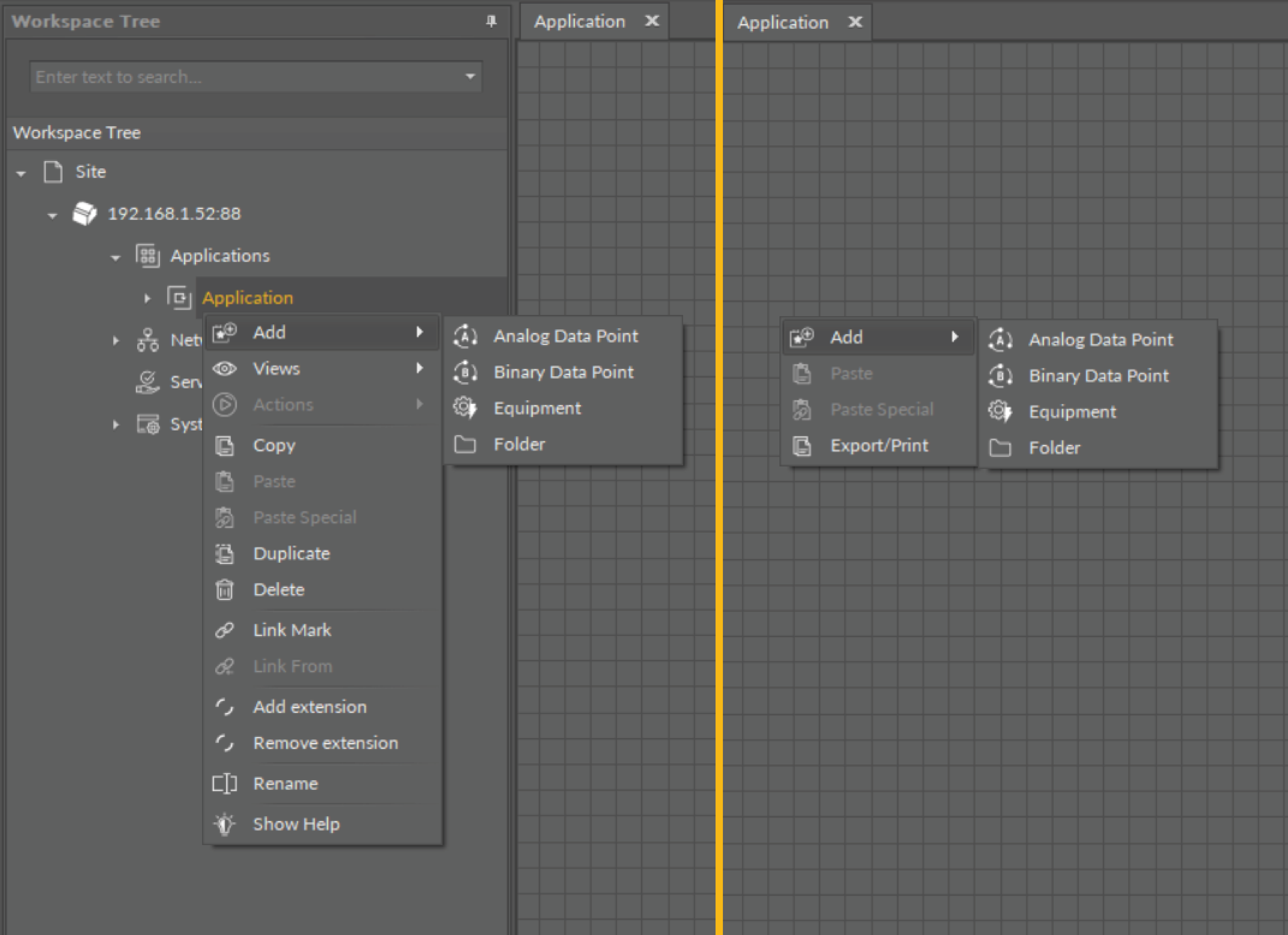
Adding Data Points/folders from the context menu
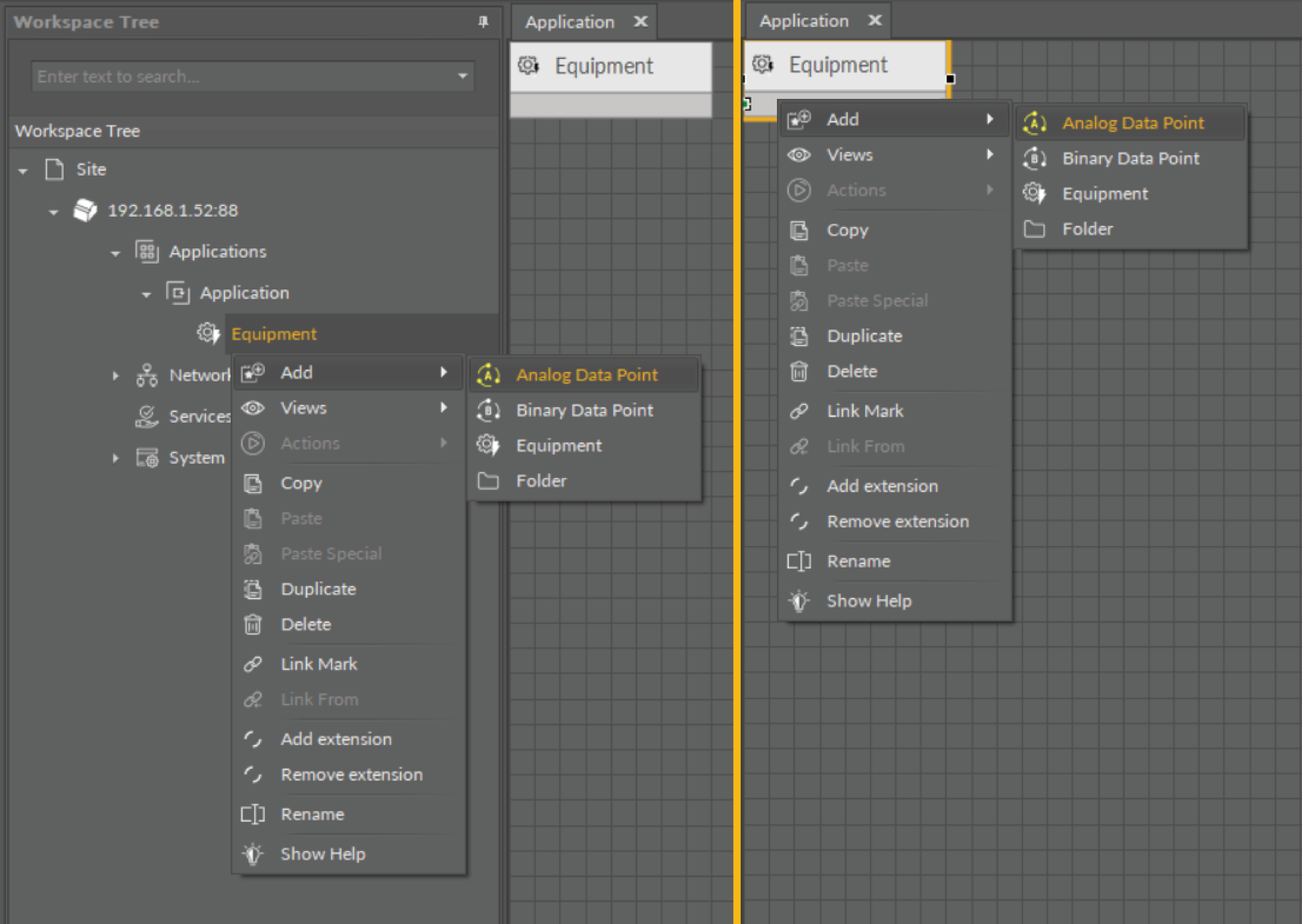
Adding Data Points to folders from the context menu
Removing Components
A component selected in the Property Sheet tab can be deleted with a Delete key or a Delete option in the context menu.
