The main workspace (Main Screen), where the application is created, is the middle, biggest window of the iC Tool. Here, the functional views are available in tabs: the Wire Sheet and the Property Sheet.
Navigating between many views in the Main Screen is performed by selecting a proper tab placed at the bottom of the window.
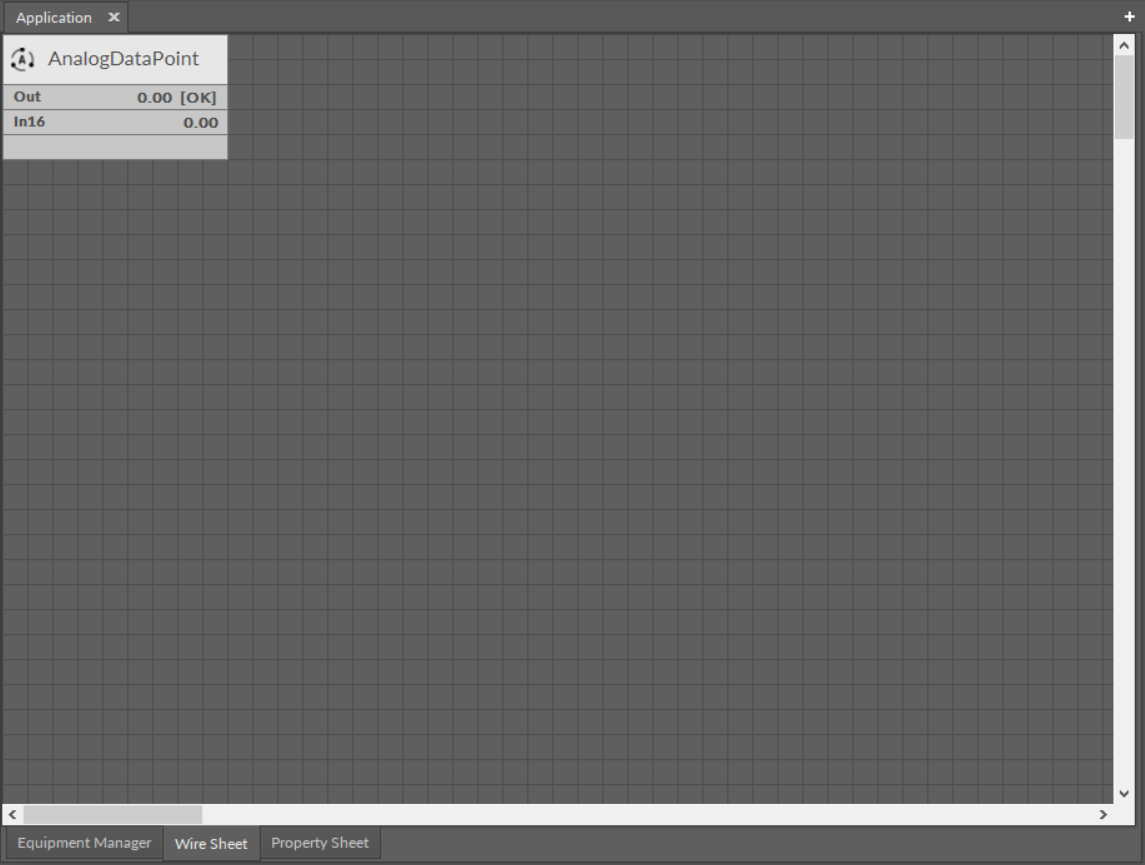
The Main Screen window
To show the component data in the Main screen it is necessary to:
-
Double-click a component of interest, which opens in the Main Screen; the default view for nE2 components is the Property Sheet; however, once the user opens and saves another view for the component, it is remembered, and next time the component is opened in the Main Screen last-remembered view.
-
Open the context menu of a component, hover over the Views option, and choose a required view from the menu. For most components, there are two views available: the Wire Sheet and the Property Sheet.
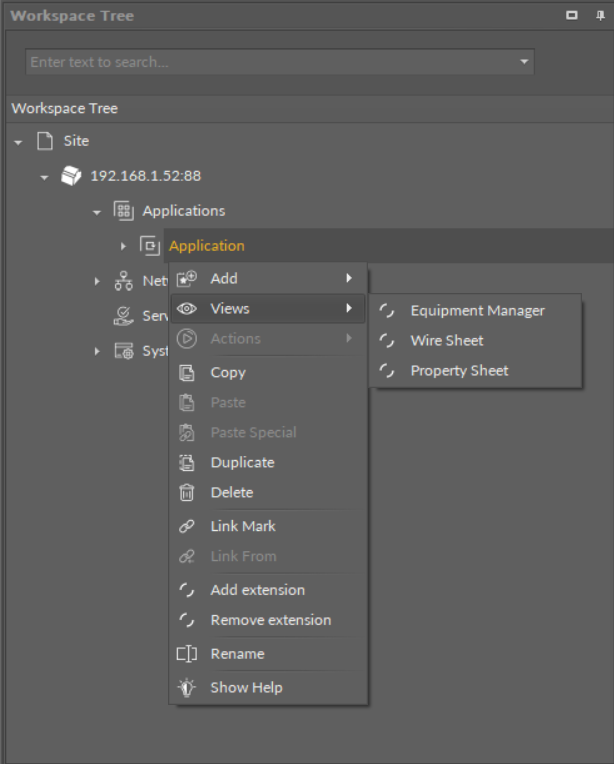
The context menu views options
Switching Between Tabs
Once the view is opened in the Main screen, switching between views is possible by selecting a proper tab in the bottom part of the window. The change of view is automatically remembered as a view dedicated for a particular component type.
In case one component is opened, choosing another component to edit (using methods described above) replaces all views with data saved earlier for the newly opened component. The default view is the one, which was used recently, or is set by default for the type of component opened.
In order to avoid replacing the data in the tabs, there is a concept of a workspace environment–a new tab, allowing to work on a few components independently, without switching the data in the tabs. To open another, independent tab, use key combination–Ctrl+T, or press an icon +, available in the right corner of the tabs bar in the upper part of the Main Screen window.
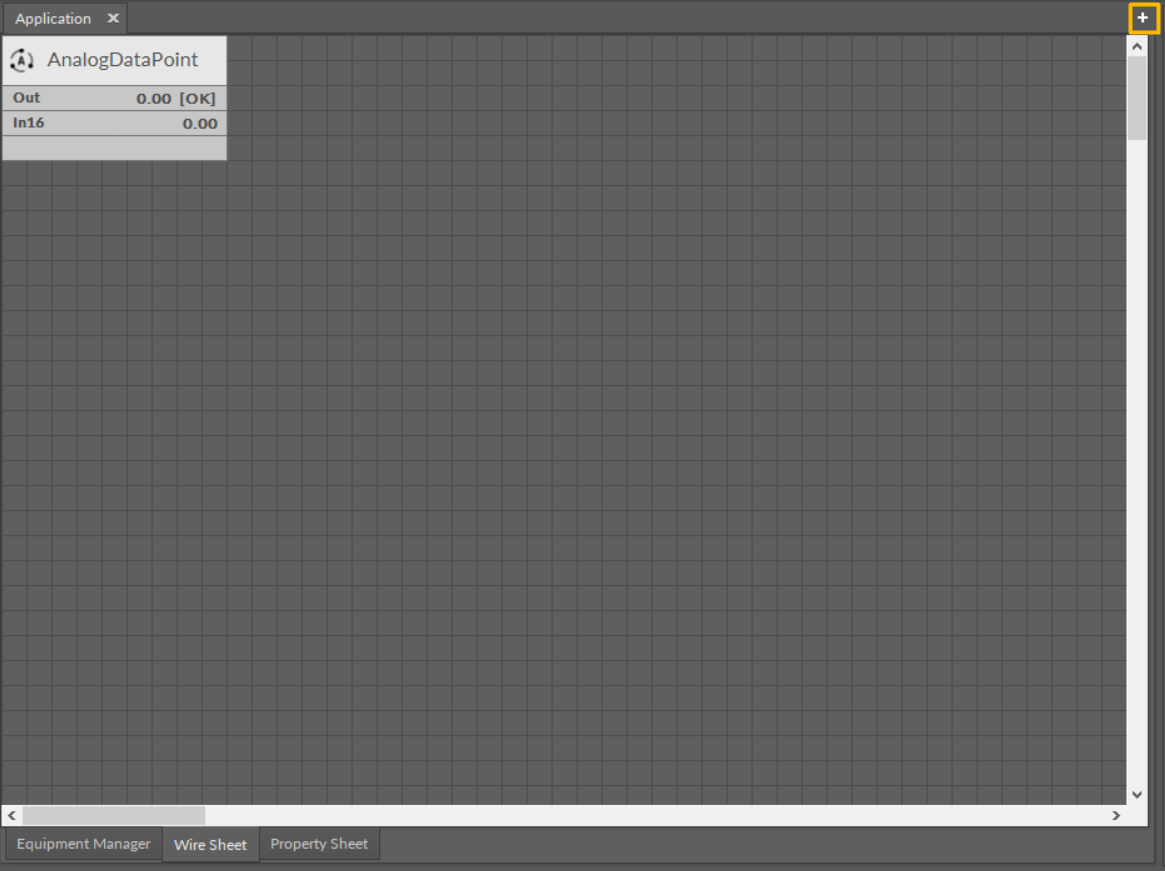
Opening an independent tab
