LocalIO
The LocalIO Point Manager view is available for the LocalIO component. It lists all I/O points added to the LocalIO component, and shows their:
-
Out slot value;
-
unit (for analog values);
-
status;
-
number;
-
enabled or disabled state.
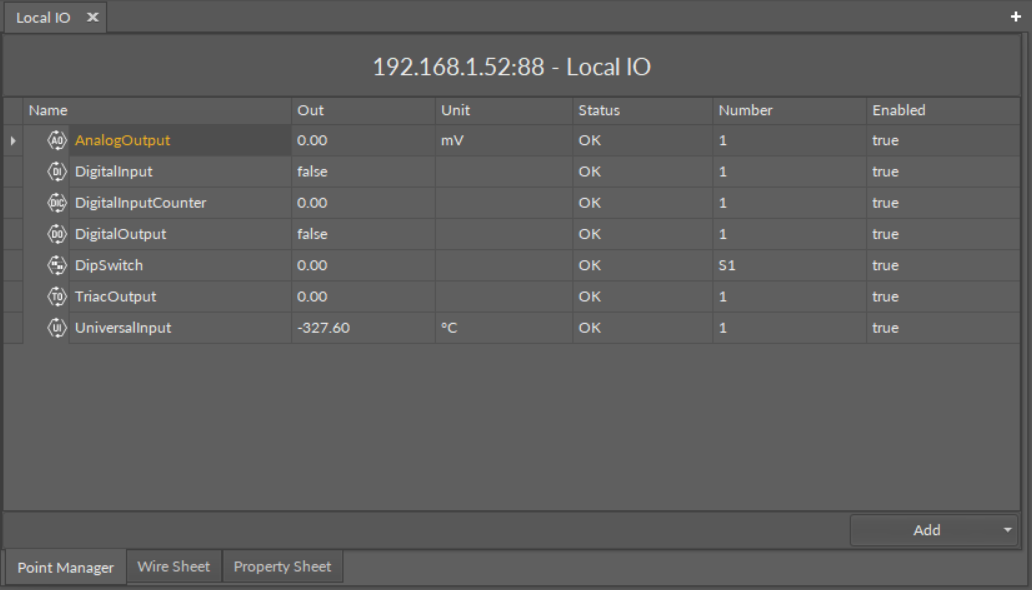
The Point Manager view
Opening Point Manager
The Point Manager view is accessible from the context menu of the LocalIO component. It is also automatically opened if the LocalIO component is double-clicked in the Workspace Tree window.
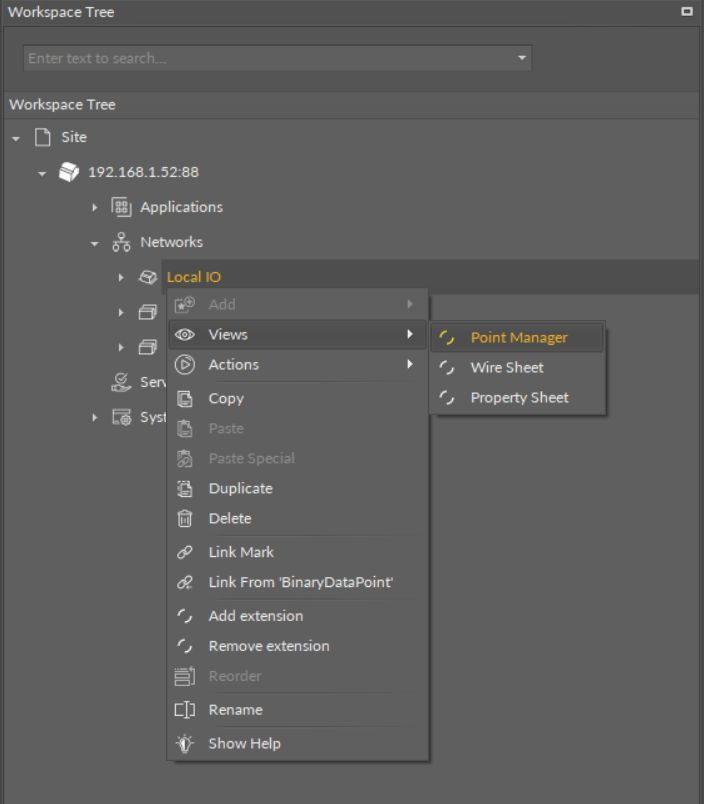
Opening the Point Manager view
Adding I/O Points
The I/O points may be added twofold: dragging and dropping the I/O points to the LocalIO component from the IO library (in the Device Libraries window), or using a special Add function in the LocalIO Point Manager view available in the bottom right corner. The Add function allows to add any of the I/O points available in the IO library.

The Add button in the Point Manager
Using this Add button opens the dialog window, which allows to adjust the quantity of I/O points to be added.
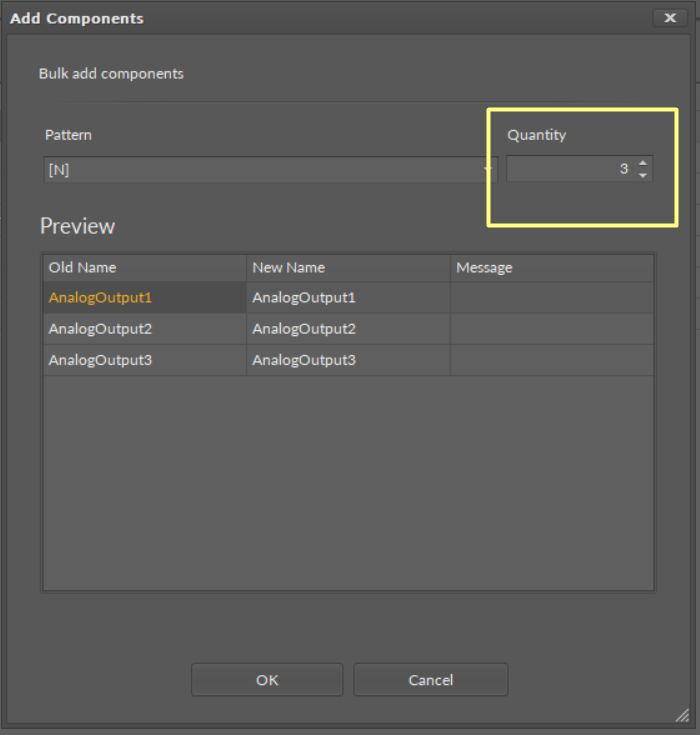
Adjusting quantity of added IO points
Multiediting of Common Slots
The Point Manager view allows multiediting of common slots in components of the same type, for example, to enable all one-type components at once. Multiediting is available in the Object Properties window, upon selecting one-type components in the Point Manager with Ctrl or Shift keys.
BACnet
The Point Manager view is available for each device added to the BACnet network. It lists all BACnet points added to the Device component, and shows their Out slot value, status, object name and ID, polling mode, and enabled or disabled state.
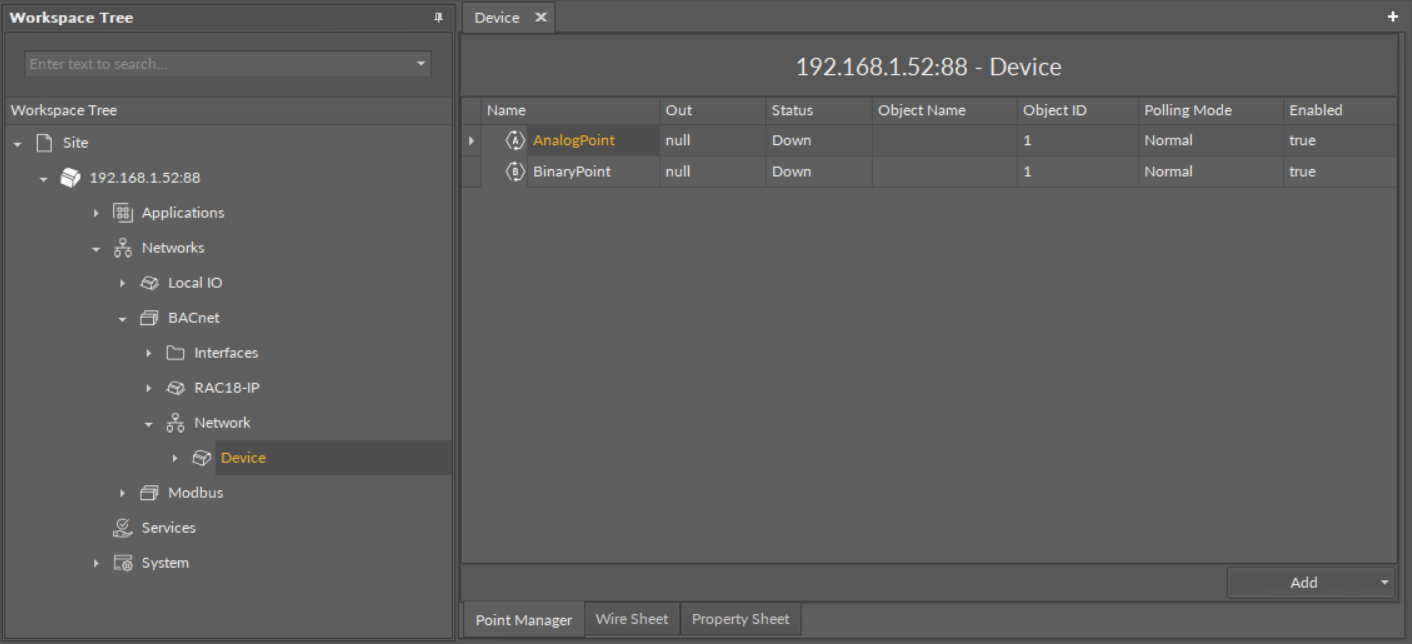
The Point Manager
Opening the Point Manager
The Point Manager view is accessible from the context menu of the Device component. It is also automatically opened if the Device component is double-clicked in the Workspace Tree window.
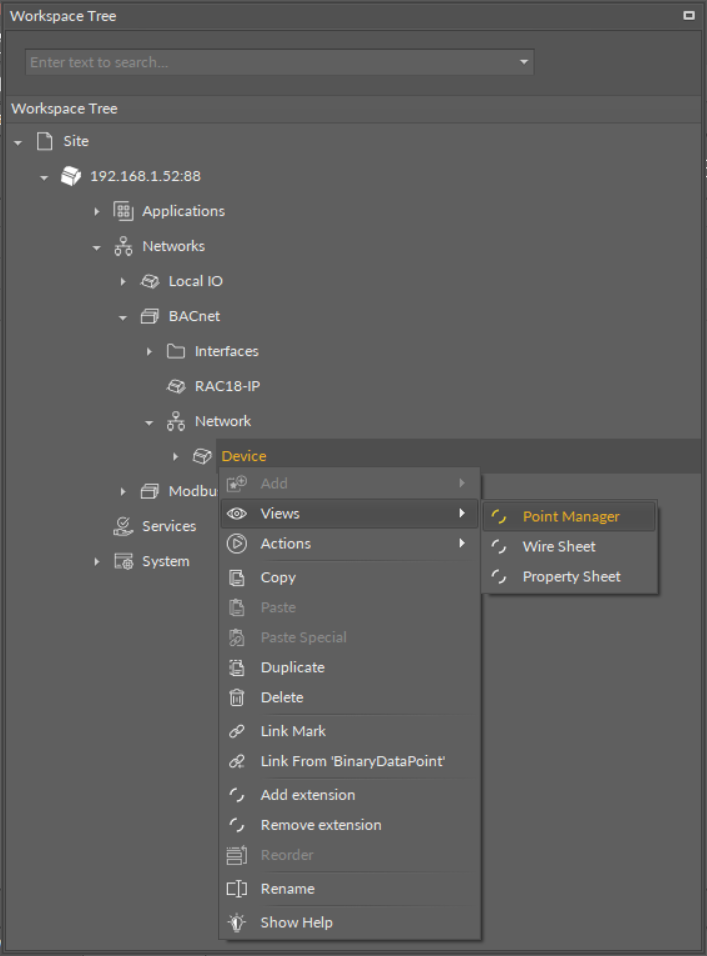
Opening the Point Manager
Adding BACnet Points
The BACnet points may be added to the device twofold: dragging and dropping the BACnet points to the Device component from the BACnet library (in the Device Libraries window), or using a special Add function in the Point Manager view available in the bottom right corner. The Add function allows to add any of the BACnet points available in the BACnet library.
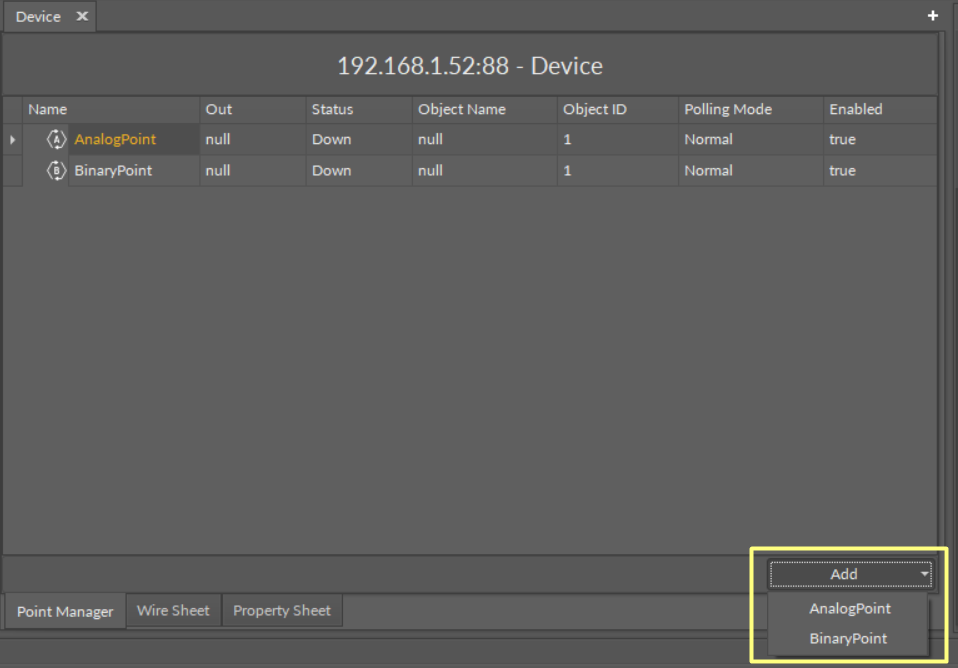
The Add button
Using this Add button opens the dialog window, which allows to adjust the quantity of BACnet Points to be added.
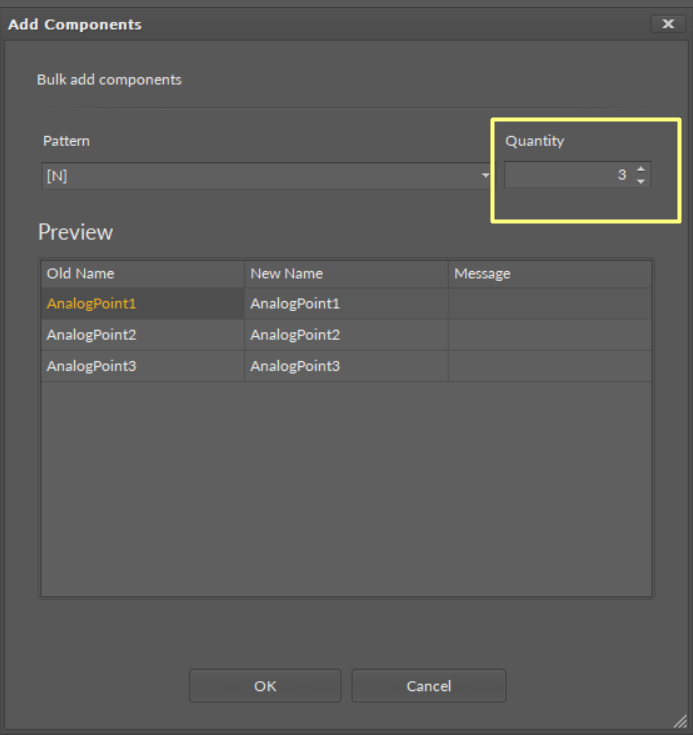
The dialog window
Multiediting of Common Slots
The Point Manager view allows multiediting of common slots in components of the same type, for example, to enable all one-type components at once. Multiediting is available in the Object Properties window, upon selecting one-type components in the Point Manager with Ctrl or Shift keys.
Modbus
The Point Manager view is available for each device added to the Modbus network. It lists all Modbus Points added to the Device component, and shows their Out slot value, status, address, polling mode, and enabled or disabled state.
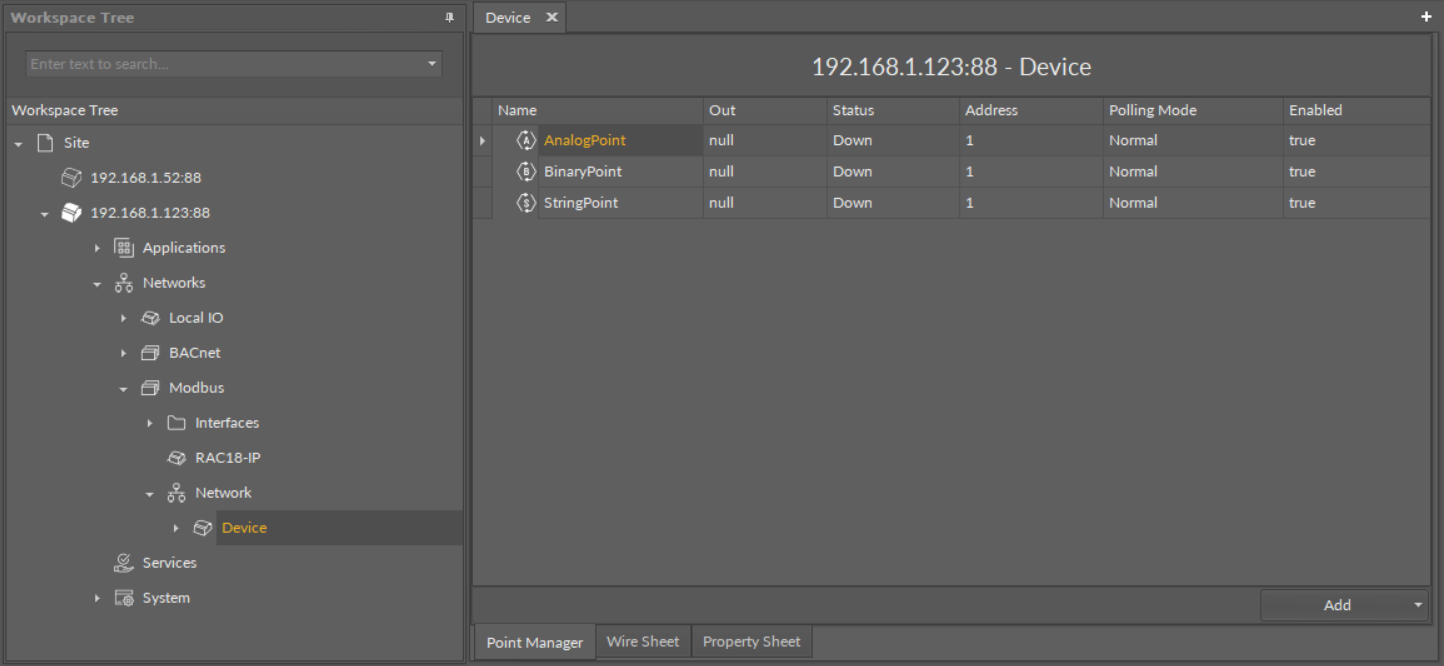
The Point Manager
Opening Point Manager
The Point Manager view is accessible from the context menu of the Device component. It is also automatically opened if the Device component is double-clicked in the Workspace Tree window.
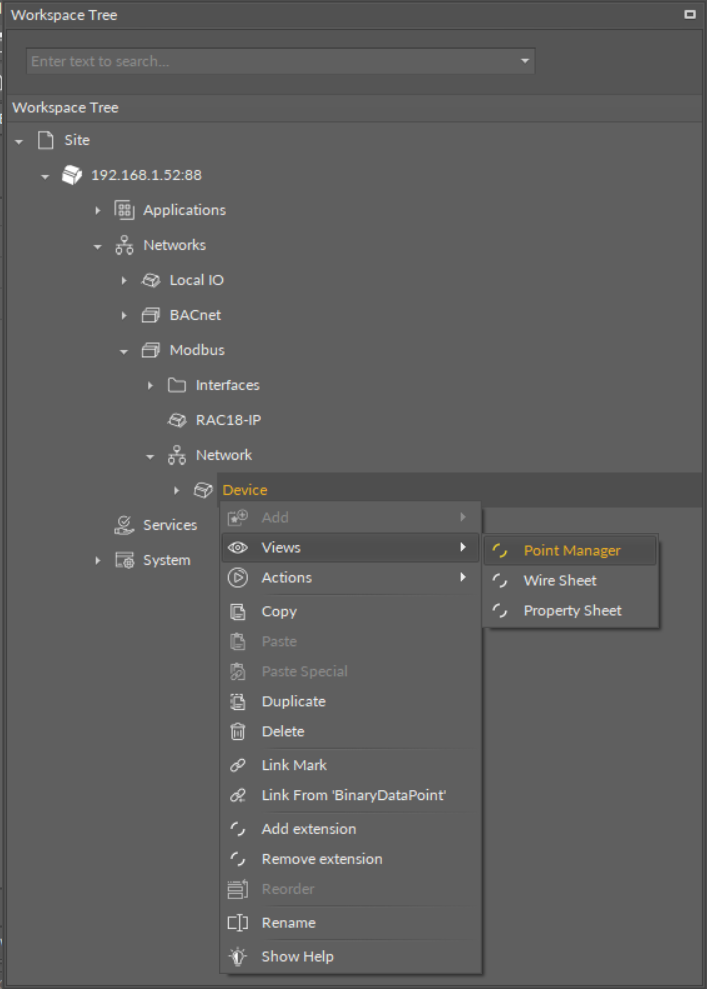
Opening the Point Manager
Adding Modbus Points
The Modbus points may be added to the device twofold: dragging and dropping the Modbus points to the Device component from the Modbus library (in the Device Libraries window), or using a special Add function in the Point Manager view available in the bottom right corner. The Add function allows to add any of the Modbus points available in the Modbus library.
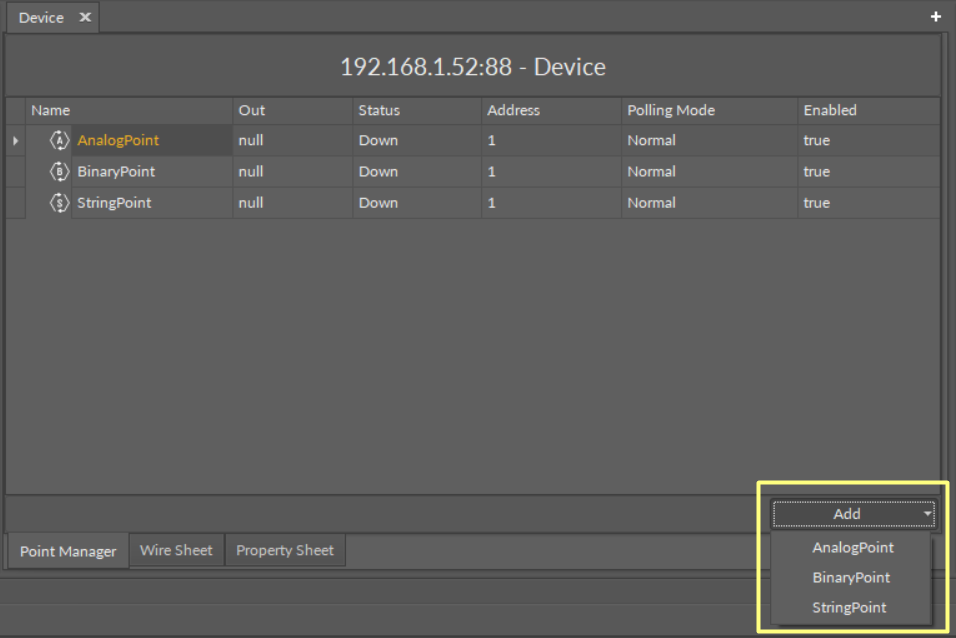
The Add button
Using this Add button opens the dialog window, which allows to adjust the quantity of Modbus Points to be added.
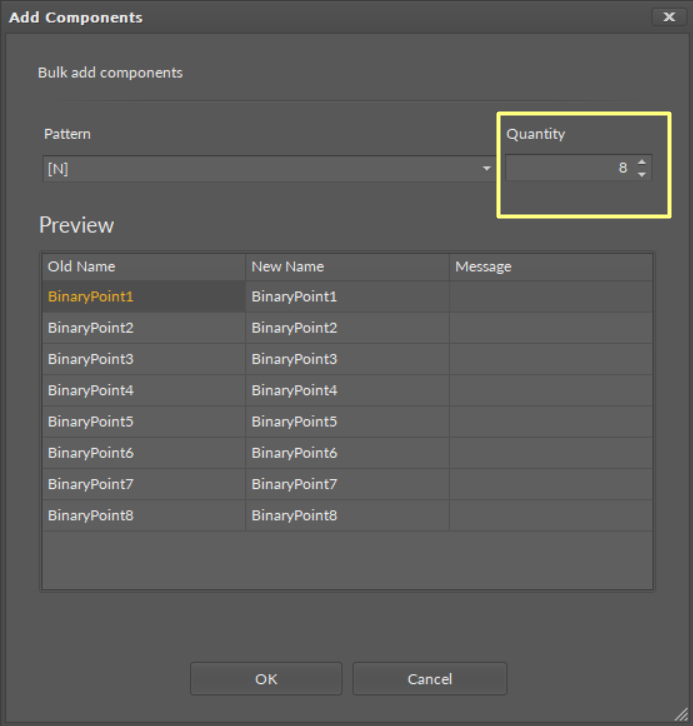
The dialog window
Multiediting of Common Slots
The Point Manager view allows multiediting of common slots in components of the same type, for example, to enable all one-type components at once. Multiediting is available in the Object Properties window, upon selecting one-type components in the Point Manager with Ctrl or Shift keys.
