A basic way of initiating global functions is using a context menu opened on the components of interest.
The context menu is displayed after selecting a component or link and right-clicking it.
The context menu content depends on the type of object, which has been selected. The menu’s content will be different for one component or link, different after selecting many components or many links, and different when components and links are selected together at the same time.
If using one of the options in the menu is impossible for what the user has selected, this option will be inactive.
The options available in the context menu for a component are the following:
-
Add: allows to add a component (Analog Data Point, Binary Data Point, Equipment, or Folder) in the Applications container (option inactive in other containers);
-
Views: allows to display component’s data in one of the defined standard views (Wire Sheet, Property Sheet), or in other views if they are available for a particular component;
-
Actions: shows a list of actions that may be evoked for the given component (such as Override or Set actions);
-
Copy: (shortcut Ctrl+C) remembers and copies a selected component along with all its properties, settings, and links information;
-
Paste: (shortcut Ctrl+V) pastes a previously remembered component into a specific place and possibly recreates internal links;
-
Paste Special: same as the Paste option, plus recreating of incoming external links, if possible;
-
Duplicate: (shortcut Ctrl+D) duplicates the selected components in the same location;
-
Delete: (shortcut Del) removes the selected components;
-
Link Mark: allows to define the component from which a link will be led;
-
Link From: allows to define the component to which a link will be led;
-
Add extension: allows to add an available extension to a component (only active for nano EDGE ENGINE devices);
-
Remove extension: removes a component's extension (active only for nano EDGE ENGINE devices);
-
Reorder: allows to reorder components in the Workspace Tree (active only for Sedona devices);
-
Rename: allows to change a component’s name;
-
Show help: opens a help online web page for a selected component (active only for nano EDGE ENGINE devices).
The figure below shows the context menu, which appears after right-clicking a single component. Options Paste and Paste Special are inactive because a Copy option has not been used. Similarly, Link From option is inactive because the source component for a link has not been defined by a Link Mark option.
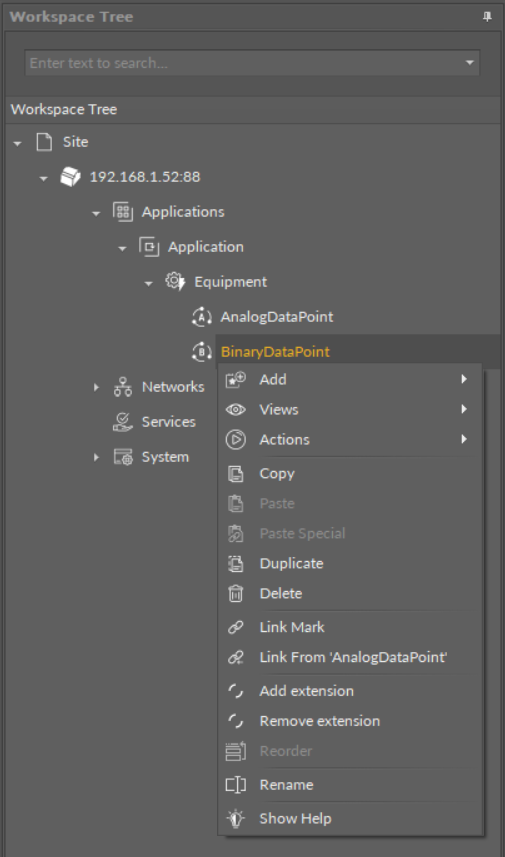
The context menu of a single component
For links, the context menu appears after right-clicking a link. Apart from removing it, no other operation can be performed on a link.
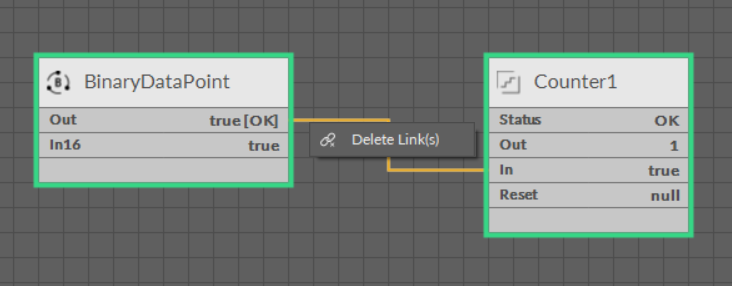
The context menu of a link
After selecting many components or mixed objects (component with link) most of the options are inactive because the iC Tool cannot perform operations on many objects simultaneously. Options available in this case will be Copy, Duplicate, and Delete, which will be performed on all selected objects.
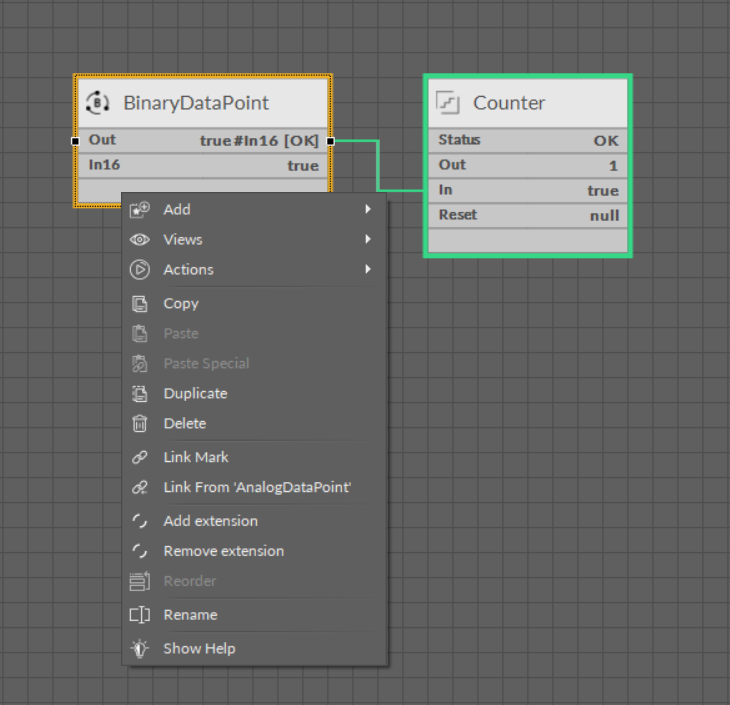
The context menu of multiple components
