The Application Manager is a tool that allows to manage applications of a specific device and the applications saved locally in the iC Tool.
The Application Manager allows to:
-
manage applications saved locally in the iC Tool;
-
load applications to the device;
-
download applications from the device.
Warning!
Loading an application to the device overwrites the application already saved in the device.
Warning!
Each loading of application to the device requires restarting the device.
Application Manager may be initiated in two ways: without defining the device it will work with and with defining the device it will work with.
Applications Installed in iC Tool
Opening the Application Manager without defining the device it will work with, allows to check what applications are currently saved in the iC Tool, which will be available to load into the device at the next stage.
To initiate the Application Manager with a list of applications available in the iC Tool go to the main menu: View -> Device Managers -> Application Manager.
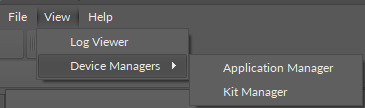
Accessing the Application Manager
The view which will appear is organized into two sections: upper, showing no connected devices, and lower with a list of available applications, see the figure below.
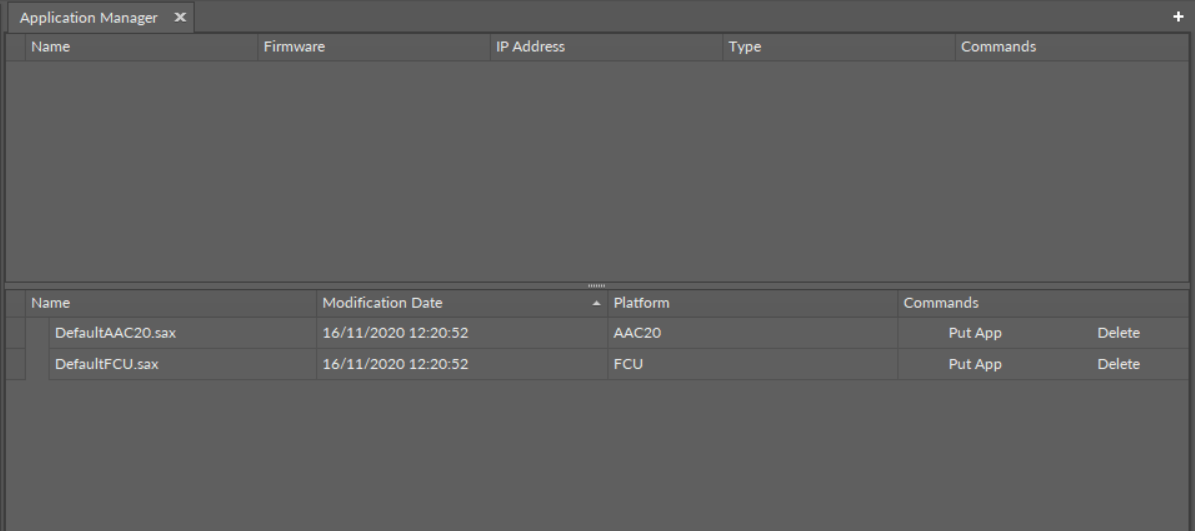
Application Manager
Lower section shows a table where every row represents an application saved in the iC Tool along with a respective .sax file. In the iC Tool structures the .sax file is placed in the /home/Applications folder. Copying a custom application (.sax file) to this location allows to add it to Application Manager.
The meaning of columns is as follows:
-
Name: the name of application and associated .sax file. The user can edit the name by clicking the application name. Renaming the application automatically changes the name of the .sax. file.
-
Modification Date: the date of the last modification of the. sax file.
-
Platform: the type of the device, which the application was downloaded from.
-
Commands: buttons allowing to send the application to a particular device (Put App button) and the Delete button removing local application along with the .sax file from the iC Tool.
Warning!
Using the Delete button removes not only an application from the Application Manager list, but also a physical .sax file from the hard drive.
To download or upload an application from/to the device, the device to work with needs to be specifically defined.
There are a few ways to initiate the Application Manager:
-
initiating the Application Manager from the context menu;
-
initiating the Application Manager from the Object Properties window.
The rules of initiating the iC Tool Managers, as well as choosing the device to work with, are discussed in detail in the Kit Manager section.
