The BACnet library includes components that control the BACnet communication protocol implemented in the device. It allows the device to be recognized and identified in the BACnet network as a BACnet device, and to handle an incoming BACnet communication as client (sending BACnet queries) and server (answering for BACnet queries) device. Both client and server communication is handled via BACnet IP or BACnet MS/TP networks. In order to operate properly, the BACnet library components have to be placed in the Networks container (the BACnet component being the superior, service-type component).
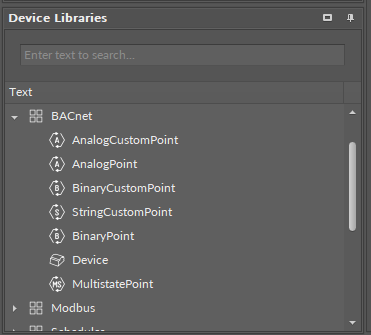
The BACnet library
BACnet Component
The essential feature of the BACnet management in the nano EDGE ENGINE devices is the Autoexposition option–allowing all Data Points added in the project to be exposed to the BACnet network by default. If the Autoexposition slot in the BACnet component is set to true, all Data Points added in the project are automatically exposed on the BACnet network as BACnet objects; however, Data Points may then be individually hidden from the network by manually changing the Expose slot value in a Data Point's BACnet extension (i.e., native extensions, BACnetAnalogPoint, BACnetBinaryPoint, and BACnetMultistatePoint, in Analog, Binary, and Multistate Data Points). In case the Autoexposition slot is set to false, all new added Data Points are automatically hidden from the network. They may be exposed to the network manually, changing the Expose slot value in Data Point's BACnet extensions to true.
The BACnet component can be either enabled, or disabled, using the Enabled slot that manually starts or stops the whole BACnet component. Stopping it makes the device and its BACnet objects invisible in the BACnet network.
The BACnet component is automatically added and cannot be removed from the device.
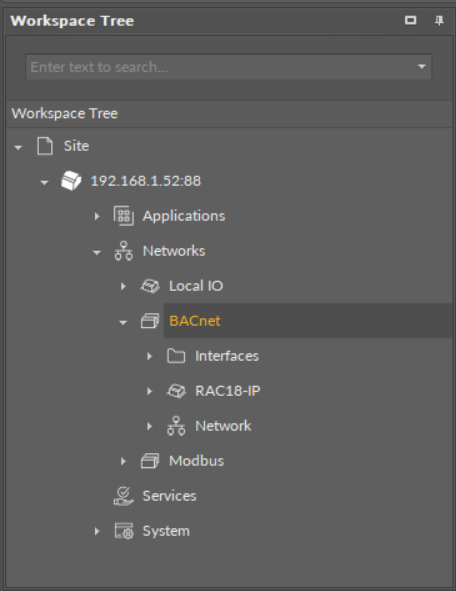
The BACnet component
The BACnet component has the following slots:
-
Status: indicates the current status of the component. If the component works properly, its status is OK; if the Enabled slot has been set to false, the component's status becomes Disabled. The component goes into the Fault status if it cannot be started.Available information: Disabled, Fault, OK.
-
Enabled: change of the slot's value enables or disables the component.Available settings: true (enabled), false (disabled).
Note: If the Enabled slot is in false (meaning the component is disabled), the Status slot becomes Disabled.
-
Send Requests: the number of sent requests;
-
Received Responses: the number of received responses;
-
Received Error Responses: the number of received error responses;
-
Autoexposition: allows to automatically define the exposition of all Data Points added in the project to the BACnet network.Available settings: true (exposed), false (hidden).
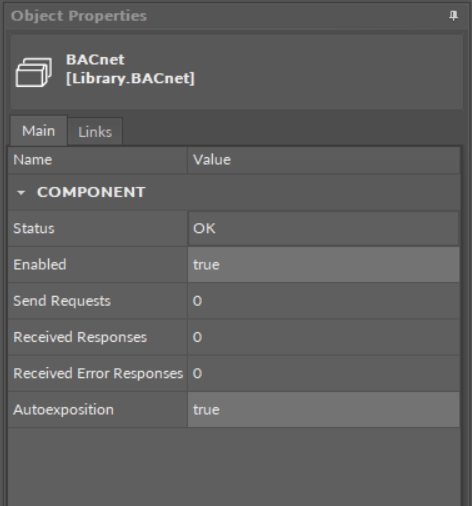
The BACnet component slots
Before setting up a BACnet network, make sure that proper port components (Ethernet (IpPort) or SerialPort) are added and enabled in the Interfaces folder.
BACnet IP or MS/TP Client Network
In order to configure the BACnet IP or MS/TP client network, follow these steps:
Step 1:
(a) Double-click the BACnet component–the Device Libraries now displays the Core library and the Network component in it. Drag and drop the Network component to the BACnet component; or
(b) Double-click the BACnet component–the Wire Sheet now displays the Network Manager. Add the Network component using the Add button in the bottom right corner of the sheet.
Step 2: Set the Network's component Enabled slot to true. Configure the rest of the slots if necessary.
Step 3:
(a) Double-click the added Network component–the Device Libraries now displays the BACnet library and the Device component in it. Drag and drop the Device component to the Network component. In the pop-up window, it is possible to set the quantity of components to add. Add as many Device components as there are responding devices in the network; or
(b) Double-click the added Network component–the Wire Sheet now displays the Device Manager. Add the Device component using the Add button in the bottom right corner of the sheet.
Step 4: In each added Device component, set its Enabled slot to true. Set the Device Id and the description (if necessary).
Step 5:
(a) Double-click the Device component–the Device Libraries window now displays the BACnet library and the AnalogPoint/BinaryPoint/MultistatePoint/AnalogCustomPoint/BinaryCustomPoint/StringCustomPoint components. Drag and drop as many points as required; or
(b) Double-click the Device component–the Wire Sheet now displays the Point Manager. Add points using the Add button in the bottom right corner of the sheet.
Step 6: Configure each added point component.
BACnet IP or MS/TP Server Network
Thanks to the Autoexposition function, all Data Points in the device are automatically exposed as the BACnet server device. In order to disable the Data Point in the BACnet server network, either set the Autoexposition slot in the BACnet component to false (all Data Points hidden), or go to each Data Point individually and set the Expose slot to false.
