Applicable to OS V1.4
The Calendar component allows to specify events in a year (one time or repeatable over years), for which it is possible to set identical values in schedules.
Example
Add the Calendar component to a relevant folder in the Applications container. This component can be used to set all dates for days when the temperature in rooms should be lowered (for example, national holidays when employees are absent from the office).
Add another Calendar component to a relevant folder in the Applications container. This component can be used to set all dates when all shutters in the building should be up (for example, all days when the windows are cleaned).
Having defined all dates for both Calendar components in the respective Calendar view, go to a relevant schedule component (AnalogSchedule/BinarySchedule), add the relevant calendar as a source of events, and define specific values, which will be applied when the days specified in the source calendar are active.
Please note that the values set in the schedule will be identical for all events specified in one source calendar.
The Calendar component is automatically exposed on the BACnet network.
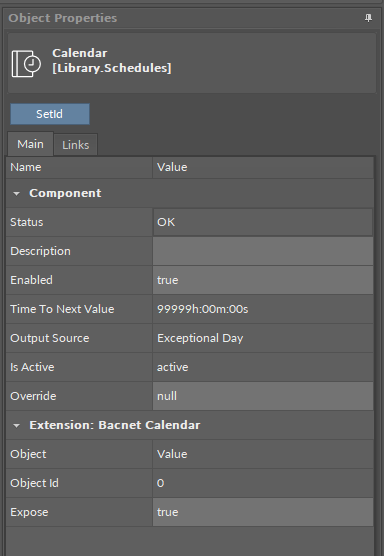
The Calendar component
The Calendar component has the following slots:
-
Status: indicates the current status of the component;
-
Description: an additional detailed information about a schedule that may be freely described by the user;
-
Enabled: change of the slot's value enables or disables the component;
-
Available settings: true (enabled), false (disabled);
-
-
Time To Next Value: shows how much time is left until a next scheduled event;
-
Output Source: informs what is the source of the output value;Available information: Overridden, Exceptional Day, Regular Week, Default;
-
Is Active:
informs if a day specified in the Calendar view is now active;
-
Override: allows to overrule a current value in the schedule by forcing the calendar active even when no calendar event is currently active by date.
Adding Events in the Calendar View
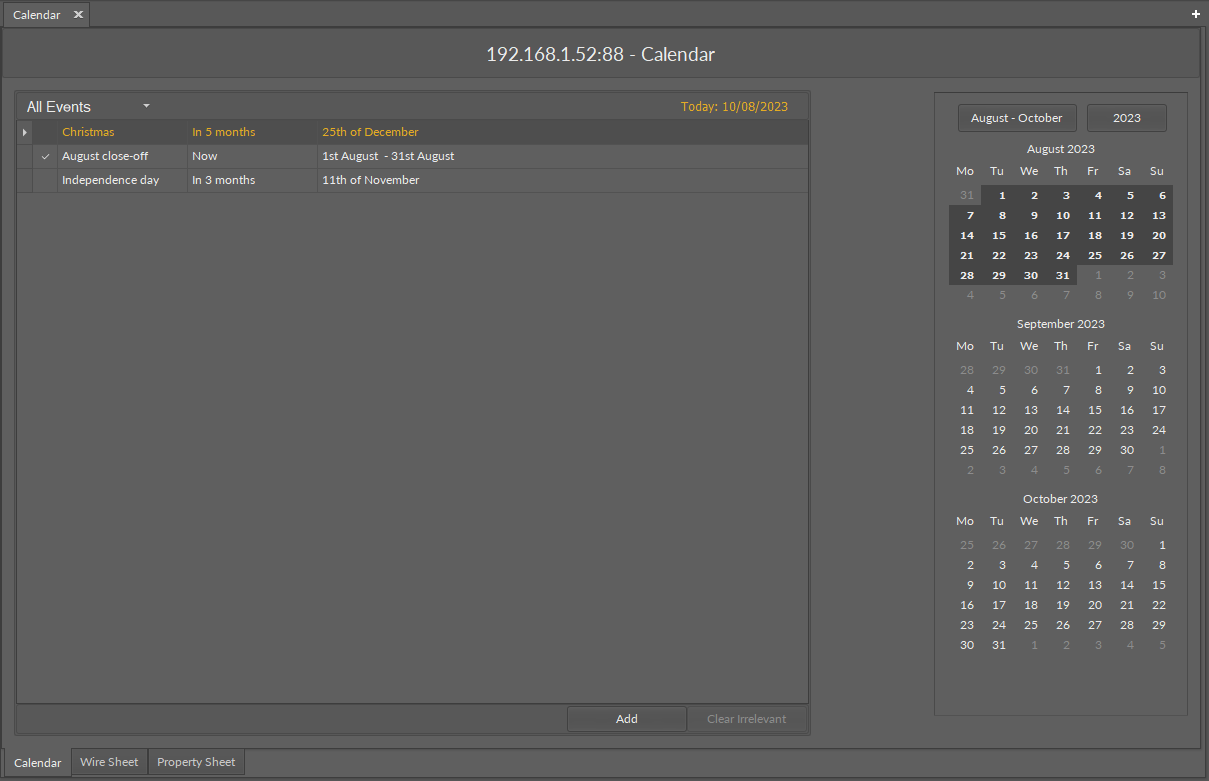
The Calendar view
To add an event in the calendar, use the Add button in the bottom right corner of the view; a pop-up window appears.
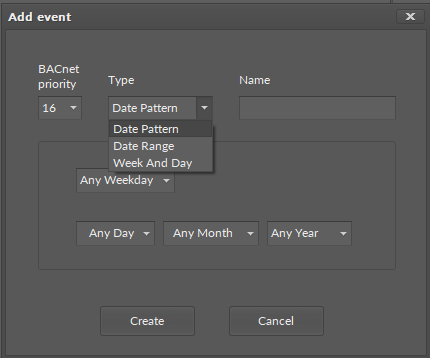
The Add event dialog window - Date Pattern parameters
In the Add event dialog window, it is possible to set the following parameters:
-
BACnet priority: from 1 to 16;
-
Type: type of the event;Available options: Date Pattern, Date Range, Week and Day;
-
Name: allows to set a name of the event, specific to the user's requirements.
The type of event defines the data entered for each type.
For Date Pattern:
-
weekday;
-
specific day of a month;
-
specific month of a year;
-
specific year.
Each of these parameters may be left to any (Any Day, Any Month, etc.).
For Date Range:
-
Since/Until: allows to specify a beginning or end day of the event (unchecked sets the "future" value);
-
specific day, month, and year of a calendar date;
-
Repeat every year: if checked, disables the year field.
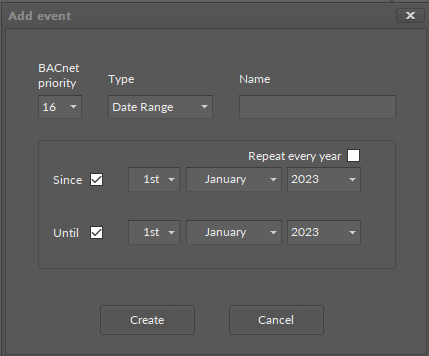
The Add event dialog window - Date Range parameters
For Week and Day:
-
specific weekday, week, and month of the event.
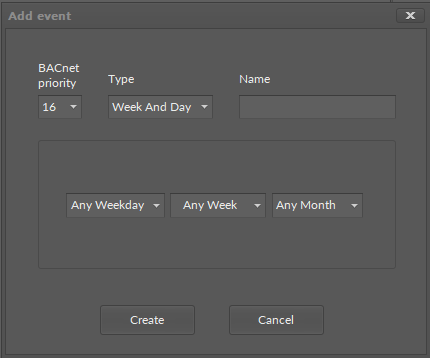
The Add event dialog window - Week and Day parameters
Please note that the events in the Calendar cannot be assigned a specific value. Specific values for these events may be set in a relevant schedule component (AnalogSchedule/BinarySchedule) by sourcing the Calendar in the Special Events view. All events in the Calendar will be then assigned with identical values if active. To assign a different type of values, create multiple Calendar components with events of corresponding types.
