Workbench with nano EDGE ENGINE
Being as advanced a tool as the Workbench is, the nE2 Link primarily supports functions native to the nano EDGE ENGINE, and so the Workbench options may occasionally differ from the ones native to the Niagara environment. This section describes new functions deriving from the nano EDGE ENGINE and existing native Niagara functionalities that were confirmed to work by iSMA CONTROLLI.
Basic Context Menu Options
Context menu options normally differ between components, for example, in terms of available views or actions. However, there is a set of basic options, which are supported regardless of the type of component the context menu is invoked on.
Views: allows to display component’s data in one of the defined standard views (Wire Sheet, Property Sheet), or in other views if they are available for a particular component (more on Views below);
Actions: shows a list of actions that may be invoked for the given component;
Cut: (shortcut Ctrl+X) removes a selected component from an original location and allows it to paste in a new location (applicable only within the Applications container);
Copy: (shortcut Ctrl+C) remembers and copies a selected component along with all its properties, settings, and links information;
Paste: (shortcut Ctrl+V) pastes a previously remembered component into a specific place and possibly recreates internal links;
Duplicate: (shortcut Ctrl+D) duplicates the selected components in the same location;
Copying
Copying of components includes all links created between the copied components, except for external links (links to components placed under a different parent/superior component, for example, reference links between network points in the Networks container and Data Points in the Applications container). If only one component is copied, its links will be neglected in the process.
Cutting
Cutting of components allows to move them to another location while removing them from the original one. The mechanism allows to move one or more components at a time, however, they must be moved within the same container (the option is available only within the Applications container).
Pasting
Copied or cut components may be pasted into a chosen place in the Wire Sheet or Property Sheet views or in the tree, by indicating the pasting place and pressing Ctrl+V, or using the Paste option from the context menu. Pasting copied components creates new components along with their children components and slot settings effective at the moment of copying. The pasted slot values are sourced from the copied component. Pasting cut components moves them from the original location to the new one along with their values and links.
Duplicating
Duplication is a method is used for a quick replication of a selected component along with its values. The slot values for the duplicated component are rewritten from the source component.
Delete: (shortcut Del) removes the selected components;
Link Mark: allows to define the component from which a link will be led (used along with the Link From option) or to which a link will be led (used along with the Link To option);
Link From: allows to create a link from the marked component to the selected component;
Link To: allows to create a link from the selected component to the marked component;
Reorder: allows to reorder components in the tree;
Reordering
Reordering helps organize the contents of the application (the option is available only within the Applications container). It is invoked from the context menu on the tree, wire sheet, or property sheet and is executed in a pop-up:
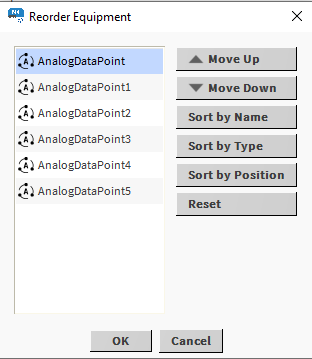
Reordering pop-up always lists children components of the one the option was invoked on
Rename: allows to change a component’s name (can be applied to one or more components);
Export: allows to initialize the Workbench export to a file;
Refresh Tree Node: allows to update the tree;
Go Into: allows to simplify the view in the nav section by making the item, on which the the action is invoked, the top level of visibility.
Go Into
Using the nE2 Link in the station requires adding the device in the BACnet network, which results in a complex structure of the tree when unfolding elements to reach the nE2DeviceExt. Go Into function allows to simplify the view and display only the contents of the extension:
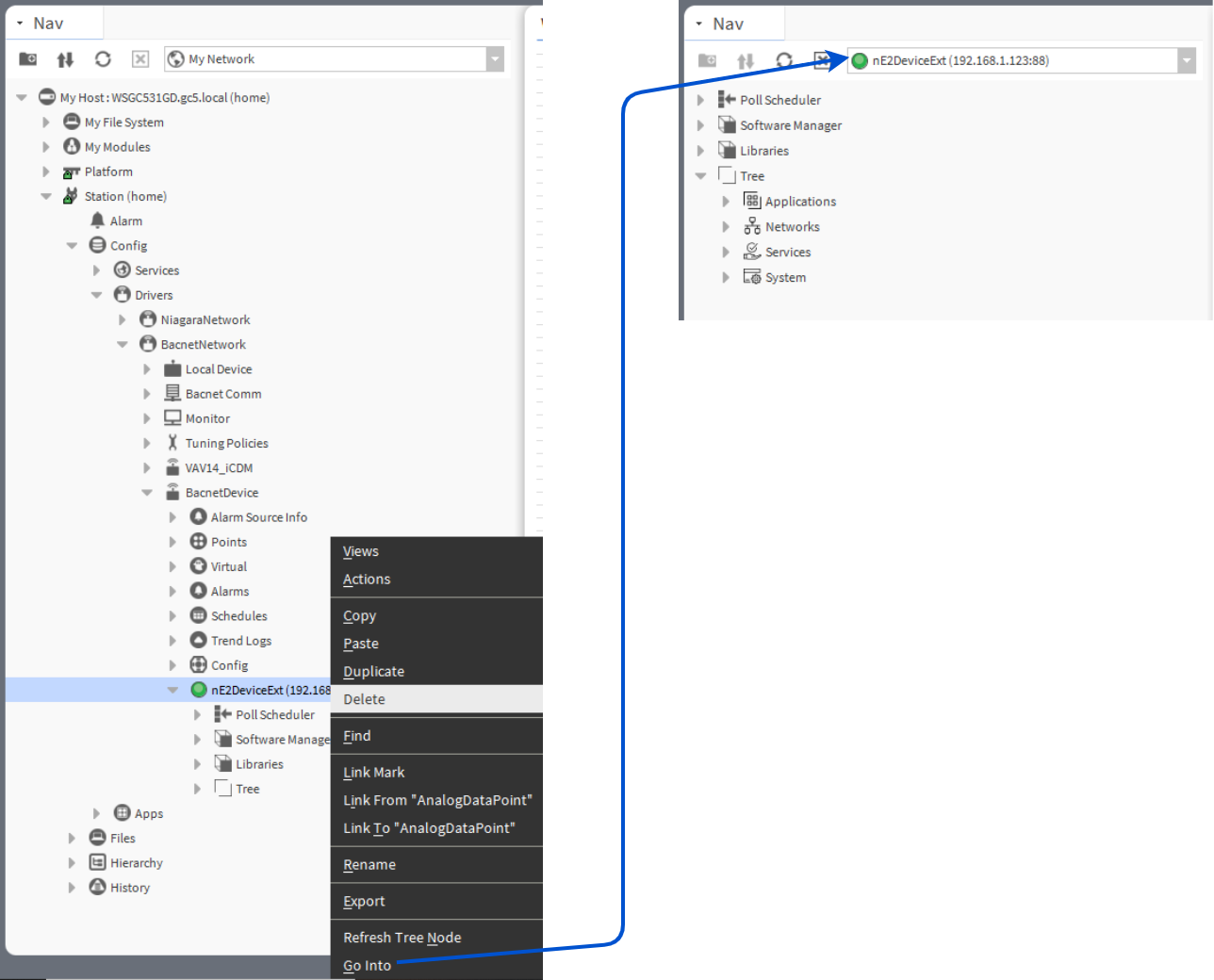
Using the Go Into option to simplify the tree structure
Specific Context Menu Options
Add: the function offers an expedited way of adding certain type of components to the application.
Add
Using the Add option from the context menu is available only in the Application container and refers to the following components:
AnalogDataPoint
BinaryDataPoint
MultistateDataPoint
AnalogSchedule
BinarySchedule
MultistateSchedule
Calendar
Equipment
Folder
