Data Points
Data Points are universal components that represent a value in the application logic. The available Data Points:
AnalogDataPoint with native BACnetAnalogPoint and ModbusAnalogPoint extensions;
BinaryDataPoint with native BACnetBinaryPoint and ModbusBinaryPoint extensions;
MultistateDataPoint with native BACnetMultistatePoint and ModbusMultistatePoint extensions.
To learn more about Data Points, please refer to the nano EDGE ENGINE Programming user manual.
Adding Data Points
To add a Data Point to the application, drag and drop the relevant component (AnalogDataPoint, BinaryDataPoint, or MultistateDataPoint) from the Library.Core to the application.
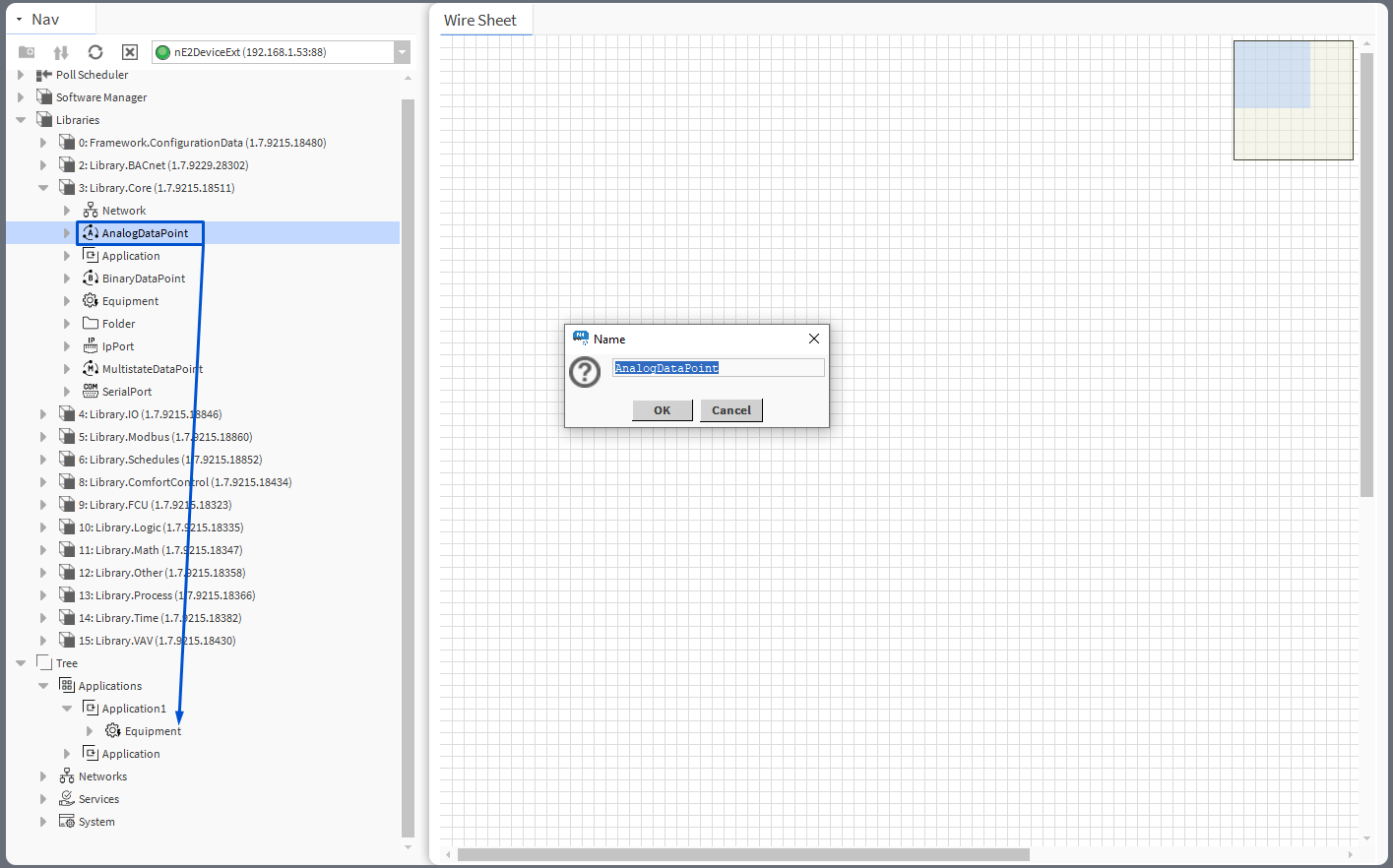
Add (drag and drop) and rename Data Points
It is also possible to add Data Points directly from the context menu of the Application component:
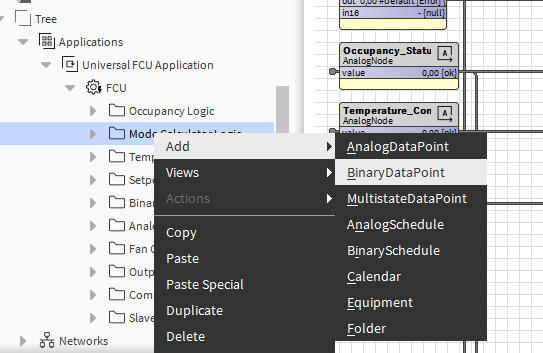
Adding Data Points directly from the context menu
Each Data Point has 3 actions available from the Actions menu. Actions are related with the type of the Data Point and its extensions.
Set: allows entering a value to set the In16 slot;
SetId: sets a BACnet object Id of the Data Point (exposed in the BACnetPoint extension);
SetAddress: sets a Modbus address of the Data Point (exposed in the ModbusPoint extension).
All slots and options are described in the nano EDGE ENGINE Programming user manual: AnalogDataPoint, BinaryDataPoint, MultistateDataPoint.
Data Points Configuration
To configure the added Data Point, go to its Property Sheet. Standard Data Point slots will be visible. The Property Sheet view allows to configure the following parameters:
mode;
units;
extensions;
other points available for the selected component.
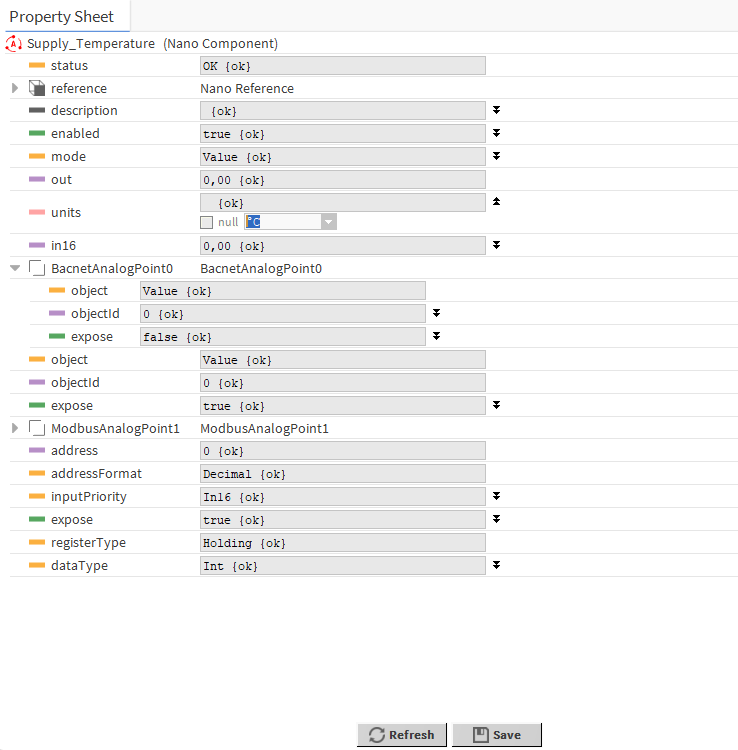
Data Point’s Property Sheet view
Adding Extensions
Data Points can have their functionality enhanced by extensions. For example, the AnalogDataPoint is originally equipped with the BACnetAnalogPoint and ModbusAnalogPoint extensions (these cannot be added or removed), but other extensions, which offer different functionalities, can be added or removed as necessary.
Extensions are added from the context menu, select the Add Extension option; add the extension from the list of available options.
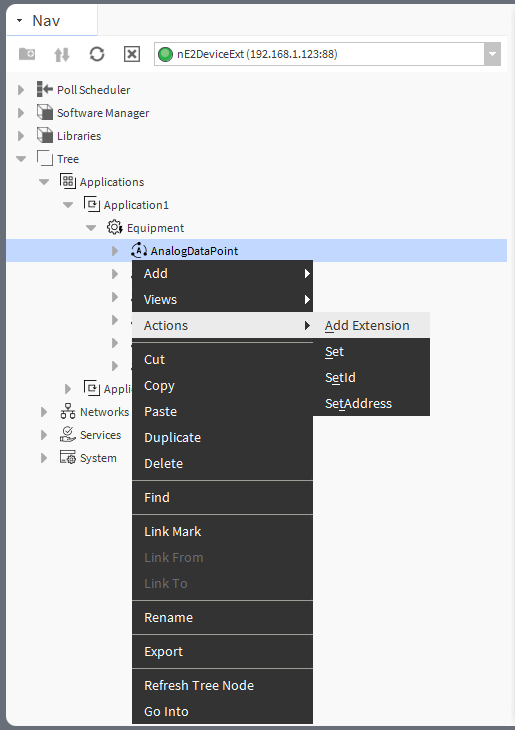
Add Extension action
Available Extensions
BACnetPoint
The BACnetAnalogPoint/BACnetBinaryPoint/BACnetMultistatePoint extension expands the Data Point's functionality giving it an option to expose it to the BACnet IP network as an Analog/Binary/Multistate Value object, and, otherwise, it allows to manually hide it from the network yet preserving its function in the application. It also transfers information to the BACnet IP network about the Data Point's status. The extension is native (cannot be removed), and is visible along with the regular slots and actions of the Data Point as a separate, integral part in the property sheet view.
The extension has the following slots:
Object: a read-only slot showing a type of BACnet object attributed to the extension;
ObjectID: a BACnet object ID, which is automatically numbered from 0 up;
Expose: enables the Data Point to be recognized within the BACnet IP network;
Available settings: true (exposed), false (hidden).
ModbusPoint
The ModbusAnalogPoint/ModbusBinaryPoint/ModbusMultistatePoint extension expands the Data Point's functionality giving it an option to expose it to the Modbus TCP/IP network as a Modbus point, and, otherwise, it allows to manually hide it from the network yet preserving its function in the application. It also transfers information to the Modbus TCP/IP network about the Data Point's status. The extension is native (cannot be removed), and is visible along with the regular slots and actions of the Data Point as a separate, integral part in the property sheet view.
The extension has the following slots:
Address: a read-only slot showing a Modbus register, which the Data Point is exposed on;
Address Format: a read-only slot showing a register address format;
Available information: decimal, Modbus, HEX;
Input Priority: allows to select the input number in the Data Point, which the value from the register is synchronized on;
Expose: enables the Data Point to be recognized within the Modbus TCP/IP network;
Available settings: true (exposed), false (hidden);
Register: a read-only slot showing the type of the register used;
Available information: holding register;
Data Type: allows to select a value data type;
Available settings: integer (default), signed integer, long, signed long, float, double.
Configuration Data
The Configuration Data extension has no slots. Its functionality is fully achieved by adding it to the Data Point. It is automatically enabled and allows the Configuration Data service to save and upload slots values of the Data Point.
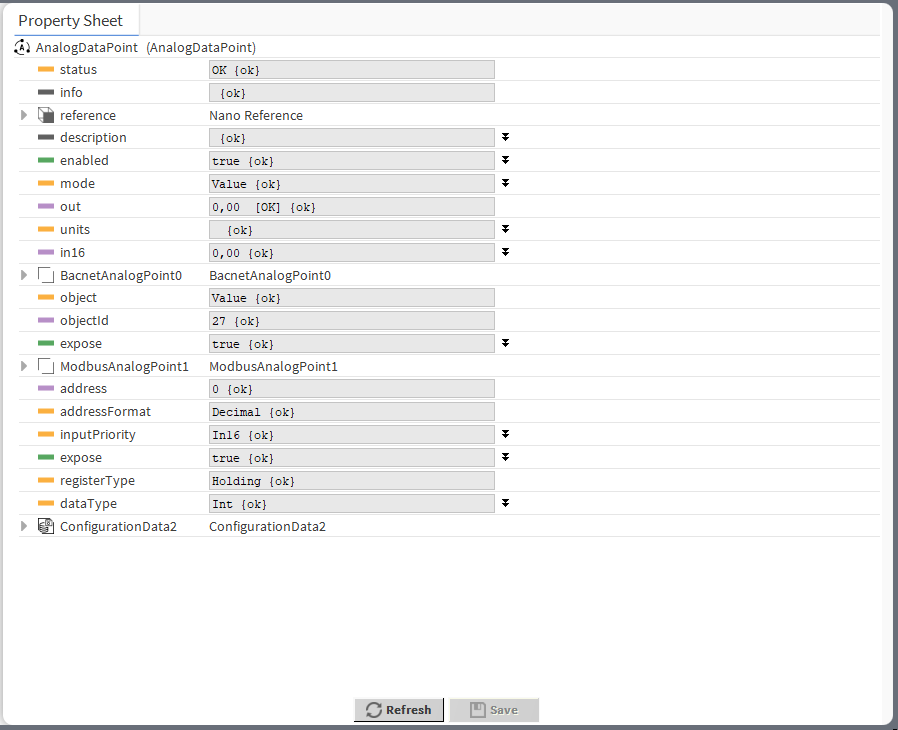
Configuration Data service extension added to the AnalogDataPoint
Priorities
The AnalogPriorities/BinaryPriorities/MultistatePriorities extension adds fifteen writable input slots and the default (lowest) priority slot to the Data Point. The extension includes the Priority slot indicating, which slot is transferring value to the Out slot. The Priorites extension adds In1–In15 slots and the Default slot, which is the lowest, 17th priority. The extension also introduces new actions to the Data Point: EmergencyOverride, EmergencyAuto, Override, and OverrideAuto.
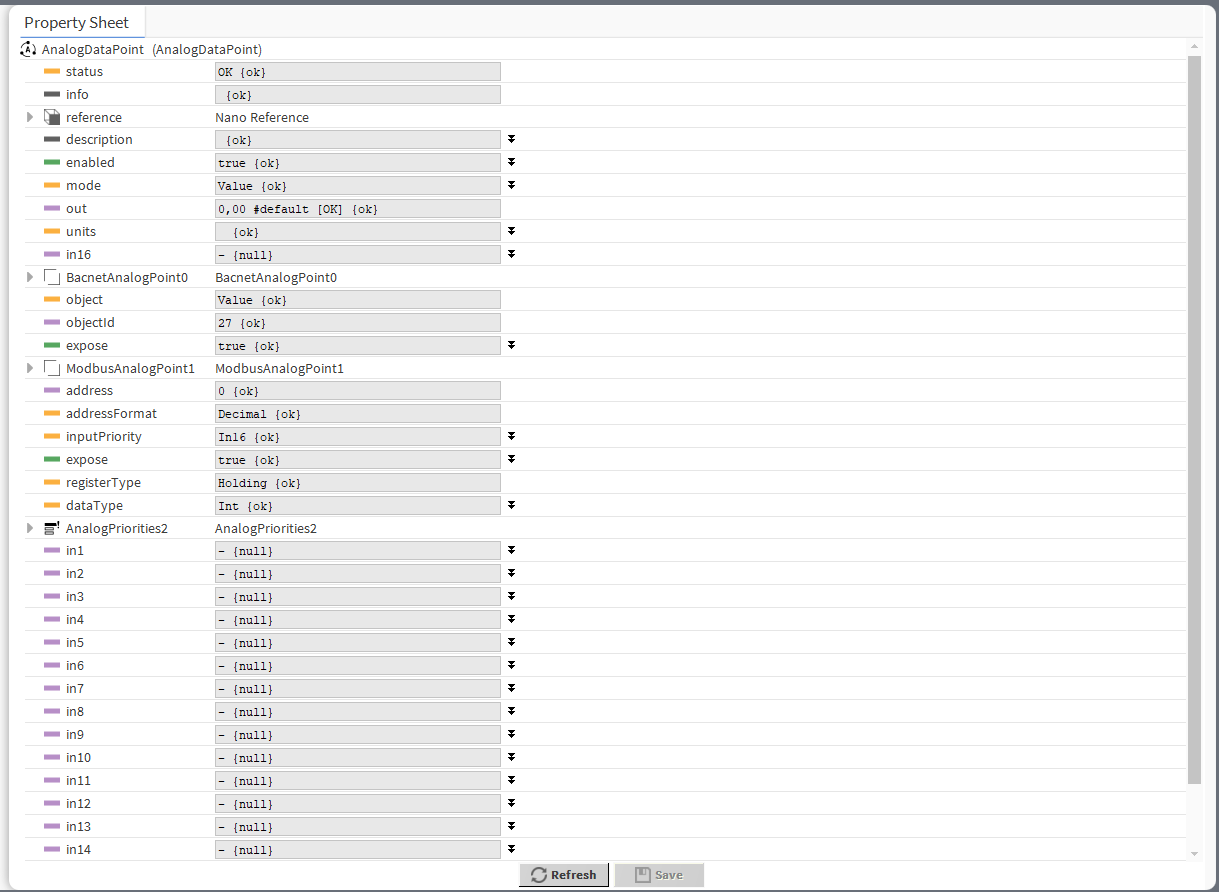
Priorities extension added to the AnalogDataPoint
The extension has the following slots:
In1-In15: input slots providing values to the Out slot (from 1 to 16, the highest priority is In1); only the highest priority value is provided to the Out slot, the rest is dismissed. All input slots are linkable. In the extended mode, the In1 and In8 slots have actions available for overriding their values.
Note: By default, only the In16 is displayed in the Wire Sheet. In case any other input slot receives a value via link, is it displayed in the Wire Sheet along with the In16. Only the null input, which is a lack of value, allows the higher priority input to be dismissed–zero (0) is still a value that will be provided to the Out slot.
Default: the 17th, lowest priority input slot; allows to introduce a default value to the Data Point in case there are no links providing values from other components. If the value to the Data Point is provided by the Reference link, then the Default value is automatically dismissed (the Reference link cannot be directed to the 17th priority, only from the 16th up).
Note: According to BACnet requirements, the Default slot value can never be null; if no other value is set on the slot, it is zero (0).
Priority: shows, which slot is currently providing the value to the Out slot.
The Data Point has the following actions available in the Priorities extension:
EmergencyOverride: enables entering an analog value to the In1 slot;
EmergencyAuto: sets the null value to the In1 slot (cancels the EmergencyOverride action);
Override: enables entering an analog value to the In8 slot;
OverrideAuto: sets the null value to the In8 slot (cancels the Override action).
Note: If the link is connected to the slot that may be affected by an action, the value coming from the link connection has priority over the manually evoked action.
ActionTrigger
The ActionTrigger extension is designed to invoke any action that is available for the component. The extension triggers an action selected in the Action Name on the rising edge of the Action Trigger slot. If the action has parameters to set, the parameter is taken from a relevant slot automatically added to the extension (Analog Value/Binary Value/String Value).
It is possible to add more than one ActionTrigger extension to the component (for example, one for each action in the component).
The extension is added from the context menu of the component.
The ActionTrigger extension has the following slots:
Action Name: allows to select an action to invoke;
Action Trigger: triggers an action selected in the Action Name slot;
Action Analog Value/Action Binary Value/Action String Value: a slot added automatically to the extension if an action selected in the Action Name slot has any specific parameters to set (depending on the type of action and its parameters, the relevant type of value is matched).
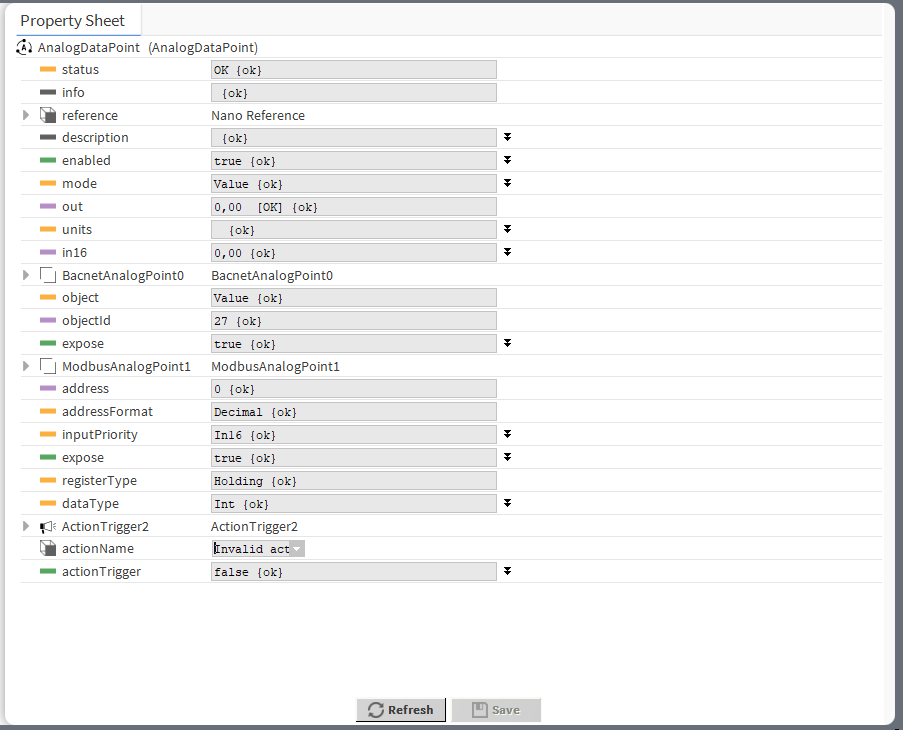
ActionTrigger extension added to the AnalogDataPoint
