Application Manager
The Application Manager is a special view that allows to manage the Application components added to the Applications container.
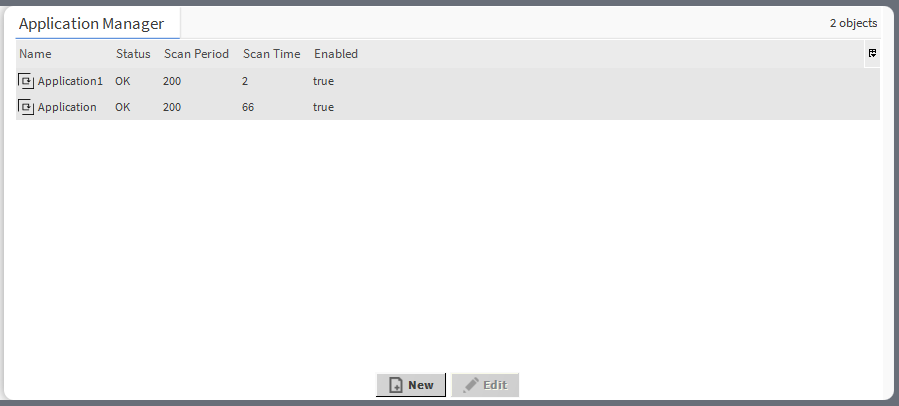
Application Mananger
The Application Manager lists all the Application components used on the device. The view shows the following fields:
name of the application;
status;
scan period;
scan time;
enabled or disabled status.
In the Application Manager, it is possible to:
add Application components:
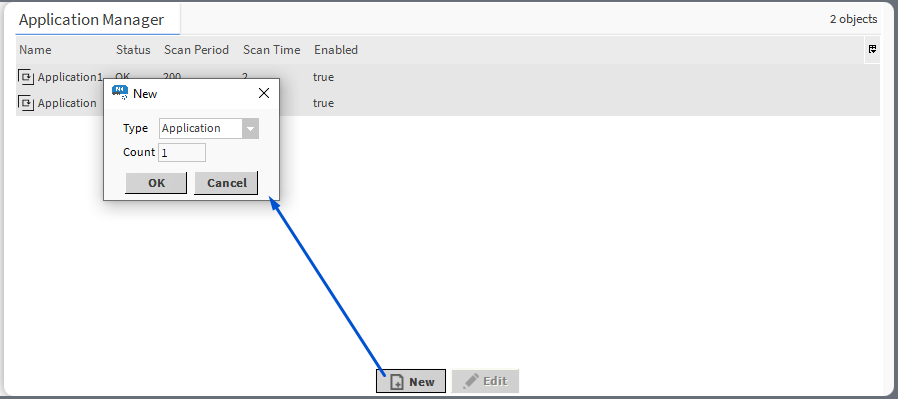
Adding new Application component in the Application Manager
edit the Application’s name and scan period and enable/disable the component:
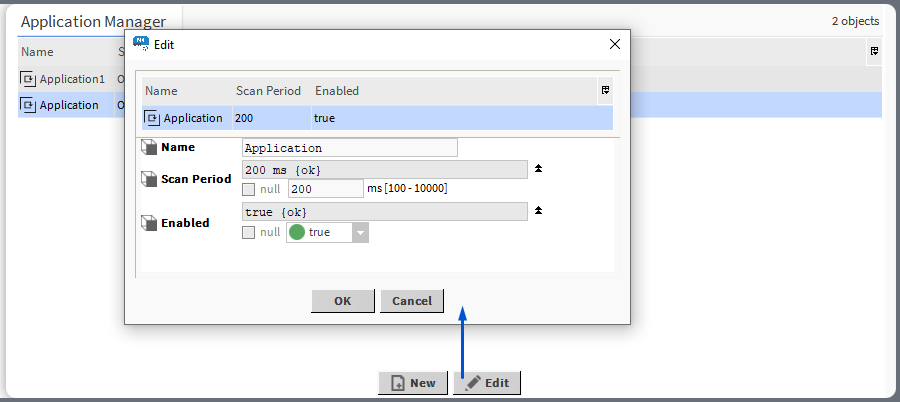
Edit pop-up
Note
Editing is possible for more than one component at a time. If multiple components are edited, the same new value is written to common slots, so individual slots, such as Name, cannot be edited in this manner.
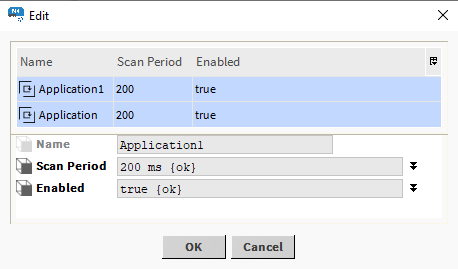
Editing of multiple components
copy/duplicate/remove Application components:
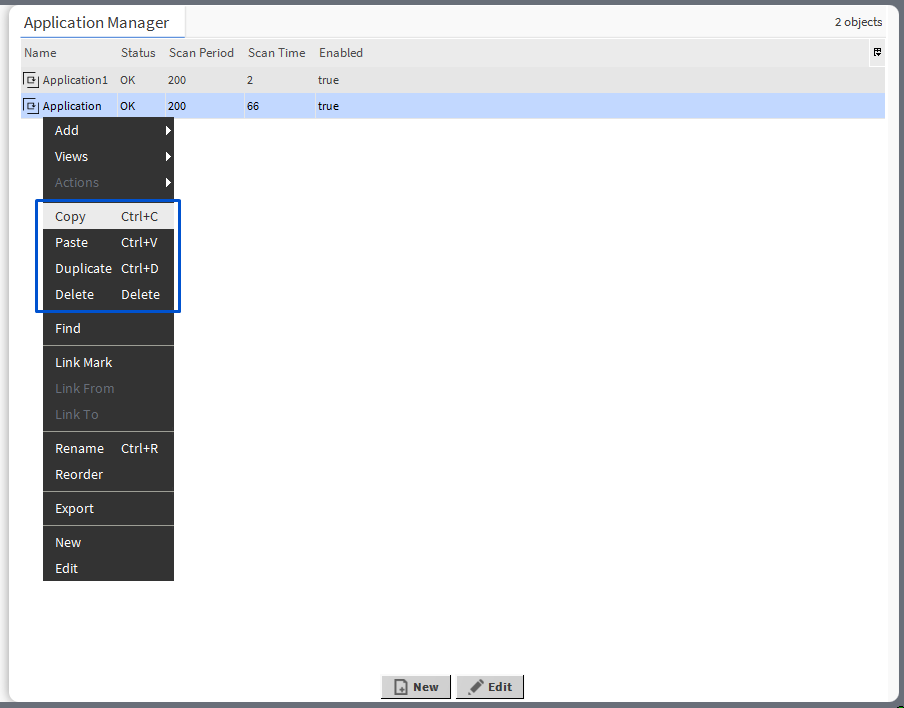
Context menu options for the Application
Opening the Application Manager
The Application Manager view is accessible in the context menu of the Applications container.
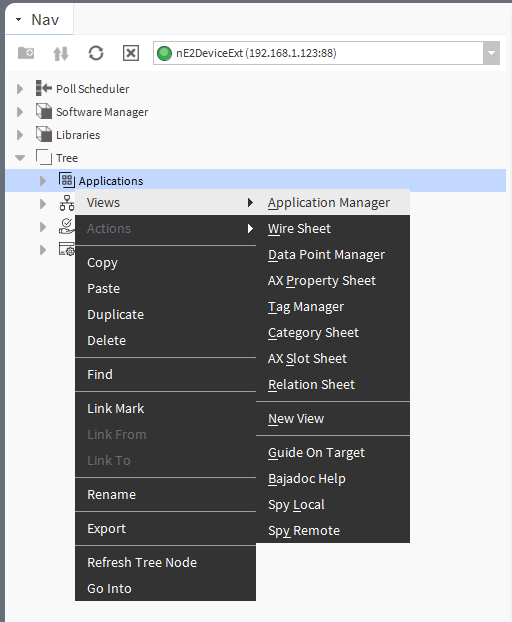
Accessing the Application Manager
The Application Manager view is also automatically opened if the Applications container is double-clicked in the nav tree window.
