Warning!
To integrate data in the Niagara Framework, user must use standard Niagara networks. nano EDGE ENGINE components must not be linked to Niagara components.
To integrate with Niagara, it is important to note that only Data Points can be exposed over networks. Each nano EDGE ENGINE device has a limit on the number of Data Points that can be exposed. The available number of Data Points can be found in the License component in the System container.
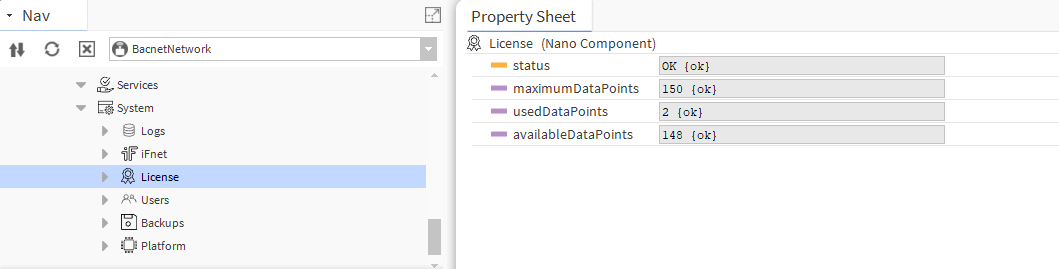
Exposing Data Points
To integrate Data Points with Niagara, the points must be exposed over networks. By default, nano EDGE ENGINE exposes points over BACnet and Modbus.
In BACnet, all Data Points are exposed as BACnet objects by default. Individual Data Points can be hidden by manually changing the Expose slot value in their BACnet extension (e.g., BACnetAnalogPoint, BACnetBinaryPoint, BACnetMultistatePoint). The BACnet object type and object Id is visible in the Data Point BACnet extension. To change the Data Point’s BACnetID, right-click on the Data Point and select the SetId action.
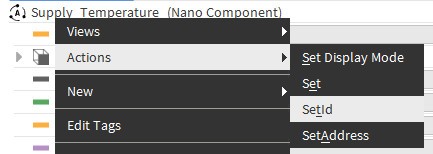
In Modbus, all Data Points in the device are automatically exposed as the Modbus server device. In order to disable the Data Point in the Modbus server network, either set the Autoexposition slot in the Modbus component to false (all Data Points hidden) or go to each Data Point individually and set the Expose slot to false.
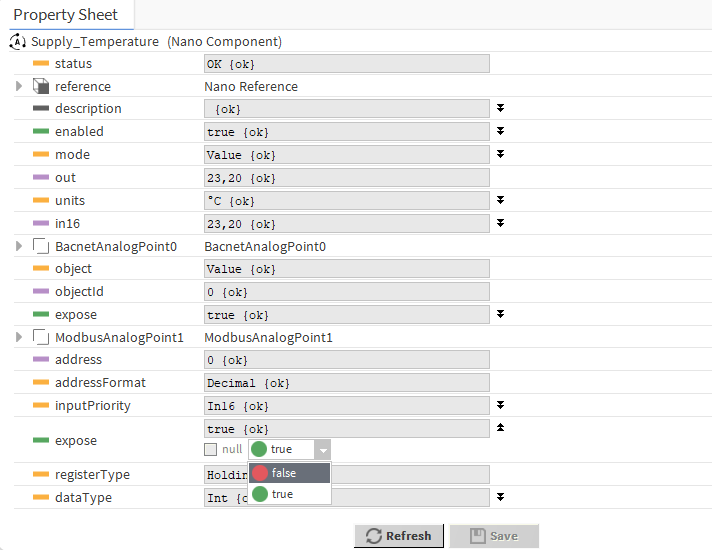
Modbus address is set automatically. In order to set Modbus address manually, right-click the Data Point and select the SetAddress action.

BACnetNetwork Niagara Integration
To integrate the nano EDGE ENGINE device and Data Points exposed over BACnet, make sure the LocalDevice component is properly configured. To change the BACnet Device settings, go to Networks → BACnet → LocalDevice, e.g., RAC18-IP.
To learn more about the LocalDevice, please refer to the nano EDGE ENGINE Programming user manual.
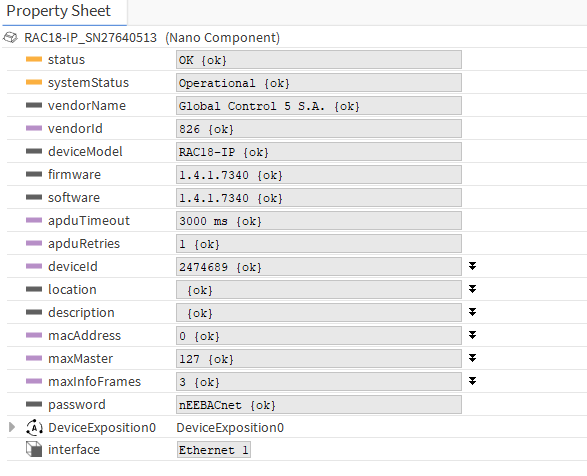
Once the deviceID and other parameters are properly configured, go to the BACnetNetwork device in the Niagara station and make sure the configuration of the device is correct.

To integrate points, go to the device → Points and click Discover. Add required points to Niagara database.
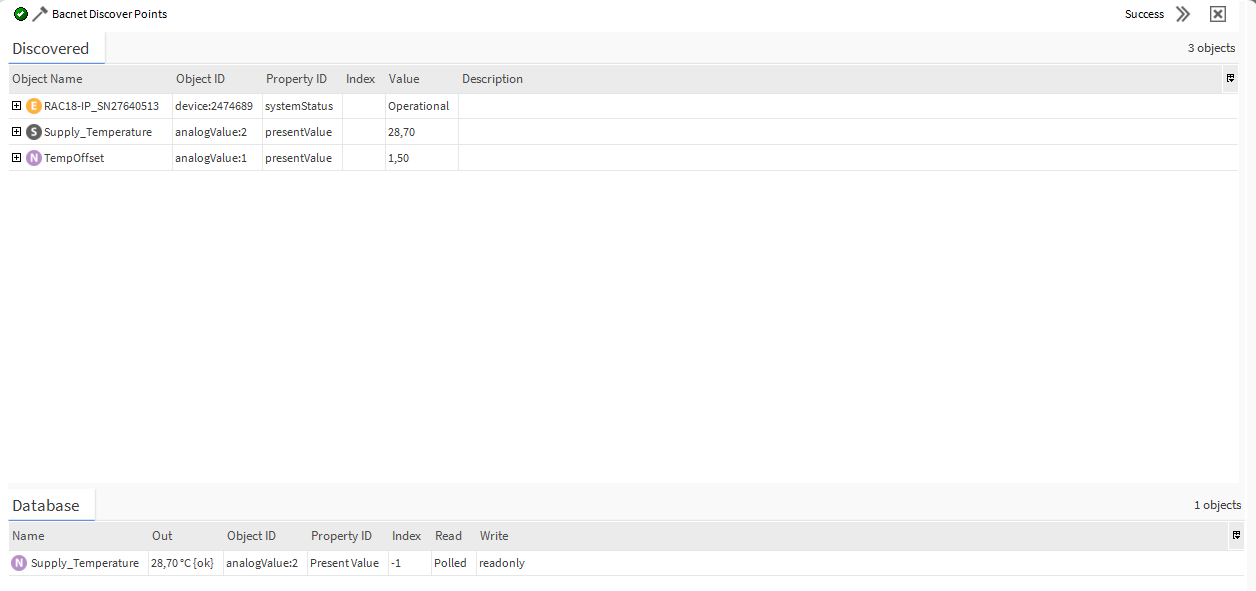
The points have been successfully integrated into the Niagara BACnet network.
