(a) Once the extension is added to the device, right-click on the nE2DeviceExt, go to Actions → Connect.
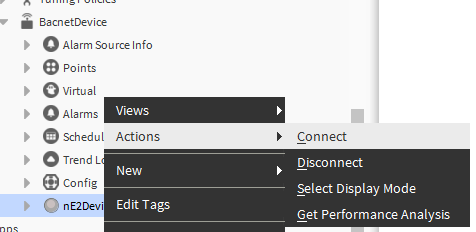
(b) A pop-up connection window will open. Fill in the following slots:
-
IP Address: the nano EDGE ENGINE device address;
-
Port: iFnet port (by default, 88);
-
User Name: nano EDGE ENGINE username (by default, admin);
-
Password: nano EDGE ENGINE user password (by default, admin).
Note: Password must be changed after the first connection to the device in the Device platform.

(c) Click OK to establish connection with the device.
nE2DeviceExt Interactive Connection LED
The nE2DeviceExt icon includes a status LED indicator that visually represents the device's connection state to ensure easy monitoring for users:
-
gray LED: the device is disconnected,
-
orange LED: the device is connecting,
-
yellow LED: the device is connected and the application is loading,
-
green LED: the device is successfully connected and the application has finished loading.
These color-coded LED statuses provide clear feedback to the customer about the current state of the device.
Once the connection with the device has been established (the green LED indicator is displayed), the following start screen is displayed:
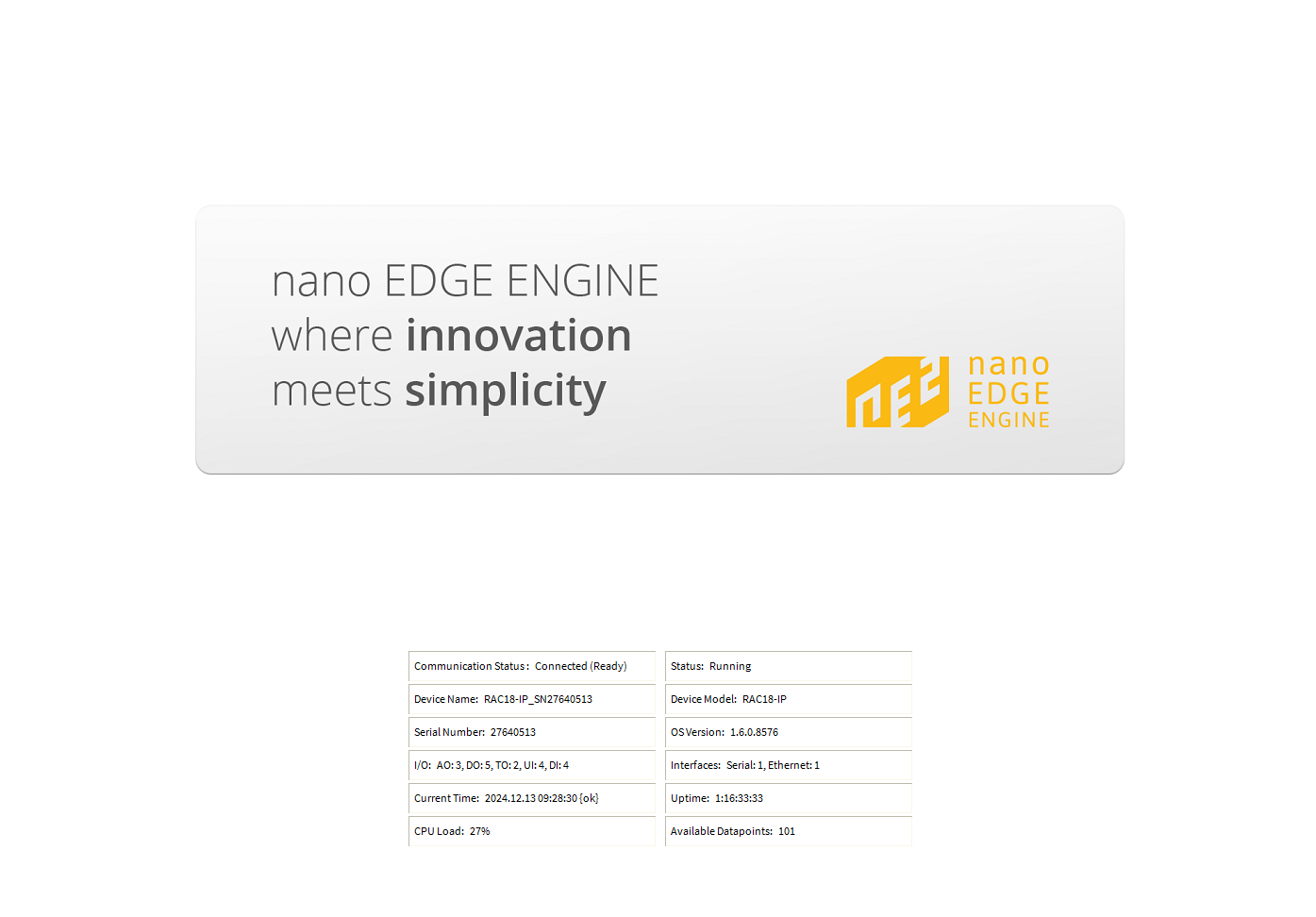
The start screen shows the following information:
-
communication status,
-
device status,
-
device name,
-
device model,
-
serial number,
-
OS version,
-
list of I/Os,
-
interfaces,
-
current time,
-
uptime,
-
CPU load,
-
available Data Points.
Worth to notice:
If the connection is established for the first time or the extension gets disconnected, the following home screen is displayed:
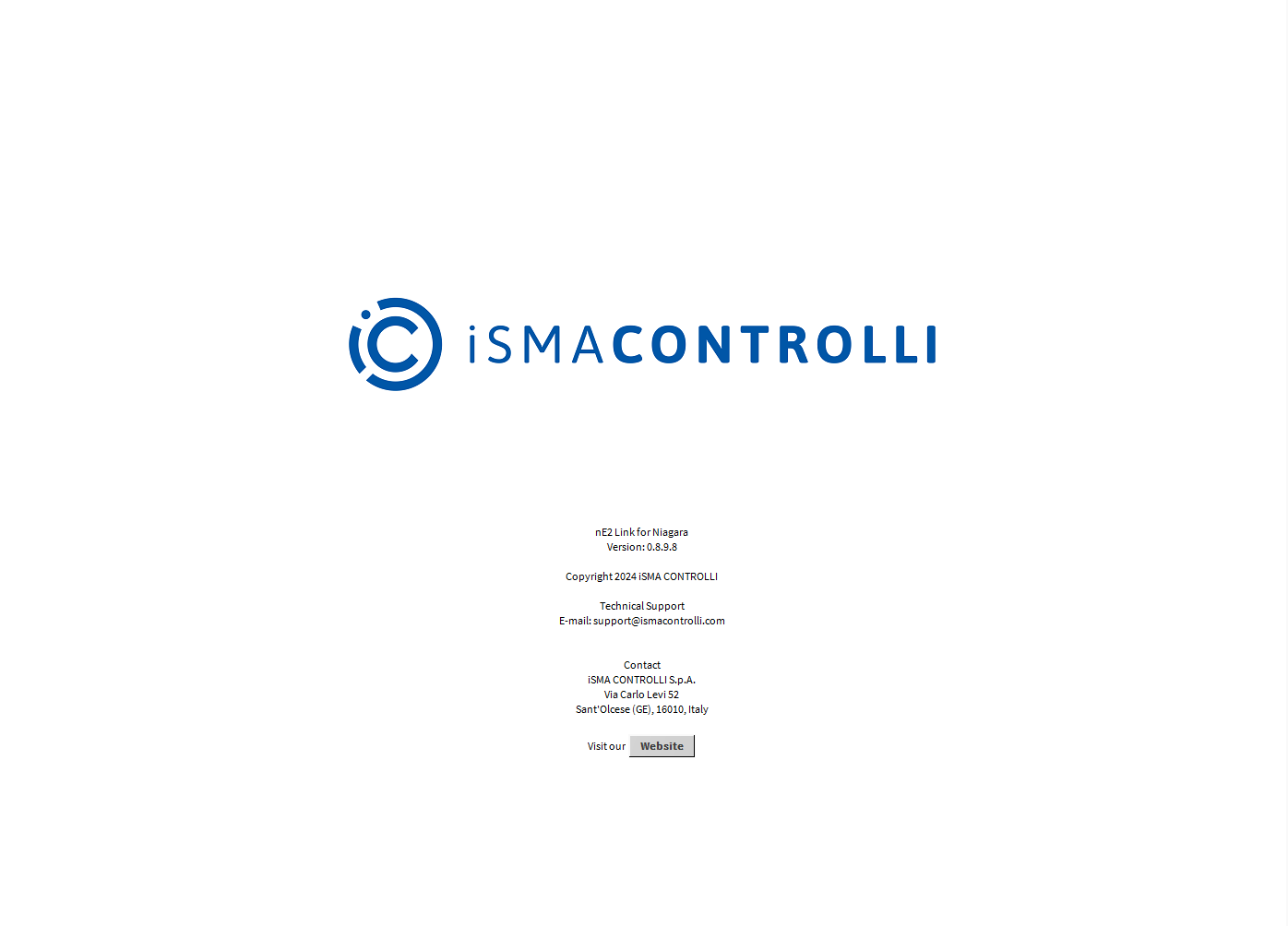
The screen provides information such as:
-
version of the module;
-
copyrights;
-
support;
-
contact information.
