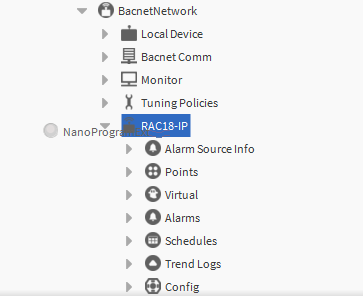(a) In Workbench, navigate to the nE2Link module in the Palette window, search and open the nE2Linkmodule.
The module palette contains the Programming folder.
The nE2DeviceExt is a network device extension located in the Programming folder. The nE2DeviceExt functions as a device extension inside Niagara networks, the BACnetNetwork or ModbusTcpNetwork, it must be dropped under the proper network device.
(b) Locate the nE2DeviceExt extension within the Programming folder.
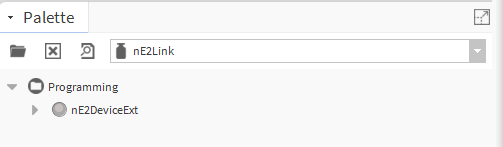
The nE2DeviceExt extension consist of:
-
Poll Scheduler: manages communication between the Niagara Framework and the nE2 controller;
-
Software Manager: allows for managing libraries on the controller.
-
Libraries: by default, the folder is empty and requires a real-time connection to upload the libraries available on the device. Once connected, the device's library will be populated with data from the device and load all the libraries available on the nano EDGE ENGINE device.
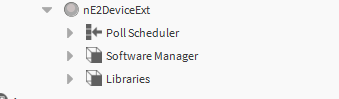
(c) Add nE2DeviceExt to BACnet Device:
-
Make sure that the BACnet network is set up in the station.
Note: In nano EDGE ENGINE devices, such as the RAC18-IP, the native BACnet support guarantees that it can be discovered on the BACnet IP network out of the box.
-
Drag the
nE2DeviceExtextension from thenE2Linkpalette and drop it onto your BACnet device in the Niagara station.