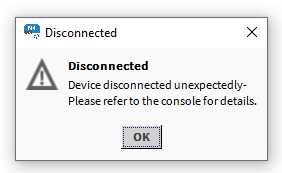nE2DeviceExt allows users to invoke the device's backup function. The local backups are saved directly into the station’s shared folder.
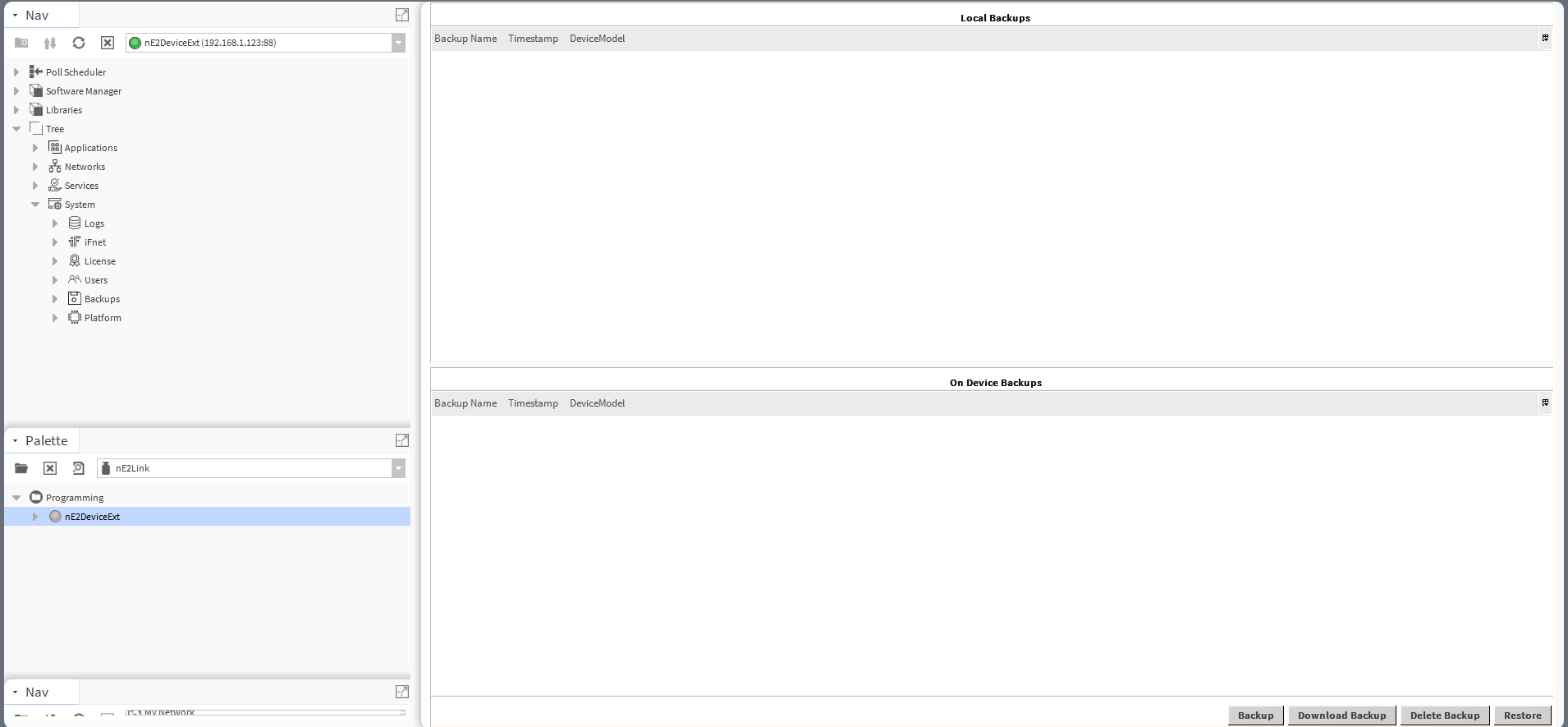
To perform a backup, go to the Backup Manager of the device, in the Backups component in the System container. The backup can be restored to the device.
Note: nano EDGE ENGINE controllers allow to store one backup directly in the local device memory. Backups can be downloaded and stored in the Station Files folder.
All local backups are stored in the local Niagara station. To access backups go to Station → Files → nE2Link→ nanoEdgeEngine ->backup → BackupName. Backups can be imported or exported from this location manually and will become visible in the Backup Manager view.
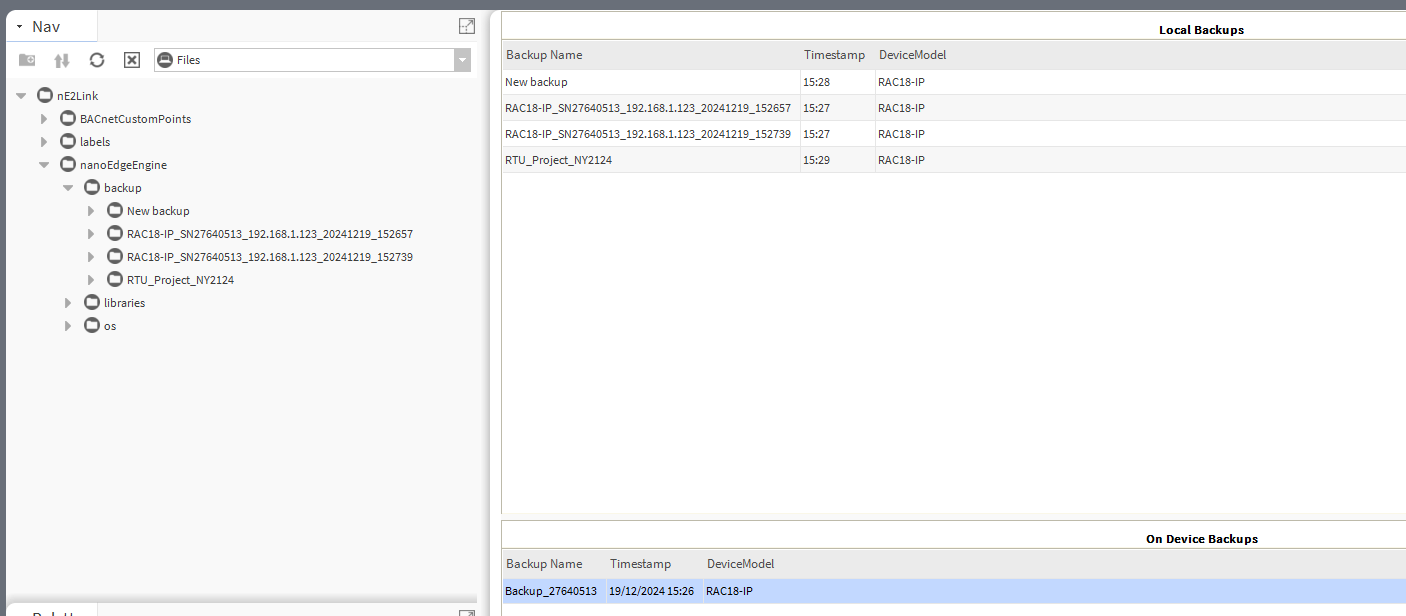
To learn more about the Backups, refer to the nano EDGE ENGINE Programming user manual.
Performing Backup
-
Click the Backup button to invoke creating a backup.
Warning!
If there is any existing backup on the device, performing the backup action will overwrite it.
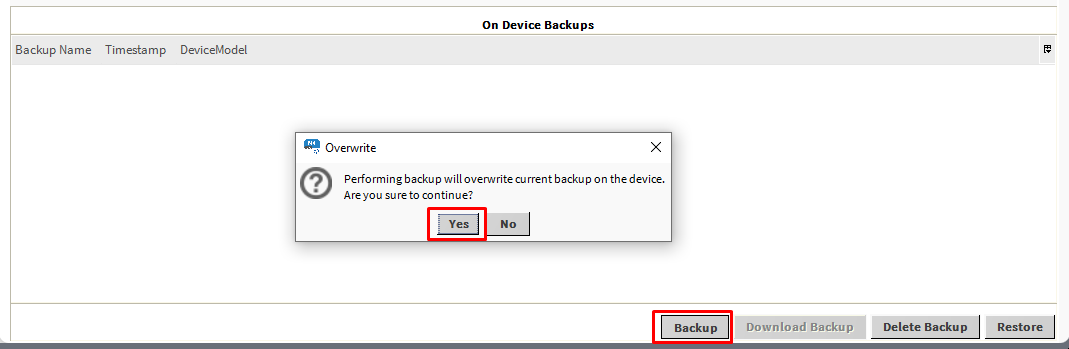
Once the backup action is confirmed, the device will perform the backup. This process can take up to a few minutes. Wait for the process to finish.

Once the process is completed, the backup will be visible in the On Device Backups table in the Backup Manager view.
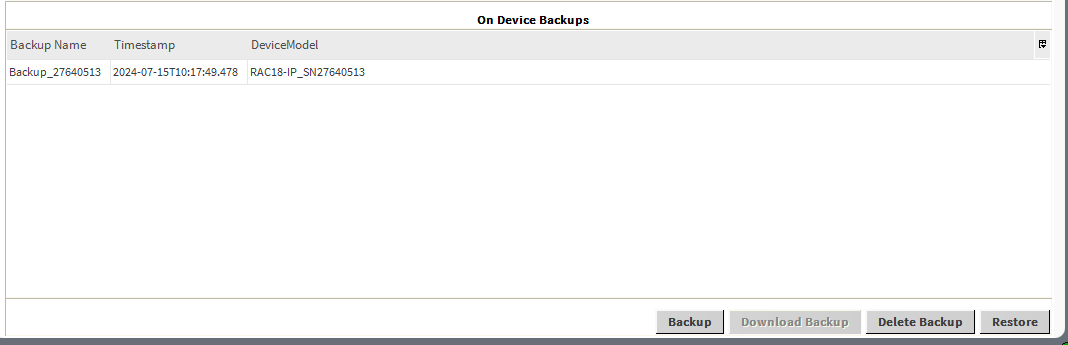
Downloading Backup
-
Click the Download Backup button to download the backup from the device to the local station.
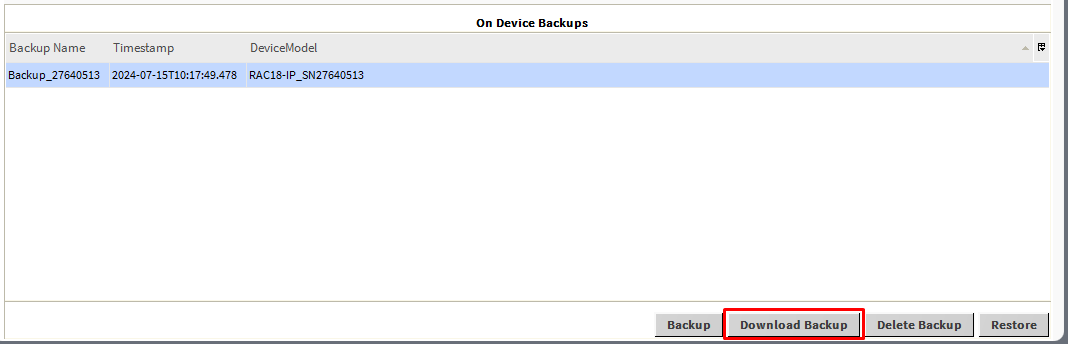
A pop-up will appear. Set the Backup name or keep the default name. Click Ok to Confirm once the backup name is set. The backup will be downloaded.
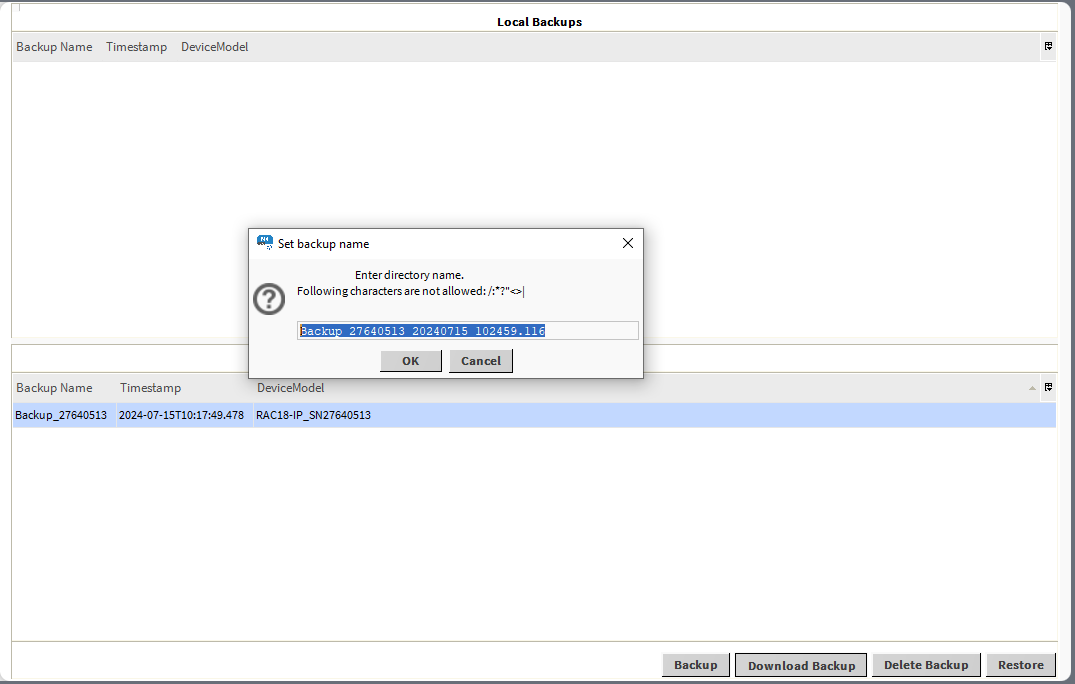
A pop-up will appear informing about the completed download process.
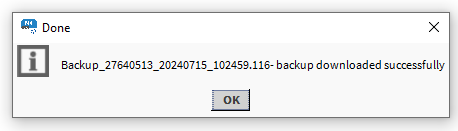
Once the process is completed, the backup will be visible in the Local Backups table in the Backup Manager view.
All local backups are stored in the local Niagara station. To access backups go to Station → Files → nanoEdgeEngine ->backup → BackupName. Backups can be imported or exported from this location manually and will become visible in the Backup Manager view.
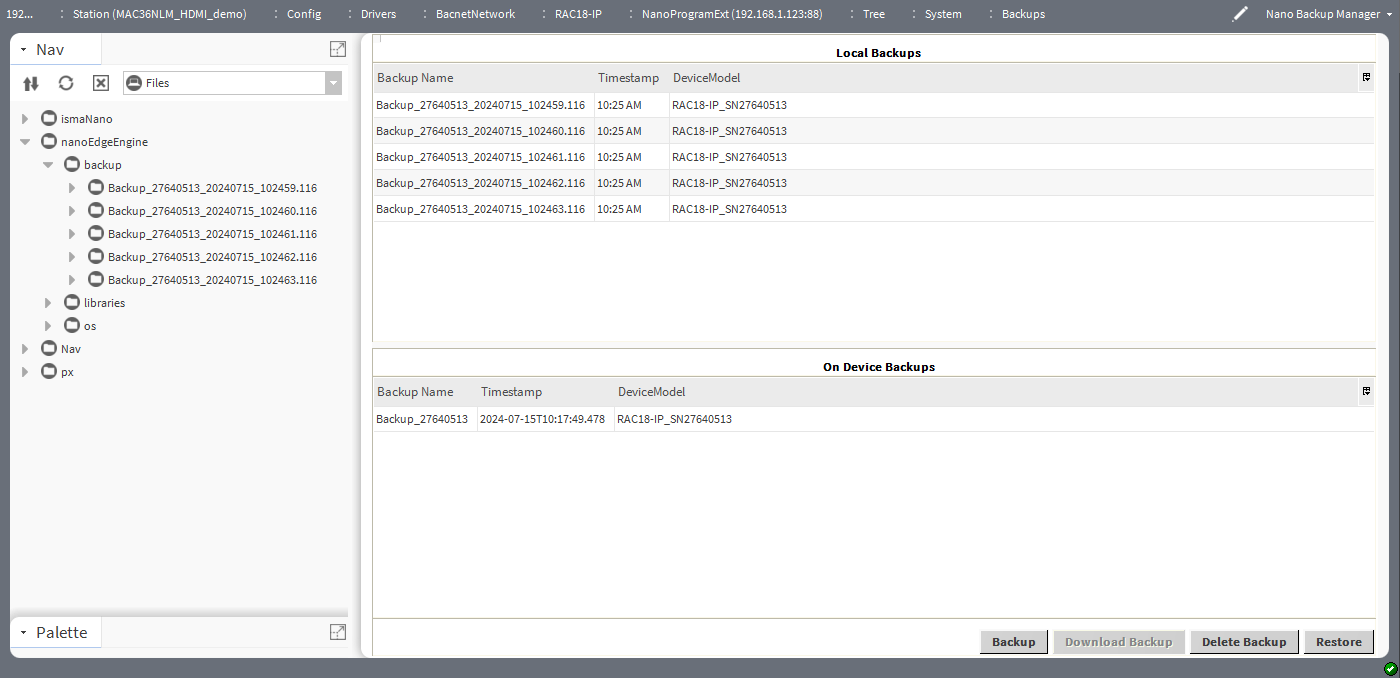
Restoring Backup
The backup can be restored to the device. To perform the restore function, select the backup to be restored to the device and click the Restore button.
A pop-up will appear with available containers that should be restored to the device. Select the proper configuration and confirm with the OK button.

Warning!
Restoring backup will overwrite the existing application loaded on the device.
A pop-up window will appear to confirm restoring of the backup. Click Yes to start the restoring process.
Please wait until the end of the process a pop-up will inform the user about the process in progress.
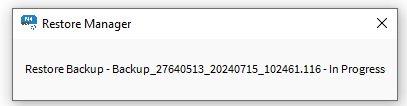
Once the process is finished, a pop-up will appear informing that the device has been disconnected. Right-click on the nE2DeviceExt, go to Actions → Connect to reconnect with the device.