The console is used for service purposes, including registration of system logs, which can be analyzed by the support department.
Note: With Niagara 4.8 and up, the logs are saved directly into the user home directory, which allows for historical reviews.
To put the controller into the debug system console mode, plug-in the USB-to-miniUSB cable. This makes the system console available at the debug port, at a predefined serial rate: 115200, 8, N, 1.
More detailed instruction is described below:
-
Connect to the controller’s debug port using the USB cable.
-
Start terminal emulation software on your PC. The PuTTY is a recommended software, and it can be downloaded from https://www.chiark.greenend.org.uk/~sgtatham/putty/latest.html.
-
In the category tree expand “Connection” branch and choose “Serial”.
-
Set the “Serial line to connect to” USB COM port, in which the controller has been detected. It is possible to check which port is in use in the Windows Device Manager.
-
Set the “Configure the serial line” fields, as shown in the figure below:
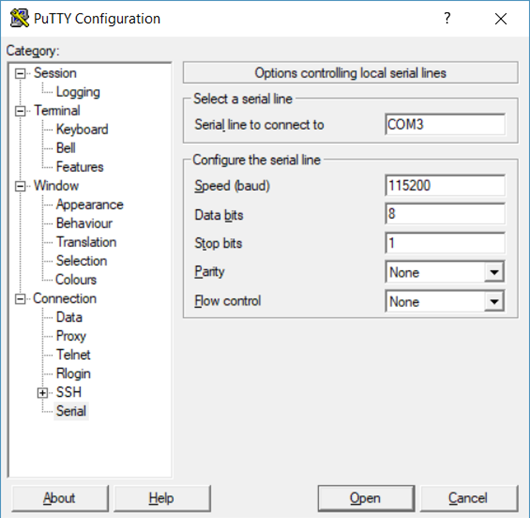
COM port setting in PuTTY
-
In the Category tree click “Session”, and choose “Connection type” as a “Serial”.
-
Click “Open” button at the bottom of the PuTTY window.
-
There are the system logs and collect dumps for service purposes by the iSMA CONTROLLI support department.
