Preparations for Updating
If the iSMA CONTROLLI releases an update of one or more components of the controller system (OS, NEL, JVM, modules), such update may be performed remotely, using a distribution file without physically accessing the SD card.
Note: Performing the CleanDist process is required before making a system upgrade of the controller. Follow steps from the section Restore Controller to the Default State.
To perform the upgrade, first, download the current zipped package from the support iSMA CONTROLLI server (ismacontrolli.com). Next, please close all versions of the Workplace, and then unpack the downloaded file anywhere on any computer disk.
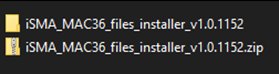
Update package file
The package contains elements of the system that will be updated as new elements of the system, or as newer versions of Niagara, operating system, modules, and the Clean dist file. After unpacking, run the bat file.
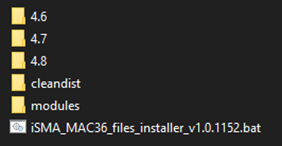
Unzipped package file
The installer will automatically copy all files to the appropriate disk space with Niagara installations. The next step is to run the required version of the Workplace, connect to the platform of the driver to be updated, and perform the command Commissioning Wizard. When performing the Commissioning Wizard, select the Upgrade All Out of Date option for all modules used, as shown below:

Update all out of update modules
Installing the Update
After logging in to the Platform of the controller, right click on the Platform, and run the Commissioning Wizard process.
Passing through the next wizard windows, an additional dialog window will appear, informing about the need to update the appropriate controller system component (OS, NEL, JVM).
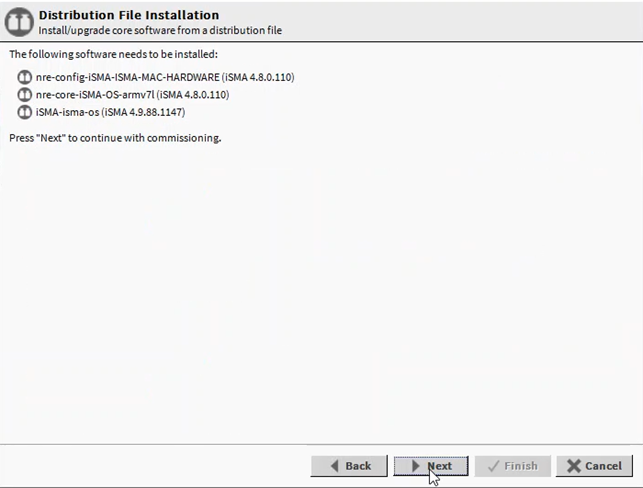
Commissioning Wizard with tab informing about the needs to update
Note: No additional dialog window in the Commissioning Wizard means that the controller has the current version of the system component, and there is no need before an update– the Commissioning Wizard process can be freely cancelled.
Go to the last window of the wizard, and click the Finish button. The automatic update of the controller system component is complete.
After the update is completed, the controller is rebooted. After the reboot, the latest available version of the controller’s system component is properly installed.
Current version numbers of the controller’s system components can be checked in the Platform / Platform Administration.
