Quick Start-up of BACnet
In order to launch the BACnet communication properly, it is required to follow these steps:
Step 1: Having the device added correctly in the iC Tool, expand the Networks container, and go to the BACnet component.
Step 2: Go to the Interfaces component. The Ethernet components is added by default, the SerialPort component has to be added manually, if required.
(a) Go to the Ethernet component to configure the IP port for BACnet IP communication if necessary.
(b) Go to the SerialPort components to configure the RS485 port for BACnet MS/TP communication if necessary.
Note
Please remember that the device can communicate only one type of serial protocol on one port. If the BACnet MS/TP protocol is enabled on the serial port, the Modbus RTU protocol is disabled.
Note
Please remember that although the nano EDGE ENGINE system is designed to handle communication in BACnet IP, BACnet MS/TP, Modbus TCP/IP, and Modbus RTU protocol, the variants may differ between devices. Always make sure to check the device’s hardware manual to check the available communication protocols.
Step 3: The nano EDGE ENGINE is designed to handle controller’s communication as the BACnet IP or MS/TP client devices and BACnet IP or MS/TP server devices.
(a) The LocalDevice component (automatically named after the device's model and serial number) for BACnet IP server device is also added by default. In order to configure the BACnet server device, go to that component.
(b) In order to configure the BACnet IP or MS/TP client network, the Network component has to be added. Go to the Device Libraries and expand the Core library. Drag the selected component and drop it under the BACnet component in the Networks container. Make sure to enable the component and select the relevant interface (Ethernet or serial port).
Step 4: There are two ways to add devices available in the network:
(a) automatically discover BACnet devices using the BACnet Device Discover view;
(b) add devices manually: go to the Device Libraries and expand the BACnet library. Drag the Device component and drop it under the Network component.
Step 5: There are two ways to add points available for the added device:
(a) automatically discover BACnet objects using the BACnet Object Discover view;
(b) add the relevant network point components:
to the Device added in step 4. Go to the BACnet library and drag and drop the selected component(s) under the Device component.
Note
Please remember that the components' hierarchy needs to be maintained here: the Network component has to be located under the BACnet component, the Device component under the Network component, and the network point class components have to be placed under the Device component.
If the superior component is selected in the Workspace Tree window and its special view (Network Manager/Device Manager/Point Manager) is opened in the main screen, the Device Libraries shows only the components that can be added directly under it. For example, if the BACnet component is selected in the Workspace Tree window, the Device Libraries shows only the Network component in the Core library.
Step 6: Go to each added component, open its Property Sheet (or go the the BACnet Property Sheet and expand each component), and set their parameters (enable, device Id, etc.).
More
In order to facilitate working with BACnet, special views have been developed:
Network Manager, available in the BACnet component;
Data Point Manager, available in the LocalDevice component;
Device Manager, available in the Network component;
Point Manager, available in the Device component.
Ready to Use: Configured components are ready for proper BACnet communication.