PressureInput
Applicable to OS V1.7
The PressureInput component is an I/O point (network point class) component, which allows to read data from a built-in pressure sensor operating in range of -500 to 500 Pa.
In order to operate properly, the PressureInput component must be located under the Local IO component in the Networks container.
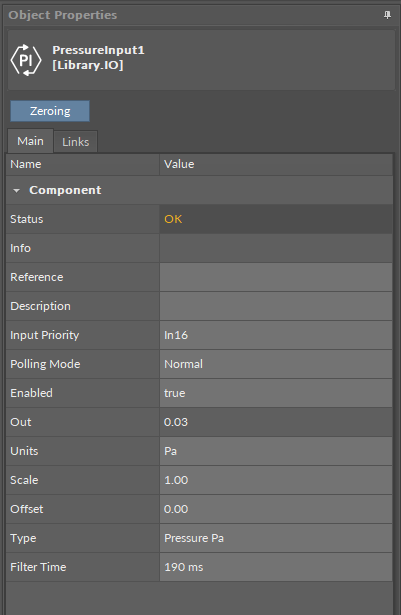
The PressureInput component slots
The PressureInput component has the following slots:
Status: indicates the current status of the component; if the component works properly, its status is OK. The component becomes Disabled, once the Enabled slot is in false;
Available information: Disabled, Fault, OK;
Info: provides a detailed information about non-OK statuses of the component;
Available information:
Bad request (status Down): occurs when point could not be polled successfully, most likely because its parameters are incorrect (e.g., object ID outside of range);
Incorrect configuration (status Fault): occurs when a parameter is missing or wrongly configured (e.g., the Address slot is null) or when the component is added to a device which does not support this particular type of network point;
Device disabled (status Disabled): the Enabled slot in the LocalIO is set to false;
Point disabled (status Disabled): the Enabled slot in the component is set to false;
Reference: a special slot allowing to connect network point class components with Data Point class components. It allows to transfer the Out slot value along with the component's status.
By default, once the Reference link is created from the network point to the Data Point it sets the input priority to 16, which later can be changed manually.
Description: an additional detailed information about a component that may be freely described by the user; the description may contain individual coding, defined in the user's system documentation, or any other information the user finds applicable.
InputPriority: allows to select the input number in the Data Point, which the value from the network point class component's output is sent to; by default, the priority is None and sets to 16 after linking with a Data Point (can be changed manually).
Available settings: none, 1-16.
Note: The Reference link from the network point to the Data Point cannot be changed to a 17th, default, priority.
Polling Mode: allows to set the frequency of sending polling requests for the point's value—by default, the polling mode is set to normal;
Available settings: fast, normal, slow;
Enabled: change of the slot's value enables or disables the component—if the component becomes disabled, it stops to read values from the physical input; by default, the component is enabled.
Available settings: true (enabled), false (disabled).
Note: If the Enabled slot is in false (meaning the component is disabled), the Status slot becomes Disabled.
Out: a real value read from the differential pressure sensor;
Note: If the component's Status is fault, the Out value is null.
Note: The Out slot value depends on the input type defined in the Type slot.
Units: defines a unit of the Out slot value, depending on the sensor type set in the Type slot—the unit is automatically set once the sensor type is selected in the Type slot; however, it can be manually adjusted by the user;
Available units: according to BACnet units;
Scale: sets a fixed scaling factor for output linearization; the Out value is calculated according to the linear function formula (y=ax+b), and the Scale slot set the a value of the formula;
Offset: sets a fixed offset value to the output value; the Out value is calculated according to the linear function formula (y=ax+b), and the Offset slot set the b value of the formula;
Type: defines a sensor type for proper reading of values;
Available settings: pressure Pa, pressure inH2O;
Note: Choosing one input type disables the other—the component works only as a type defined in the Type slot, and it will not adjust automatically if the incoming value changes its type.
Filter Time: sets the filtering period in order to avoid the read values peaks.
Available settings: 0-60 ms (by default, the filtering time is set to 20 ms).
The PressureInput component has one available action:
Zeroing: sets the current Out value to zero. If the Offset slot is set to any value other than 0, the zeroing action will eliminate any pressure difference resulting from the measurement error, but the Offset value will not be erased. In effect, for example, if the Out slot is 12 and the Offset slot is set to 10, after executing the zeroing action, the output will be 10.
Pressure Sensor Zeroing
Pressure sensor zeroing is a part of the VAV balancing process, which aims at eliminating a constant measurement error of differential pressure on a built-in pressure sensor. The zeroing process involves the following steps:
Make sure the differential pressure sensor is disconnected from the measuring cross or other measuring method.
Use a flexible hose of an appropriate diameter to connect the two spigots (+ and -).
Make sure the hose is well secured and tight to equalize the pressures on both ports.
Invoke the zeroing action using one of the methods:
using the action in the PressureInput component (iC Tool)
in the Balancing tab available in one of the tools (iSMA Configurator, iC Device Manager),
writing a value to the PressureZeroing variable (BACnet object: BV13, Modbus address: 13),
from the Control Point VAV panel.
Detach the hose.
Restore the normal connection of the sensor to the measuring cross or other target circuit, pay attention to the polarity.
ActionTrigger Extenstion
The ActionTrigger extension is designed to invoke any action that is available for the component. The extension triggers an action selected in the Action Name on the rising edge of the Action Trigger slot. If the action has parameters to set, the parameter is taken from a relevant slot automatically added to the extension (Analog Value/Binary Value/String Value).
It is possible to add more than one ActionTrigger extension to the component (for example, one for each action in the component).
The extension is added from the context menu of the component.
The ActionTrigger extension has the following slots:
Action Name: allows to select an action to invoke;
Action Trigger: triggers an action selected in the Action Name slot;
Action Analog Value/Action Binary Value/Action String Value: a slot added automatically to the extension if an action selected in the Action Name slot has any specific parameters to set (depending on the type of action and its parameters, the relevant type of value is matched).
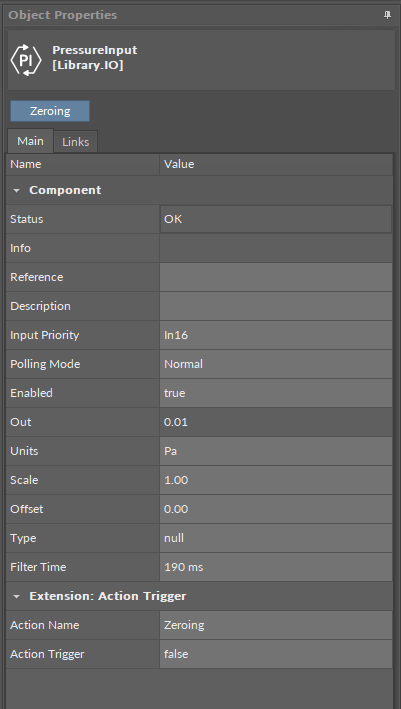
ActionTrigger extension in the PressureInput component