After selecting a marked device, the following functions are available:
-
Upgrade;
-
Reset Module;
-
Reload Settings;
-
Default Settings.
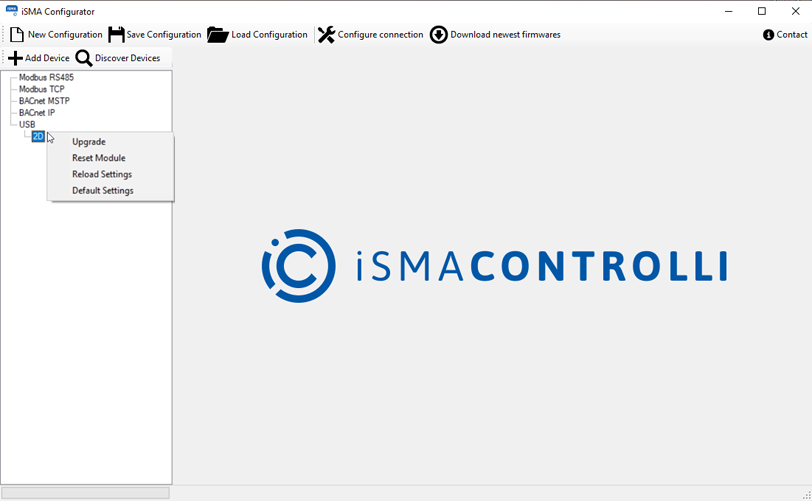
Actions
Upgrade
The Upgrade function allows the user to upgrade the firmware of the device if necessary. Before starting the Upgrade process, it is recommended to check if new versions of firmware are available by clicking the Download newest firmwares button. The Upgrade function can be executed only for one device at a time.
Note: Devices with hardware version older than 2.0 and/or firmware versions older than 6.0, cannot be upgraded via BACnet.

Upgrade option
Reset
Resetting the module should be the first action that the user performs in case of problems with the controller or application functionality in general. The restarting procedure forces the application to start the execution of the program from the beginning and initiates reading raw values for inputs.
Note: It is recommended to restart the application before contacting the technical support.

Resetting device
Reload Settings
In order to be able to make all required changes in communication, without losing connection with the module, the Reload Settings function was implemented. The Reload Settings function initializes all the previously changed communication parameters.
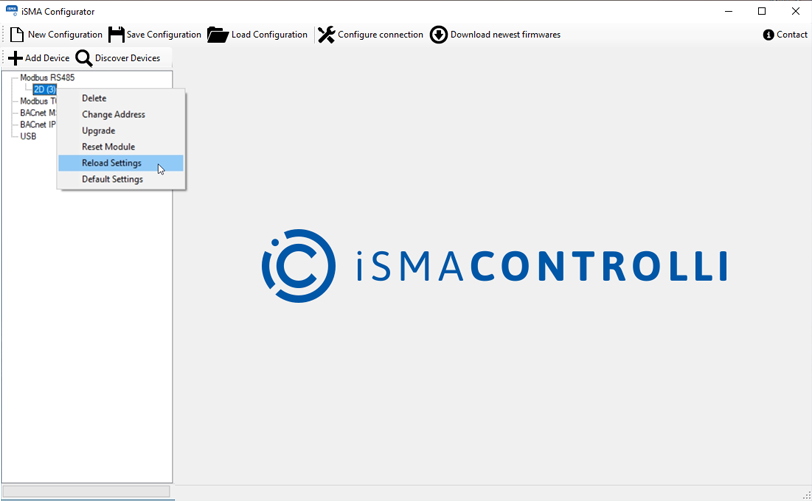
Reload settings
Default Settings
The Default Settings button sets all parameters of the controller to their initial (default) values. All the NV parameters in the application are set to their default values. All communication settings that are not configured with DIP switches are set to their default values as well.
WARNING!
The Default Settings procedure erases all settings previously made by user!
Note: The procedure of resetting to default values is recommended in the following cases:
-
controlled physical object has been replaced;
-
the role of the controller in the network has been changed with regard to the master-slave configuration;
-
the application does not work properly and restart of the application with its default parameters can help.
To perform the action of setting to default values, select the device and press the Default Settings button. The iSMA Configurator sends a special request to the device.
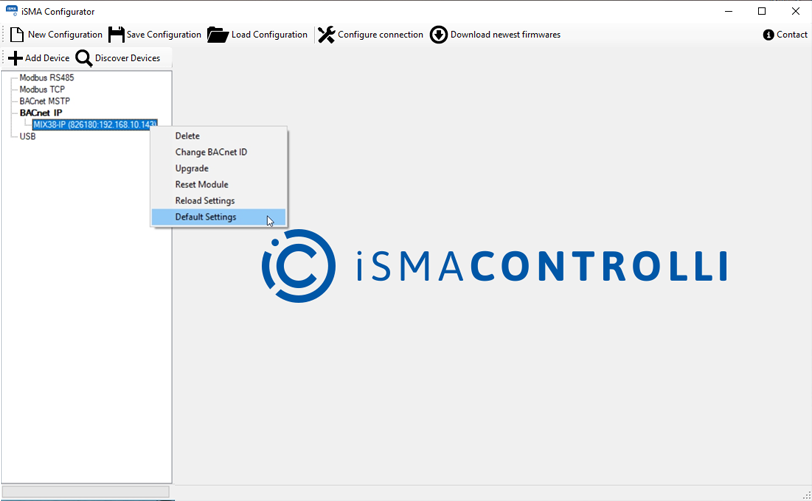
Default settings
