Windows compatibility: the FCU Updater is an application intended for Windows only, which can be run on Windows 7, 8, and 10 series.
Warning!
To use all features of the FCU Updater, the latest Oracle Java 32-bit is required. Please download the latest Java software from the Oracle Download website first.
Note: Multiple instances of the FCU Updater may run on a single PC.
Checking Software Requirements on Application Start
Java Version
The FCU Updater software requires Oracle Java 32-bit to be installed on the users PC. Each time the FCU Updater starts, the system notifies whether the core version of Java is available.
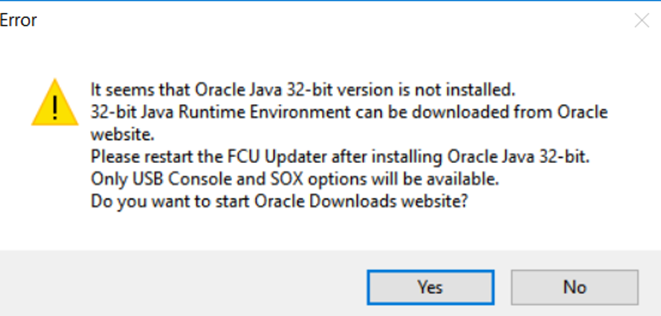
A dialog window if Java is not installed
The user can run the FCU Updater without having correct Java version installed with limited functionality, such as opening the SOX protocol and viewing internal and live logs on the console. The SOX protocol and Console are described in detail in the following sections herein.
Warning!
In case if the required Java version is not installed, it is recommended to close the FCU Updater and download Java SE 32-bit (windows x86) software from the Oracles website.
Internet Access and Firmware Availability
Warning!
If the FCU Updater is run for the first time, it is mandatory to have the Internet access on the local PC. The Internet access allows the application to connect to the iSMA CONTROLLI server and download (in the background) all new firmware files to the local PC automatically. If the FCU Updater finishes downloading, the following information dialog appears.
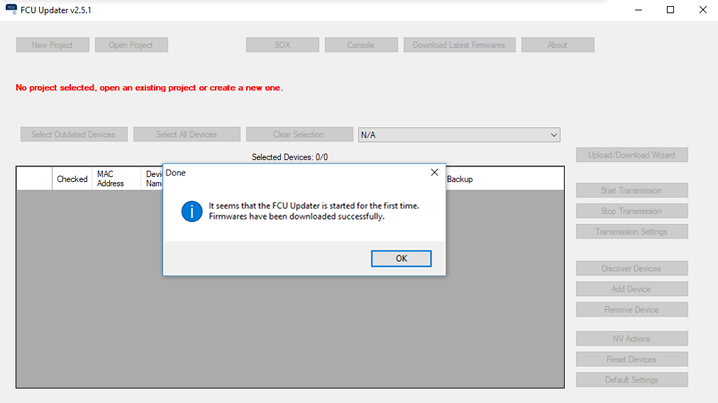
First run of the FCU Updater
Later, after the first start up, each time the FCU Updater is switched on, the system automatically checks (without downloading it automatically) whether a newer firmware version is available on the iSMA CONTROLLI server. It is recommended to download the latest available firmware from the server each time when prompted by the system. The user can check if the newest firmware is available at any time by pressing Download Latest Firmware button.
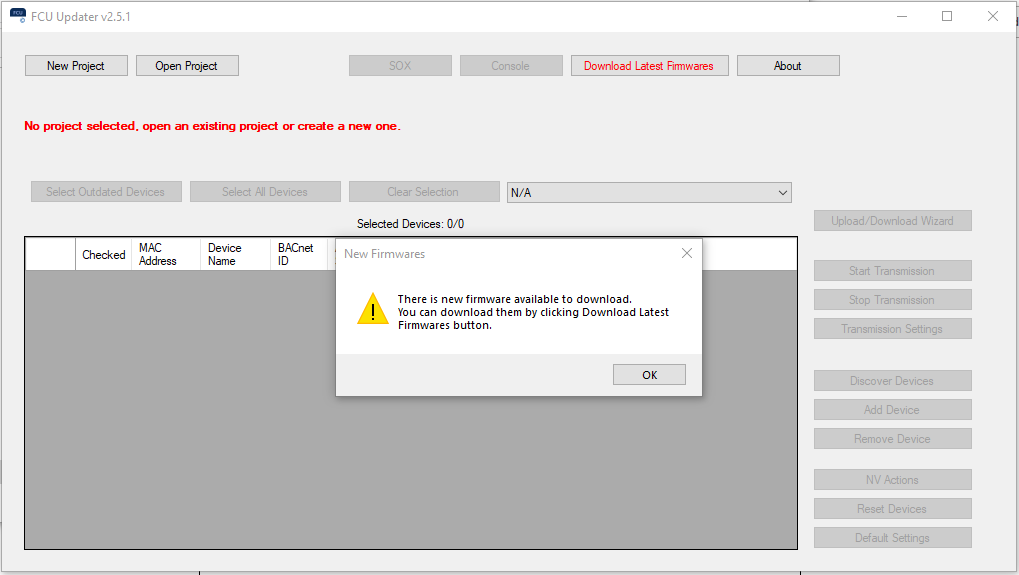
Firmware is checked each time the FCU Updater is run
After the new firmware files are successfully downloaded, the following confirmation dialog window is displayed.
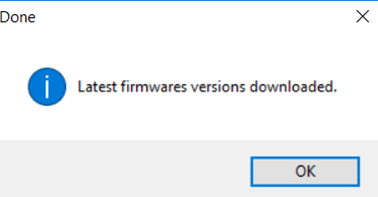
A dialog window for successfully downloaded firmware
In case if no new firmware files are available on the server, the below dialog window appears.
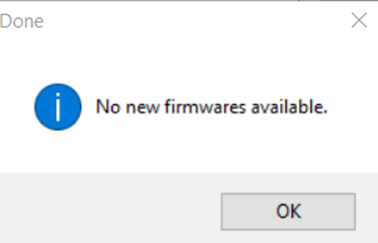
A dialog window for no new firmware available
After First Run
Each time the FCU Updater is running (except for the first start up as described above), a below FCU Updater window displays.
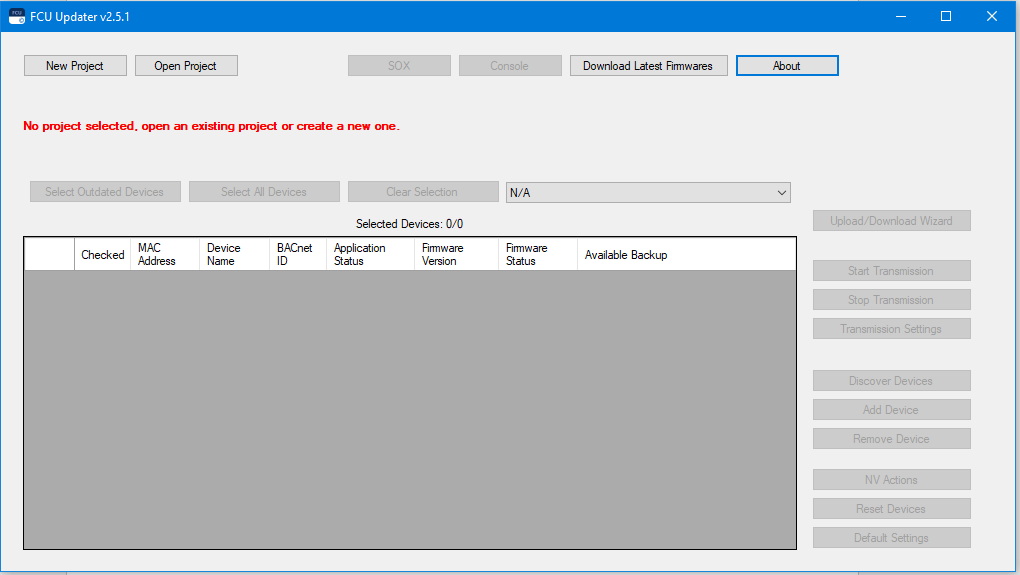
The FCU Updater after a first run
Note: The FCU Updater has almost all options disabled at this moment. The user has two choices depending on what is expected:
-
If the user wants to work with external software, e.g., the iSMA Tool, before running the SOX protocol it is essential to configure the connection of the iSMA-B-FCU controller directly to the USB port on the local PC. For more details, please refer to a relevant section herein.
If the user wants to use any impaired functions of the FCU Updater software, it is required to open or create the project first. Please follow next section for more details.
