After clicking the New Project button, the new project is created and stored in a selected location, usually on a local PC drive.
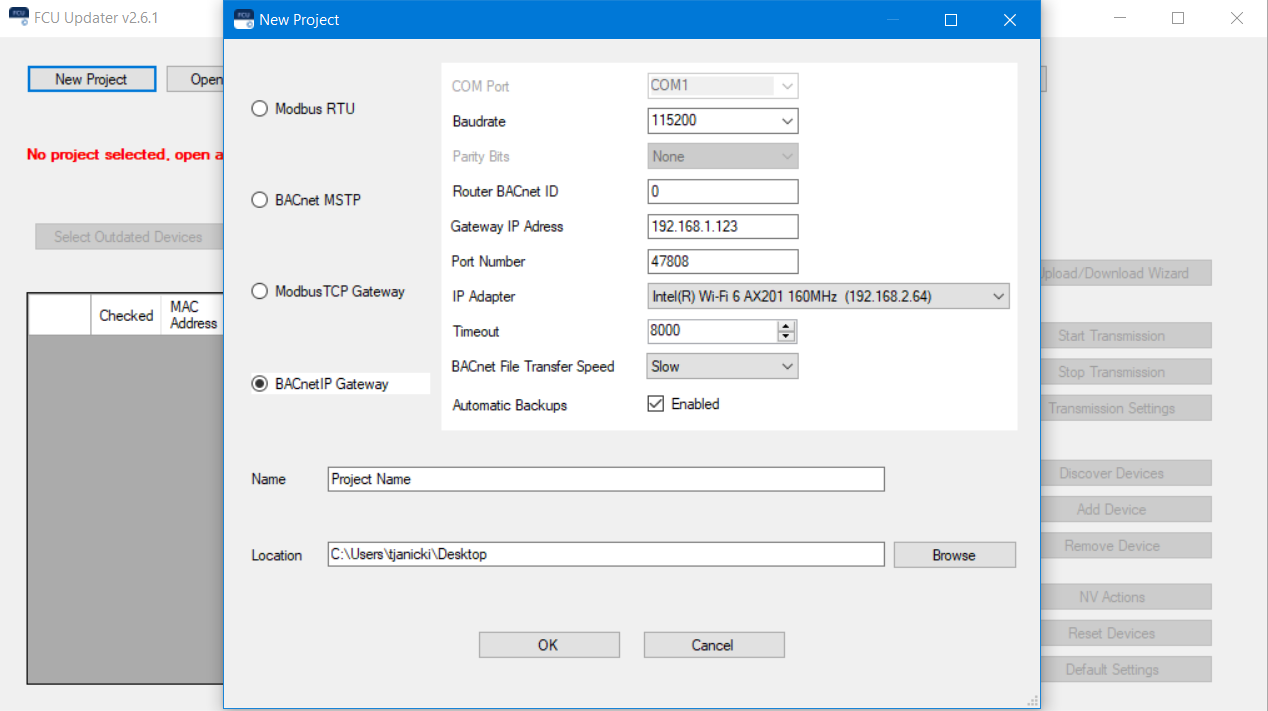
Creating a new project
The window with transmission settings and specification of the location appears. Select the protocol type, Modbus RTU or BACnet MS/TP with all required communication settings for a chosen protocol. Alternatively, the project may also be created to communicate with FCU devices with Modbus TCP or BACnet IP gateways. For more details of transmission settings, please refer to relevant chapters describing how to set up Modbus RTU and BACnet MS/TP protocols, or Modbus TCP and BACnet IP gateways.
If at this point the exact protocol type is not known, the user can change protocol type and its setting later at any time.
Note: It is recommended to connect PC to the required Modbus or BACnet network first, which guarantees that the new COM port (other than the built-in COM1) appears in the COM Port field, for example, COM3. If it is required to make a direct connection (via USB on local PC port) to only one device: iSMA-B-FCU or iSMA-B-LP/Touch Point panel, please select the built-in COM1 in the COM Port field, and leave default values for other settings. Using the Modbus TCP (either with the iSMA Modbus Tunnel or not) or BACnet IP gateways is possible only with the COM1 port.
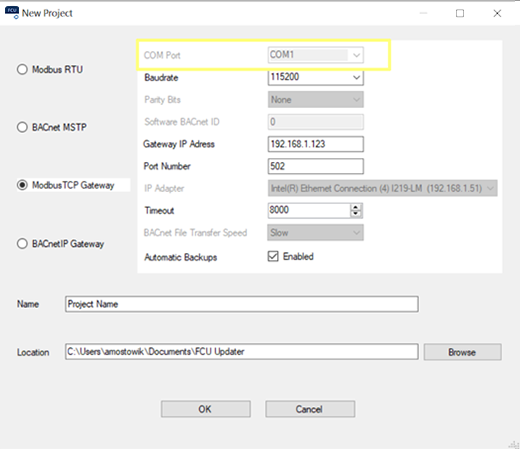
The COM1 Port field setting for Modbus TCP or BACnet IP gateways
The Timeout field allows the user to set the maximum device response time for communication with the FCU Updater.
Note: In case the timeout value is too low, it may cause to fail FCU Updater operations with device timeout log. Increasing the timeout solves the issue.
While creating the new project, it is possible to enable or disable automatic backups before and after each of the FCU Updater’s operation, for the whole project. This setting may positively impact the speed of operations, however, the Upload firmware and keep application operation still requires to perform backup before, therefore, it is performed regardless of the setting. By default, the options is set to enable automatic backups.
The second part of the dialog window asks for a project name and its location on the local PC.
Pressing the OK button verifies the typed data and creates a new folder in the indicated location. The folder name is the same as the one chosen for the Project Name. Thus the user can easily copy and move the folder to any other location or e-mail, or even rename it. Before performing any operations with the folder, close the FCU Updater first.
Creating New Project with Modbus TCP Gateway
The Modbus TCP gateway is a feature allowing to establish the communication between the FCU Updater software with FCU devices on the Modbus network with the gateway device (for example, the I/O module or the master controller with the iSMA Modbus Tunnel), which enables to pass the Modbus data packets between TCP and RTU Modbus networks.
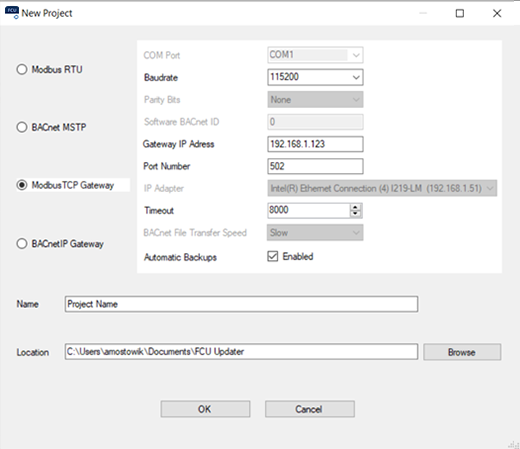
Creating a new project with a Modbus TCP gateway
Creating the new project to communicate with FCU devices with the Modbus TCP gateway requires to set the following parameters:
-
Baud rate: corresponding to the gateway device setting;
-
Gateway IP Address: gateway IPv4 address in standard format xxx.xxx.xxx.xxx;
-
Port Number: port at which the gateway device supports the Modbus communication (Modbus default: 502);
-
Timeout: the maximum device response time on the network.
Creating New Project with BACnet IP Gateway
The BACnet IP gateway is a feature allowing to establish the communication between the FCU Updater software with FCU devices on the BACnet network with the gateway device (for example, the iSMA-B-MAC36NL master controller), which enables to pass the BACnet data packets between IP and MS/TP BACnet networks.
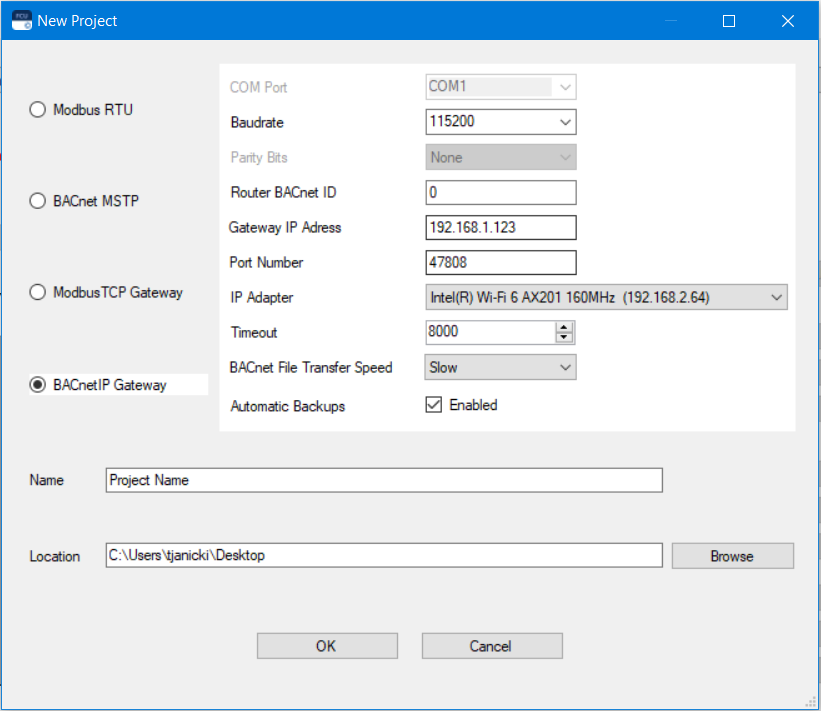
Creating a new project with a BACnet IP gateway
Creating the new project to communicate with FCU devices with the BACnet IP gateway requires to set the following parameters:
-
Baudrate: corresponding to the gateway device setting;
-
Router BACnet ID: the BACnet object ID assigned to the BACnet gateway device–the setting can be found in the Object IP field of the Local Device component set for the gateway device;
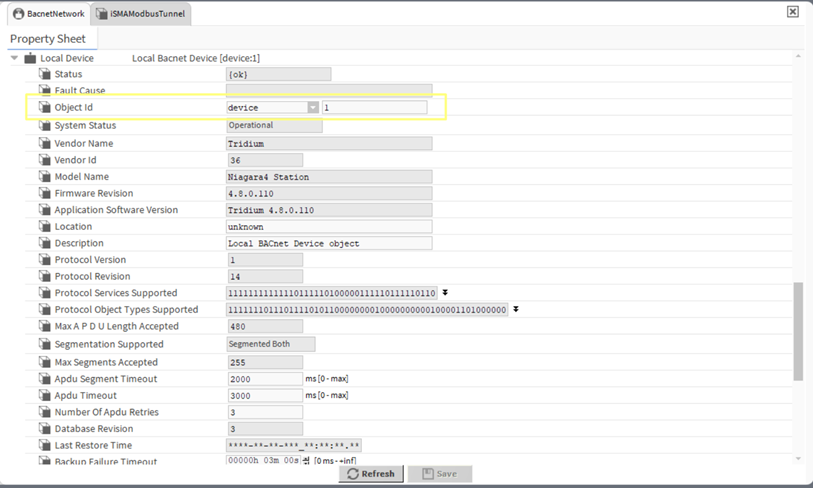
The Object ID field in the Local Device component set for the gateway device
-
Port Number: port at which the gateway device supports the BACnet communication (BACnet default: 47808);
-
IP Adapter: the IP adapter connected to the gateway device (list of available adapters is filled automatically);
-
Timeout: the maximum device response time on the network;
-
BACnet File Transfer Speed.
Note: In order for the BACnet IP gateway feature to function properly, it is required to set the routing parameters in the BACnet Network component configured for the gateway device.
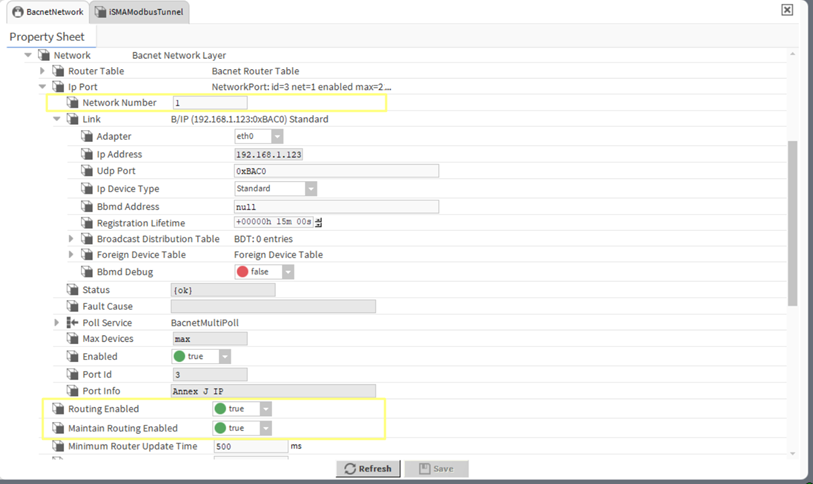
BACnet network settings required for the BACnet IP gateway to operate properly
Both Routing Enabled and Maintain Routing Enabled slots have to be set to true. Make also sure to:
-
correctly identify the network number;
-
enable the IP port;
-
enable the MS/TP port and set the network number for the MS/TP communication with FCU devices.
Once all settings in the New Project dialog window are properly established, creating new project have to be confirmed with the OK button.
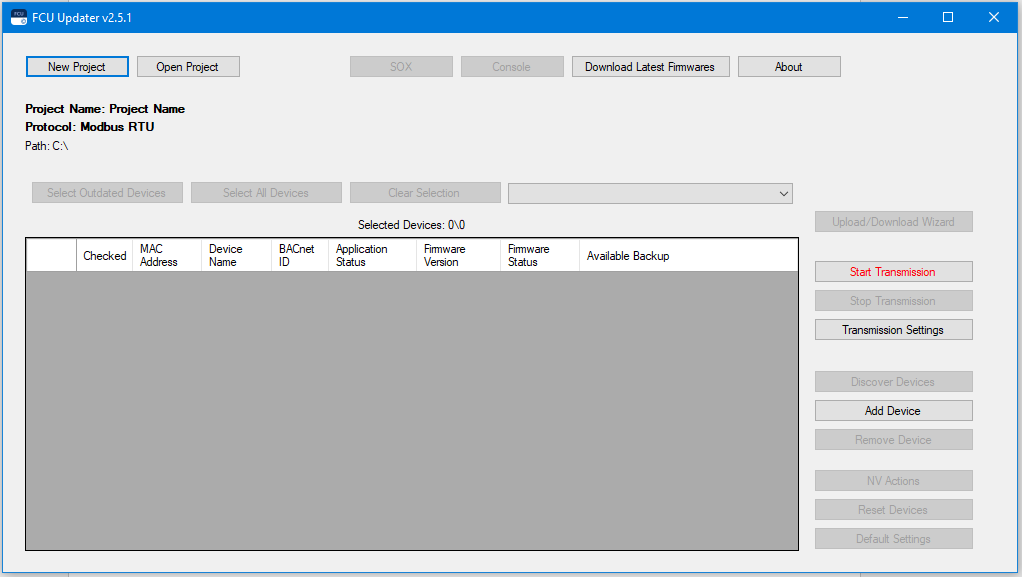
New project created
Now, the project is created and opened. The FCU Updater displays the current context by showing the information line about the opened project: its name, location, and setup transmission protocol. All that information appears on labels located under the New Project and Open Project buttons. Some of the previously disabled functions are now enabled, including Start Transmission and Transmission Settings.
The next step is to start transmission on the selected protocol.
