The iSMA Modbus Tunnel module, designed for Niagara driven controllers, enables establishing communication between the FCU Updater and iSMA-B-FCU devices on the Modbus network through a master controller, e.g., the iSMA-B-MAC36NL controller. The master controller acts as a gateway, and enables to establish all FCU Updater operations on iSMA-B-FCU devices, which are not directly connected to the PC. The communication with the gateway device is established with TCP connection, and the iSMA Modbus Tunnel enables to transfer data to iSMA-B-FCU devices with RS485 connection.
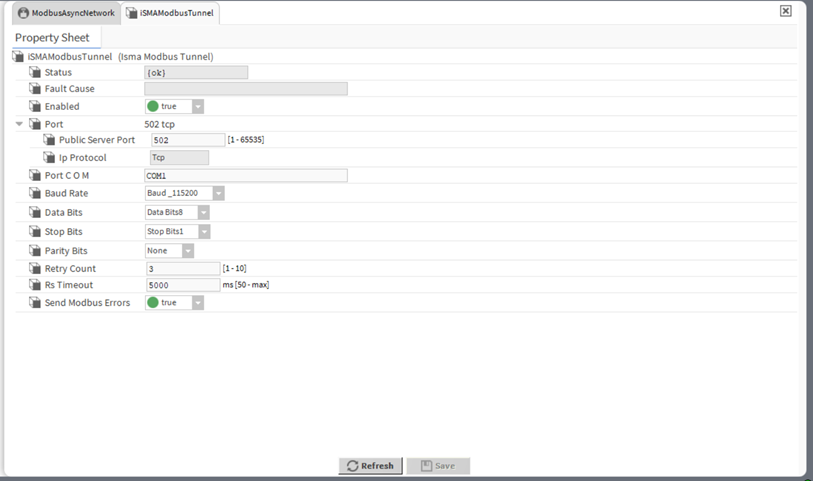
The iSMA Modbus Tunnel module
iSMA Modbus Tunnel Configuration
Firstly, the iSMA Modbus Tunnel module has to be added to the Services in the station configured for the master controller.
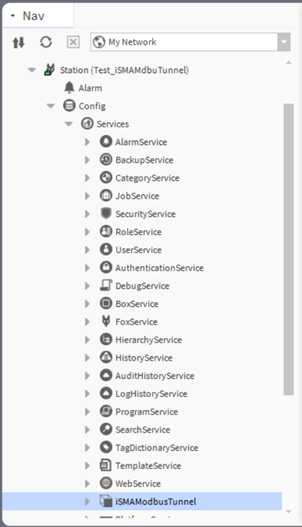
The iSMA Modbus Tunnel added to a station
In order to start the FCU Updater communication with the FCU device(s), using the iSMA Modbus Tunnel, follow the below configuration steps:
Step 1: The iSMA Modbus Tunnel establishes communication with FCU devices connection to the Modbus network with the COM1 port. In order to set up an uninterrupted communication, any Modbus network enabled on the master controller’s station has to be switched off. The COM1 port cannot combine two communication channels at once.
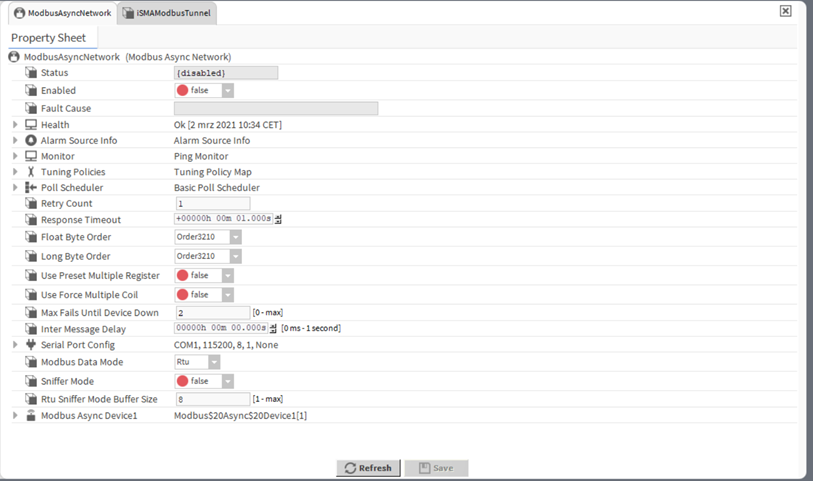
The ModbusAsyncNetwork disabled on the iSMA-B-MAC39NL controller
Step 2: Go to the iSMA Modbus Tunnel property sheet, and enable the module. In case the Modbus network (or any other network operating on the COM1 port) has not been switched off, as indicated in the step 1, the iSMA Modbus Tunnel shows the Fault status and the Fault Cause indicates the COM1 port is busy.
Step 3: Set the communication parameters for the iSMA Modbus Tunnel:
-
Port: check the TCP port number;
-
Baud Rate: check the baud rate value;
-
Data Bits, Stop Bits, Parity Bits: check the settings for Modbus frame.
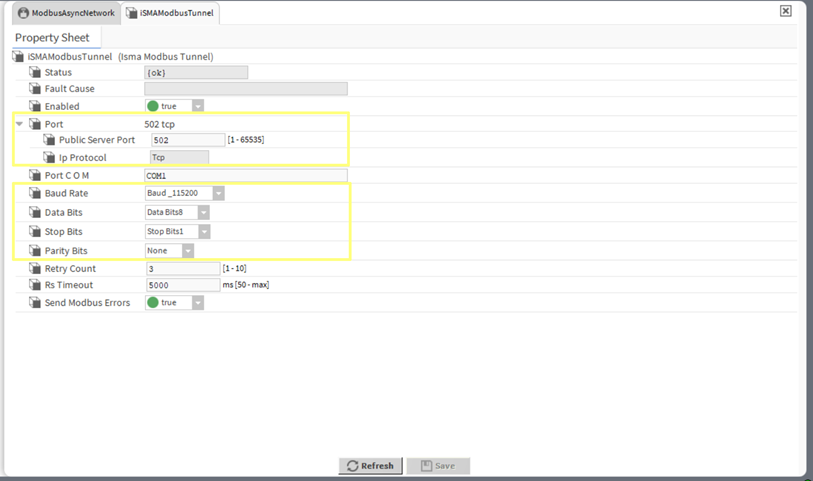
Communication parameters for the iSMA Modbus Tunnel
Using FCU Updater with iSMA Modbus Tunnel
Once the iSMA Modbus Tunnel is properly configured, it is ready to handle communication between the FCU Updater software and the FCU devices on the Modbus network. In order to establish the communication, follow the below steps:
Step 1: Open the FCU Updater software.
Step 2: Create a new project (or open the existing one if the iSMA Modbus Tunnel has been already used).
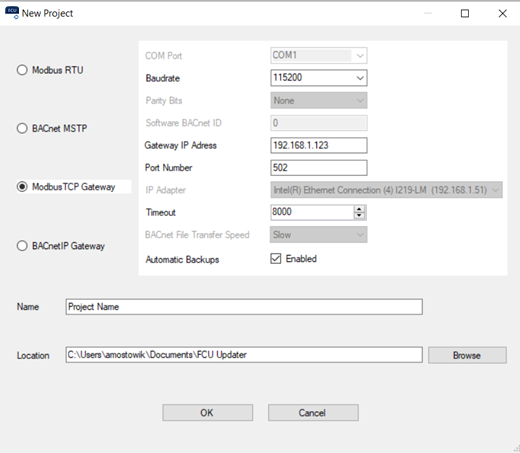
Creating a new project for the iSMA Modbus Tunnel
-
Select the Modbus TCP Gateway option;
-
Make sure that the communication parameters correspond to the parameters set in the iSMA Modbus Tunnel module:Baud rate;Gateway IP Address: insert the IP address of the master controller;Port number.
-
Insert the project name and file location as appropriate.
These settings may also be altered later in the Transmission Settings dialog window.
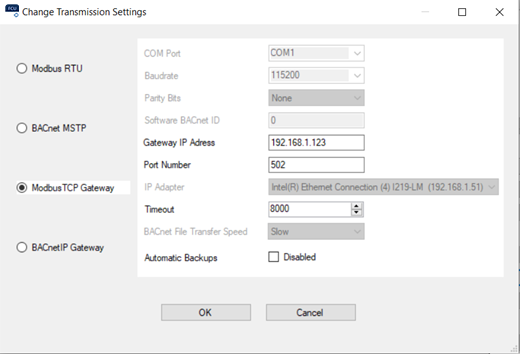
The Transmission Setting dialog window
Step 3: Click the Start Transmission option.
Step 4: Select the Add Device or Discover Devices option. In the Add Device option, set the exact MAC address of the FCU device on the Modbus network (this option allows to add devices one by one). In the Discover Devices option, set the Modbus addresses range of the FCU devices on the Modbus network (this option allows to discover all devices on the network at once).
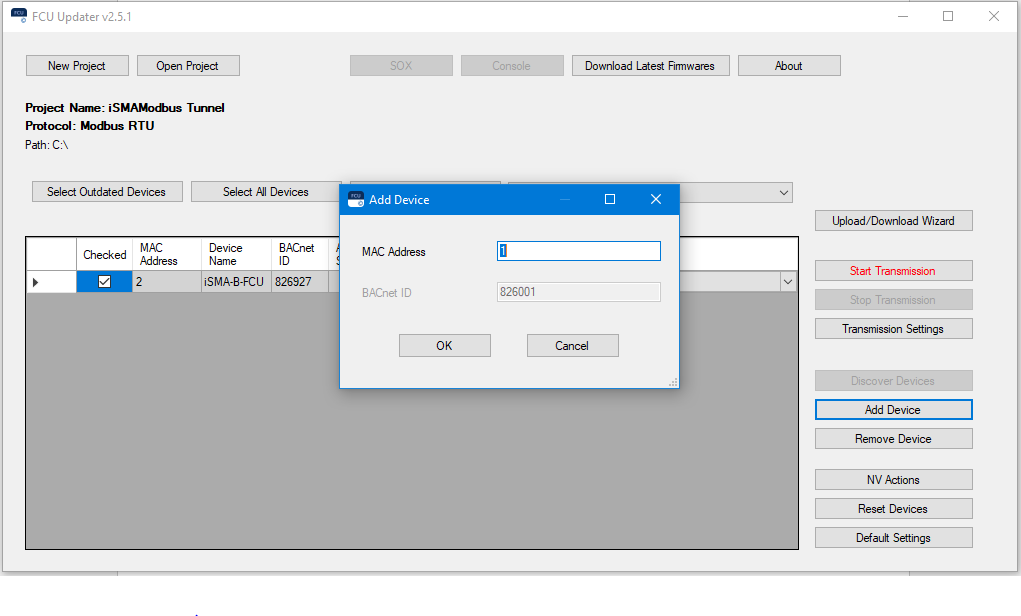
The Add Device dialog window
Step 5: Once the devices on the Modbus network are added in the FCU Updater and in the online status, the communication with iSMA Modbus Tunnel is set properly, and all FCU Updater’s operations are available to be established on checked devices.
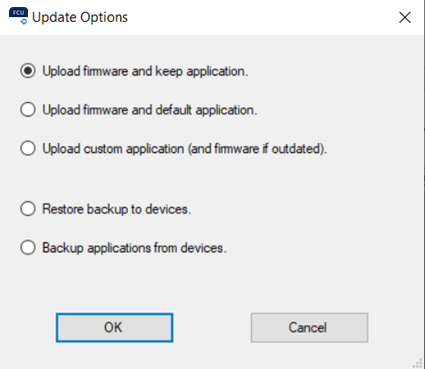
Option available in the Upload/Download Wizard
Step 6: In order to finish the communication with the iSMA Modbus Tunnel, stop the transmission in the FCU Updater, disable the iSMA Modbus Tunnel module in the master controllers station, and enable any network previously switched off on the COM1 port.
