The Ne2LinkService service allows for managing existing nE2deviceExt added to the supported networks. Device extensions are automatically discovered and visible in the service. The service allows to establish a connection with a USB device directly through the service.
Installation
There are two ways the Ne2LinkService is added to the station Services, automatically and manually.
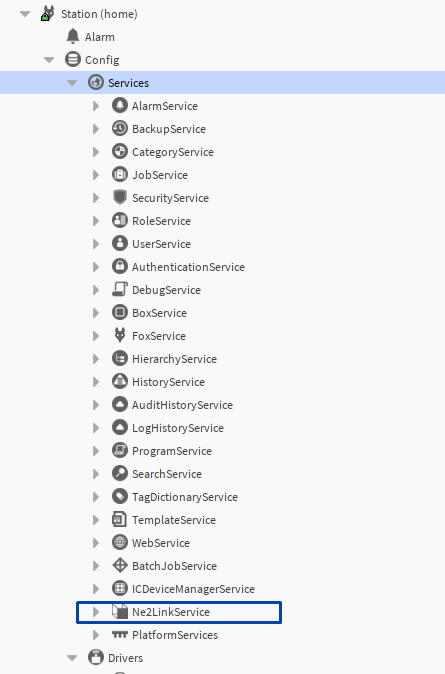
The Ne2LinkService is added automatically to the station Services once the first nE2deviceExt is added to the BACnet device.
It is also possible to add it manually to the Services in the station, dragging it from the nE2 Link palette.
USB Connection
From the nano EDGE ENGINE V1.7.0, it is possible to connect and program devices using the USB cable. The Ne2LinkService is a dedicated way to manage the USB connection to the device.
In the service’s view, there is a permanent position ‘nE2 USB Connection’, which allows to connect to any nano EDGE ENGINE device connected to the PC using the USB cable (even if it has not been previously added as the BACnet device extension).
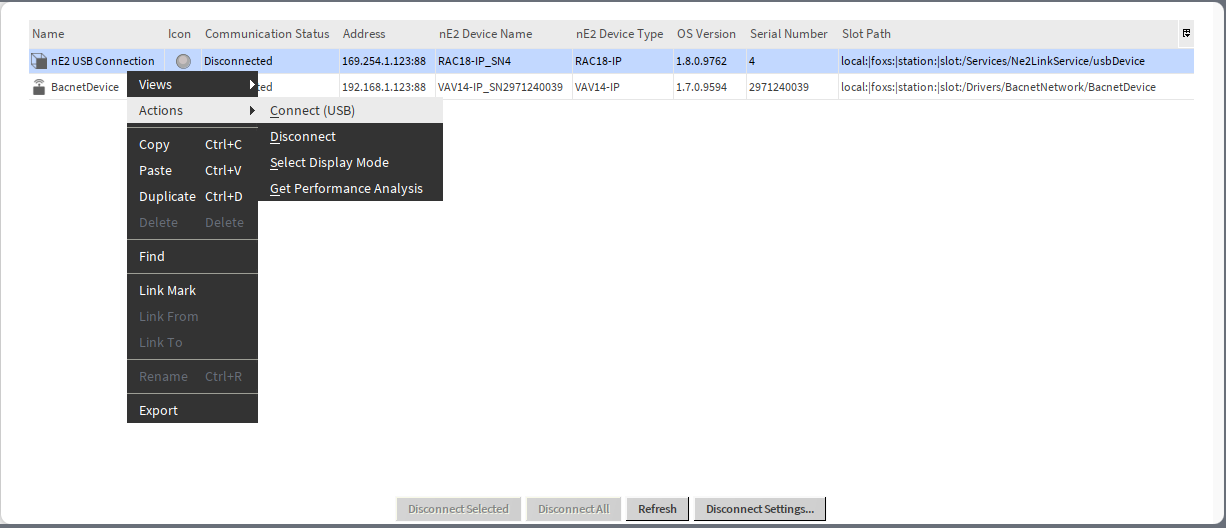
The USB connection is also added (automatically) as a component under the Ne2LinkService.
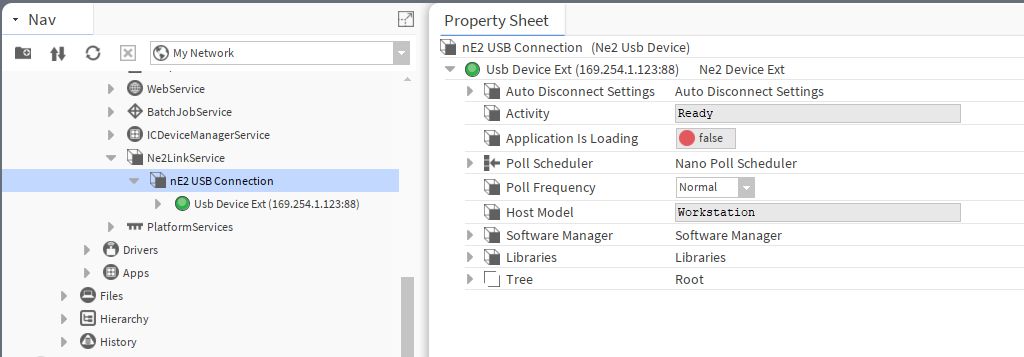
The nE2 USB connection component gathers fundamental features related to the USB connection with the nano EDGE ENGINE controller:
-
Auto Disconnect Settings: allows to set the time after which the device disconnects automatically,
Note: Auto-disconnect parameters can be set individually for the device connected with USB but please note that setting them directly in the Ne2LinkService main view (using the Disconnect Settings button) will overwrite the individual settings.
-
Activity: shows the status of the connected device,
-
Application is Loading: shows if the application loading process is ongoing; if false, it means the process has been finished and the application is loaded,
-
Poll Scheduler: allows to set polling speed parameters and shows polling statistics,
-
Host Model: shows the host model of the connected device,
-
Software Manager: shows the operating properties of the connected device:
-
iFnet port,
-
IP address,
-
last connected,
-
MAC address,
-
maximum number of Data Points,
-
device name,
-
model,
-
OS version,
-
ping,
-
serial number,
-
information about not loaded libraries (if any);
-
-
Libraries: shows libraries installed on the connected device and their versions,
-
Tree: shows the workspace tree of the connected device.
Establishing USB Connection
USB Cable
For the USB connection, please use either the USB-C/USB-C cable or the USB-C/USB-A type. Please note that nano EDGE ENGINE controllers, which can be connected in the Ne2LinkService, are equipped with the USB-C port on their end.
The cable has to support both power and communication to establish a proper connection with the nano EDGE ENGINE controller. Once connected, the controller should power up directly, if it is not already powered with 24 V AC/DC source.
To establish the USB connection, go either to the Ne2Service main view (double click the service) or to the nE2 USB Connection component in the tree. Open the context menu and select the Connect (USB) option.
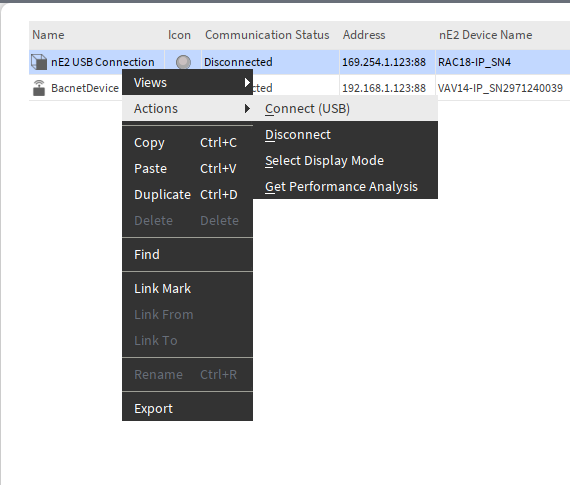
|
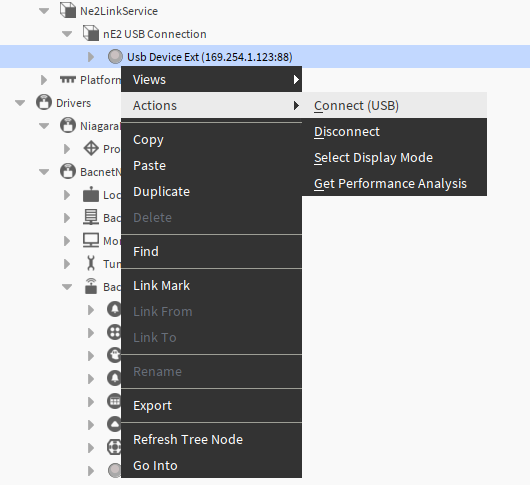
|
The Connect (USB) action brings up a pop-up window:
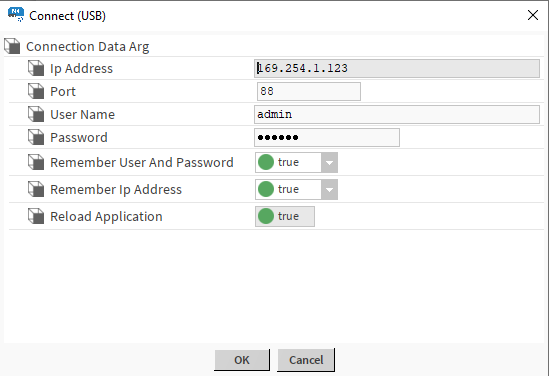
Here, enter the controller’s user name and password. The pop-up shows also the following parameters:
-
IP Address: shows the fixed IP address used for the USB connection (169.254.1.123),
-
Port: shows the iFnet port number and allows to change it, if different,
-
User Name: allows to enter the controller’s user name,
-
Password: allows to enter the controller’s password,
-
Remember User and Password: allows to set the remembering credentials parameter (if true, the credentials will be saved for the next logging in),
-
Remember Ip Address: allows to set the remembering IP address parameter (the USB connection always uses the fixed IP address, which is remembered by default),
-
Reload Application: shows if the reload application action will be executed upon connection (true by default).
Note
If the connection cannot be established, it is advisable to check if the PC recognized the connection as the Remote NDIS based Internet Sharing Device.
To check the connection, go to the Control panel>Network Connections:

Managing Added Devices
Managing nano EDGE ENGINE devices added as BACnet device extensions or connected with USB is most convenient from the main view of the Ne2LinkService. The view lists all nEE devices added in the station making it easy to locate them and manage TCP/IP and USB connections.
The Ne2LinkService dedicated view is opened on double-click on the service in the tree. The view shows the following data about the devices:
-
name,
-
status icon,
-
communication status,
-
IP address,
-
nE2 device name (with a serial number),
-
nE2 device type,
-
OS version on the device,
-
serial number,
-
slot path.
Each device can be managed either by action buttons on the bottom of the view or individually from the context menu.
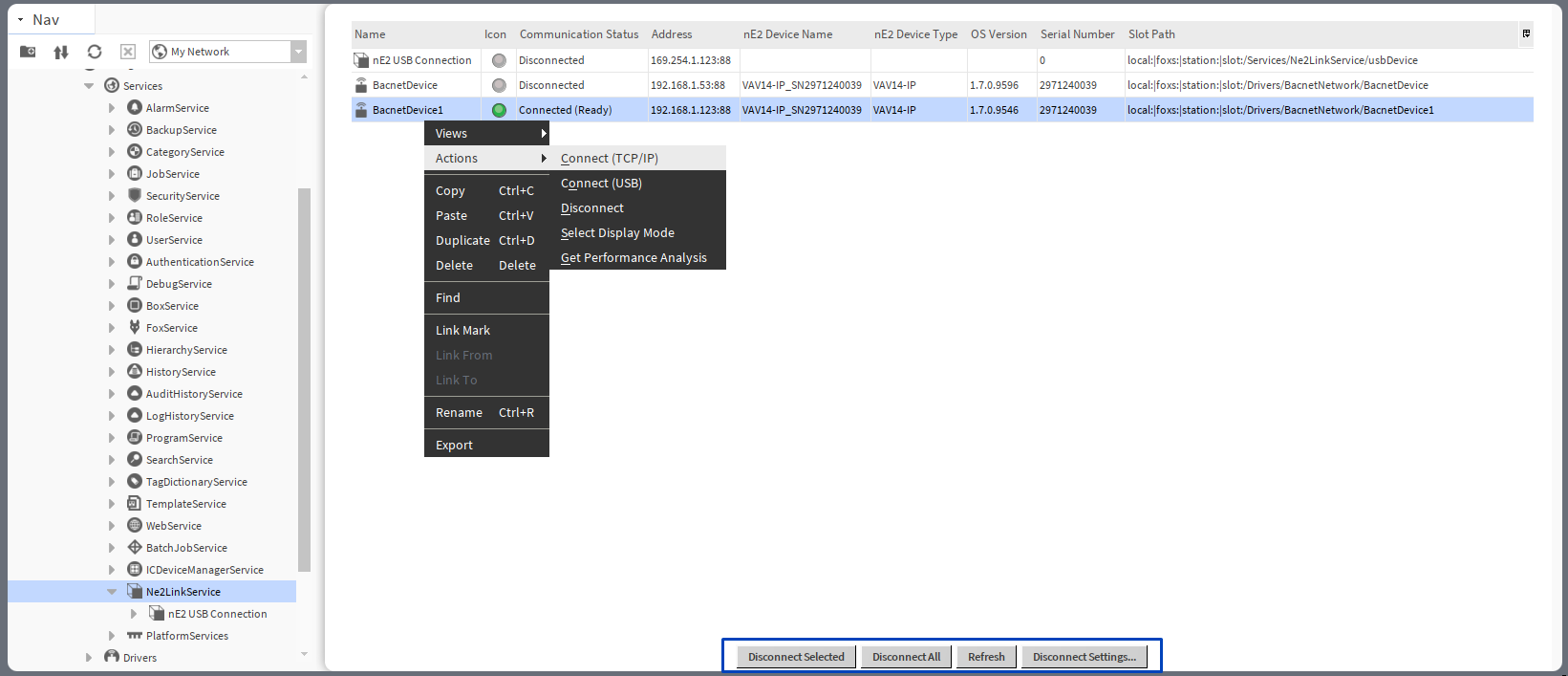
From the context menu, it is possible to connect or disconnect the device. Also, there are options to copy/paste/duplicate/delete/rename the selected device.
The Ne2LinkService has four action buttons which allow to perform the following:
-
Disconnect Selected: disconnects selected device(s),
-
Disconnect All: disconnects all connected devices,
-
Refresh: refreshes the view (devices added/removed while the view has been displayed will appear/disappear from the list),
-
Disconnect Settings: shows setting for an automatic disconnect mechanism (applies to all connected devices).
For user convenience, it is recommended to disconnect devices after commissioning or programming. The devices can be disconnected manually or by the auto-disconnect function, which helps unnecessary consumption of the resources, while the service also manages inactive connections (they are not lost after disconnecting).
Auto-disconnect
Auto-disconnect function disconnects the device automatically after the set time runs off. Auto-disconnect settings can be set in the pop-up dialog window invoked by the Disconnect Settings button:
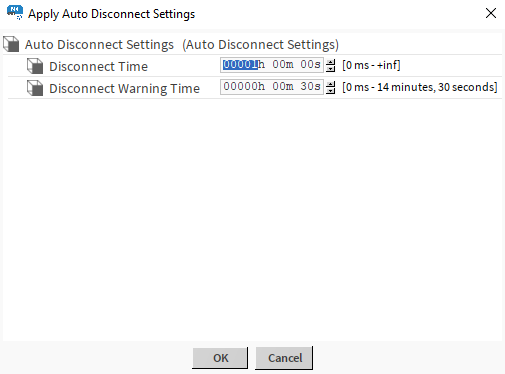
The same settings are available under double-click on the Auto Disconnect Settings option in the nE2DeviceExt tree:
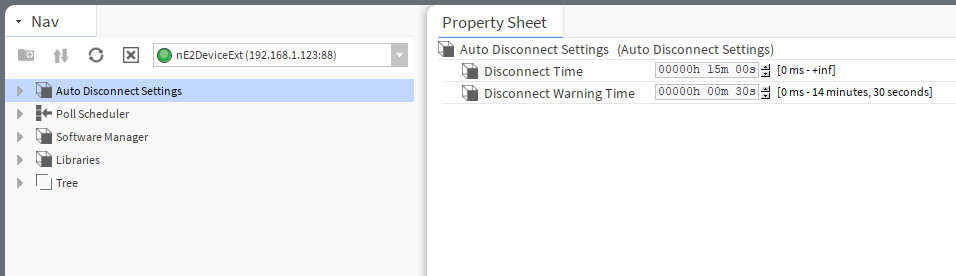
Once the disconnect time passes, the auto log off notice is displayed:

It is also possible to set the auto-disconnect warning displayed before the devices get disconnect in time set in the Disconnect Warning Time slot. To disable the auto-disconnect function, set the disconnect time to 0 s.
