Establishing a Connection
(a) Once the extension is added to the device, right-click on the nE2DeviceExt, go to Actions → Connect. The following options are available here:
-
Connect (TCP/IP): uses a standard Ethernet cable connection,
-
Connect (USB): uses a USB cable connection,
-
Disconnect: disconnects the device.
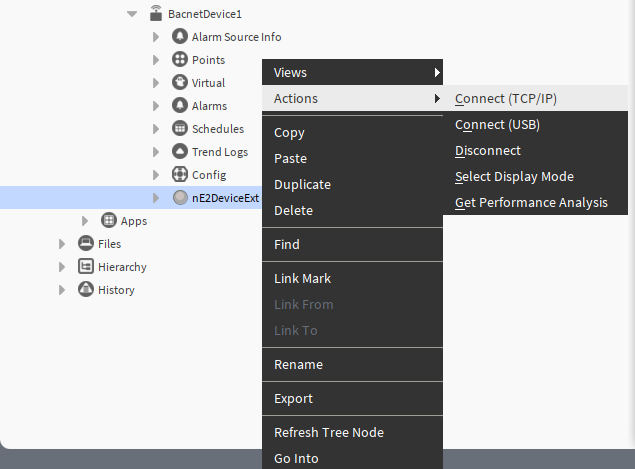
(b) A pop-up connection window will open.
For TCP/IP connection:
-
IP Address: the nano EDGE ENGINE device address;
-
Port: iFnet port (by default, 88);
-
User Name: nano EDGE ENGINE username (by default, admin);
-
Password: nano EDGE ENGINE user password (by default, admin);
-
Remember User And Password: allows to change if the credentials are saved for the future connections;
-
Remember Ip Address: allows to change if the IP address is saved for the future connections;
-
Reload Application: shows if the application is automatically reloaded upon logging in.
Note: Password must be changed after the first connection to the device, see the First Connection section below.
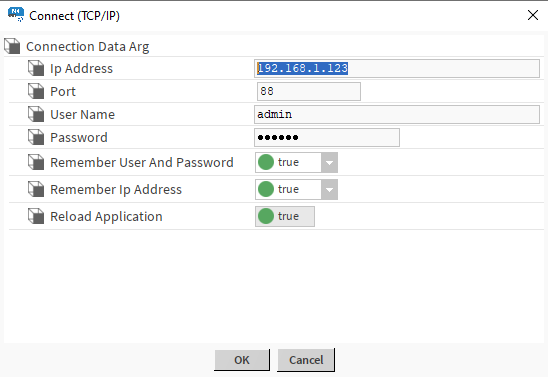
For USB connection:
-
IP Address: fixed IP address for the USB connection with the nano EDGE ENGINE device (169.254.1.123);
-
Port: iFnet port (by default, 88);
-
User Name: nano EDGE ENGINE username (by default, admin);
-
Password: nano EDGE ENGINE user password (by default, admin);
-
Remember User And Password: allows to change if the credentials are saved for the future connections;
-
Remember Ip Address: allows to change if the IP address is saved for the future connections;
-
Reload Application: shows if the application is automatically reloaded upon logging in.
Note: Password must be changed after the first connection to the device, see the First Connection section below.
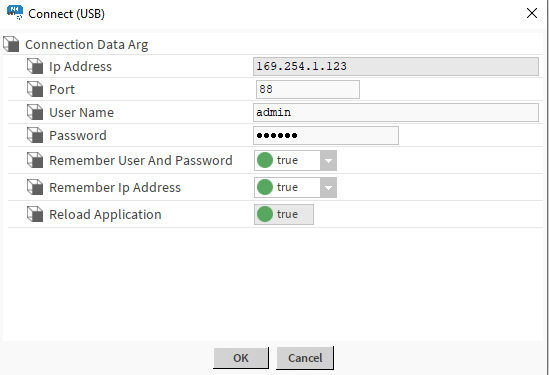
(c) Click OK to establish connection with the device.
LED Progress Indicator
The nE2DeviceExt icon includes a status LED indicator that visually represents the device's connection state to ensure easy monitoring for users:
-
gray LED

-
orange LED

-
yellow LED

-
green LED

These color-coded LED statuses provide clear feedback to the customer about the current state of the device.
Once the connection with the device has been established (the green LED indicator is displayed), the following start screen is displayed:
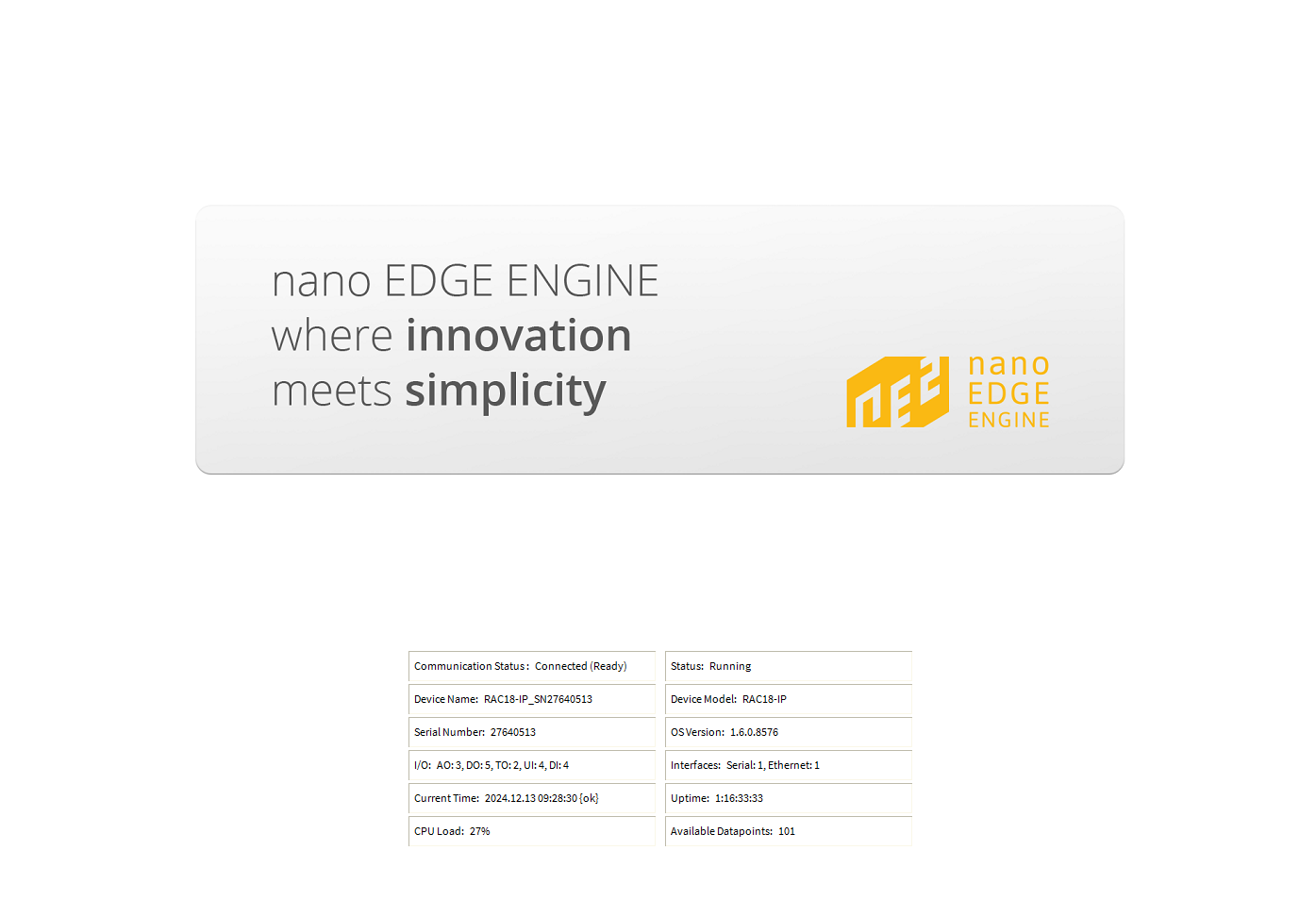
The start screen shows the following information:
-
communication status,
-
device status,
-
device name,
-
device model,
-
serial number,
-
OS version,
-
list of I/Os,
-
interfaces,
-
current time,
-
uptime,
-
CPU load,
-
available Data Points.
Worth to notice:
If the connection is established for the first time or the extension gets disconnected, the following home screen is displayed:
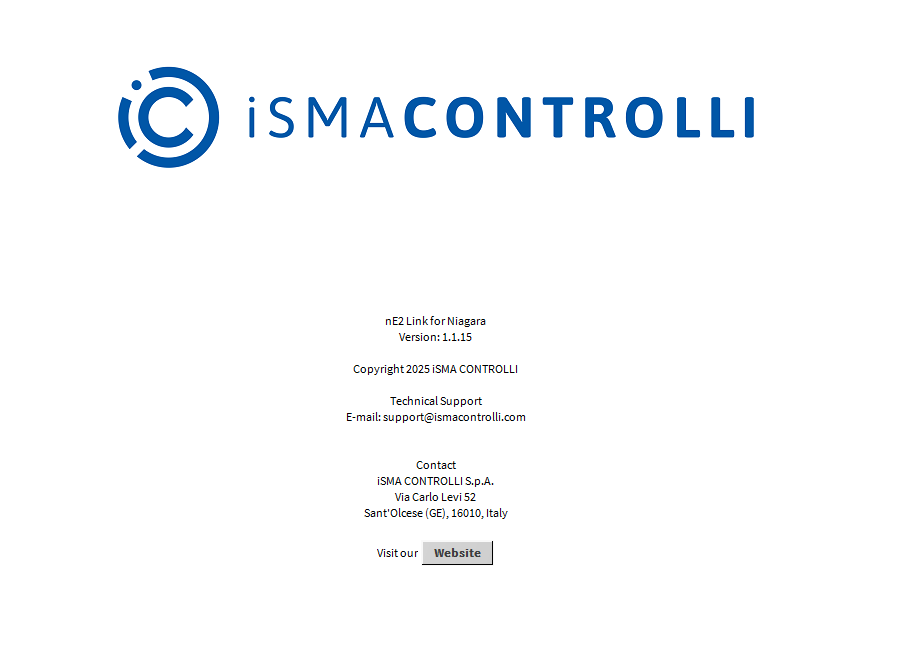
The screen provides information such as:
-
version of the module;
-
copyrights;
-
support;
-
contact information.
First Connection
When the connection is established correctly, the nE2DeviceExt icon will go from gray to green.
During the first connection to the device using a default password, a message will be displayed requesting to change the password.

Changing password is obligatory when first connecting to the device!
After confirming the security warning, a change password dialog window appears:
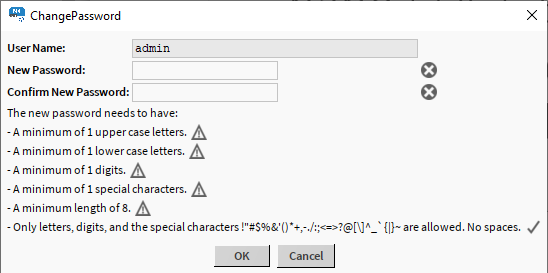
Enter the new password in the New Password and Confirm New Password fields. Make sure the entered password is identical in both fields. A proper password has to fulfill the following conditions:
-
include at least 1 upper case letter,
-
include at least 1 lower case letter,
-
include at least 1 digit,
-
include at least 1 special character,
-
be at least 8 characters long,
-
no spaces.
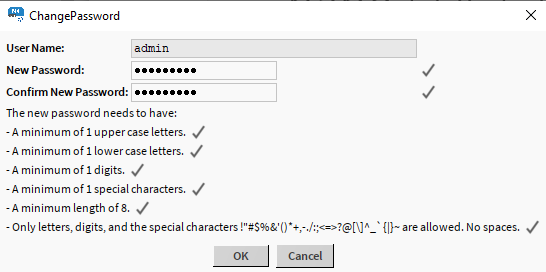
Confirm new password with OK.
Changing Password
Changing password is possible also at every moment, not only during the first connection. To change the password in other circumstances:
-
expand the System container;
-
expand Users;
-
right-click the admin user;
-
go to Actions → ChangePassword.
New password has to meet the same requirements as the password changed during the first connection.
To learn more about the nano EDGE ENGINE architecture, please refer to the nano EDGE ENGINE Programming user manual.
