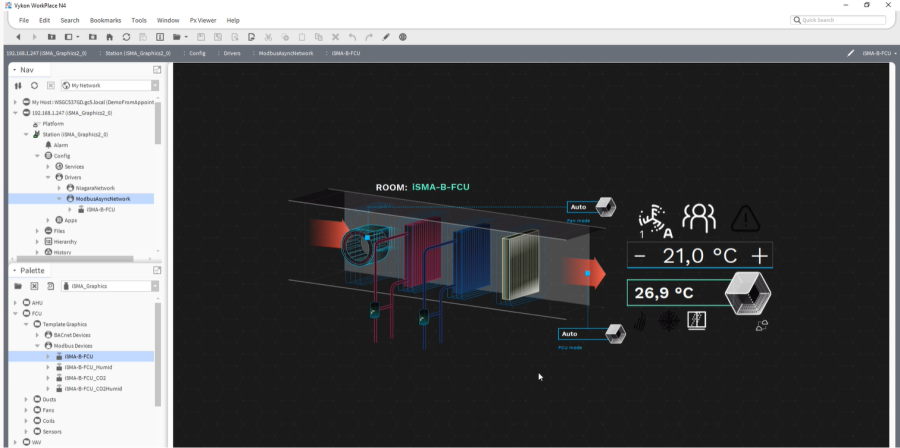Equipment Templates
List of Templates
The iSMA-B-LIB-GRAPH includes graphic templates for various air handling equipment. The graphic templates can be used for visualizations of HVAC applications built in the iSMA-B-MAC36NL and iSMA-B-FCU controllers. The below tables contain a list of specific equipment templates included in the palette.
AHU | |
|---|---|
CrossHE_WH | Cross-flow heat exchanger (CrossHE) and water heater (WH) |
CrossHE_WH_WC | Cross-flow heat exchanger (CrossHE), water heater (WH), and water cooler |
RotHE_WH | Rotating heat exchanger (RotHE) and water heater (WH) |
RotHE_WH_WC | Rotating heat exchanger (RotHE), water heater (WH), and water cooler (WC) |
Rec_WH | Recirculation (Rec) and water heater (WH) |
Rec_WH_WC | Recirculation (Rec), water heater (WH), and water cooler (WC) |
VAV | |
|---|---|
VAVx1 | Supply VAV |
VAVx2 | Supply/exhaust VAV |
VAVx2_WH | Supply/exhaust VAV with water heater |
VAVx2_WC | Supply/exhaust VAV with water cooler |
VAVx2_WH_WC | Supply/exhaust VAV with water heater and water cooler |
RTU (Roof Top Unit) | |
|---|---|
RotHE_Rec_FH_FC | Rotating heat exchanger with recirculation and cooling-heating unit |
RotHe_FH_FC | Rotating heat exchanger with cooling-heating unit |
FCU | |
|---|---|
FCU | iSMA-B-FCU controller, optionally with an iSMA-B-LP panel |
FCU_Humid | iSMA-B-FCU controller with iSMA-B-LP-H panel |
FCU_CO2 | iSMA-B-FCU controller with iSMA-B-LP-C panel |
FCU_CO2Humid | iSMA-B-FCU controller with iSMA-B-LP-HC panel |
How to Use Templates
AHU/VAV/RTU Templates
Each of AHU/VAV/RTU templates has points bound by default. Specific points can be identified in the points folder, which is located under each template (each template has different content in the points folder). Points included in folders are BooleanWritable, NumericWritable, and EnumWritable, all adjusted and linked according to the requirements of each template.
In order to use a specific template, follow the below steps:
Step 1: Go to the AHU/VAV/RTU folder in the iSMA_Graphics palette, and expand Template Graphics.
Step 2: Add a relevant points folder to the station, and name it as appropriate.
Step 3: Then, create a new view and edit it.
Step 4: Go to the Widget Tree, remove the default CanvasPane and ScrollPane, and in the place of root on the Widget Tree, place the template's Canvas Page.
Step 5: Save the view. The graphic is ready to use.
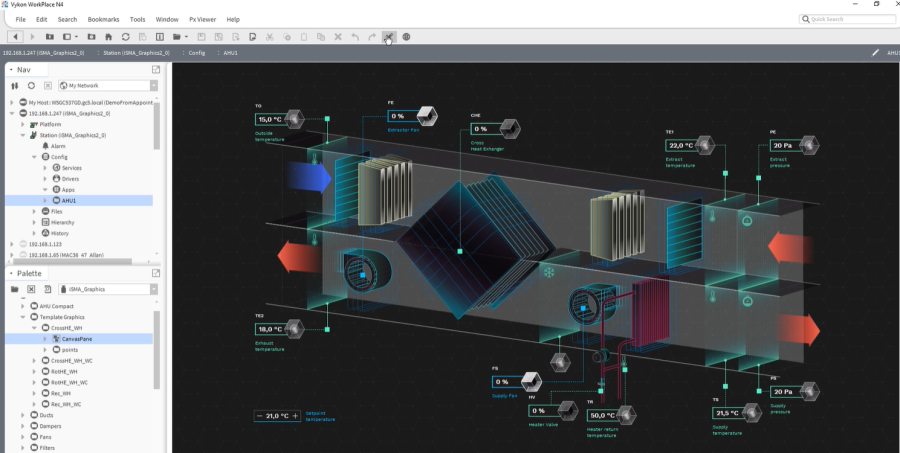
FCU Templates
Templates for iSMA-B-FCU devices are constructed separately for BACnet and Modbus protocols, working with each type of the iSMA-B-LP room panel (the FCU template without Humid or CO2 extension can be used without any iSMA-B-LP panel). If any temperature sensor is connected to any of the S1-S4 special inputs, the graphic FCU template will recognize it and display temperature reading in an appropriate place. Also, the template automatically reads DIP switches states and adjusts to the set configuration.
Using FCU Templates with the BACnet Protocol
Step 1: First, go to the BACnet Devices in Drivers and open it in the AX Property Sheet view. Go to the Mstp Port and check the network number (Network Number slot).
Step 2: Go to the FCU folder in the iSMA_Graphics palette, expand Template Graphics, expand BACnet Devices, and drag and drop the iSMA-B-FCU device to the station. Double-click it, and set the network number, in the Network slot, compliant with the BACnet network number (checked in step 1). Set the device's MAC address and the Device ID. Set the Enabled slot to true. Confirm with OK.
Step 3: Right-click the added device, expand the Actions, and invoke the Ping action. If the communication is properly established, the device changes status to OK.
Step 4: Go to points extension and open it. The extension shows the connected points with their statues. Go back to the list of devices.
Step 5: Right-click the device, expand the Views, and open the iSMA-B-FCU view. The view shows the template graphic with values from connected points.
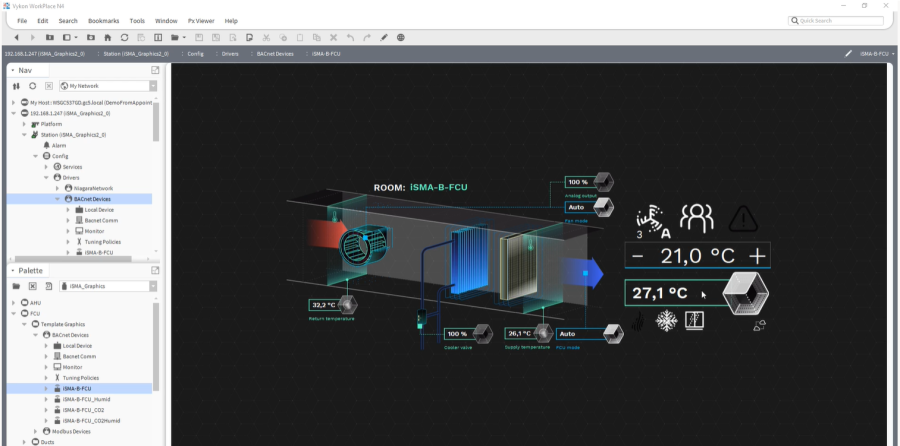
Using FCU Templates with the Modbus Protocol
Step 1: Go to the FCU folder in the iSMA_Graphics palette, expand Template Graphics, expand Modbus Devices, and drag and drop the iSMA-B-FCU device to the station (to the ModbusAsyncNetwork). Double-click it, and set the device Modbus address (the Device Address slot). Set the Enabled slot to true. Confirm with OK.
Step 2: Go to points extension and open it. The extension shows the connected points with their statues. Go back to the list of devices.
Step 3: Right-click the device, expand the Views, and open the iSMA-B-FCU view. The view shows the template graphic with values from connected points.