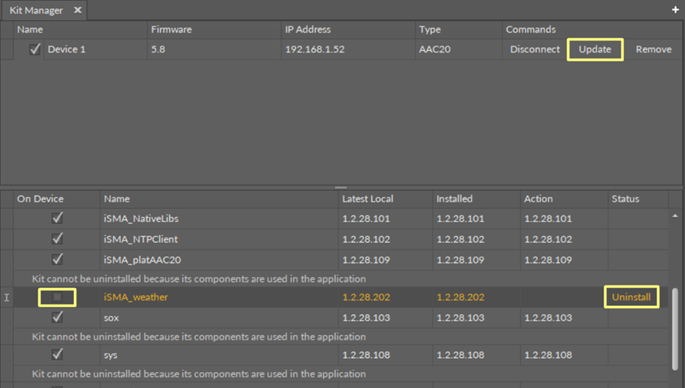Installation of iSMA Weather Kit
Sockets Available in iSMA-B-AAC20 Controller
To install the Weather kit, go to the Kit Manager (opened for a connected and defined device, for details check the iSMA Tool Manual), select the iSMA_weather kit, and click the Update option for the device selected to work with. The Kit Manager shows that the selected kit will be installed to the device once the Update option is chosen.
The iSMA-B-AAC20 controller has 16 sockets for Modbus network. 3 out of 16 sockets are permanently occupied for:
- Modbus server;
- SOX;
- web server.
Consequently, there are 13 sockets left to use in the device, for example, the Modbus TCP network can communicate with 13 devices with different IP addresses and connect them to application (adding more devices automatically forces them into the fault status). Also, adding any of the iSMA Weather or iSMA MailService kits occupies 1 socket per each kit (which becomes apparent after adding the kit and its components, saving the application, and rebooting the controller). The iSMA MailService kit can occupy more sockets if the mail service is configured for one account on one host–each next host occupies next sockets.
Installing Kit
WARNING! Before installing the kit, make sure that the latest iSMA Tool version is in use. The latest software bundle is available at the iSMA CONTROLLI support website: ismacontrolli.com.
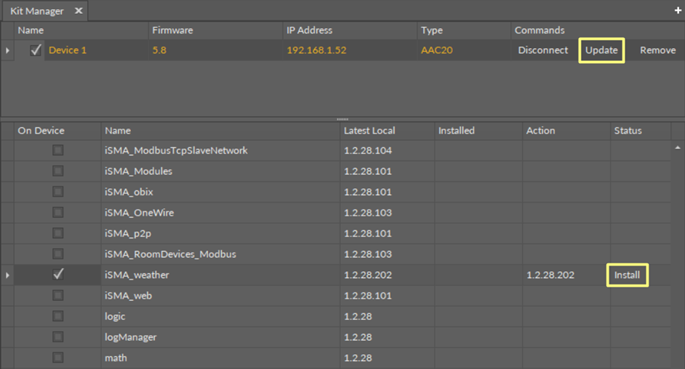
Updating Kit
Once the new version of the Weather kit becomes available it is displayed in the Kit Manager in the Latest Local column. In order to update the kit, check and uncheck it, which makes the latest version appear in the Action column. Then click the Update option in the Commands section.
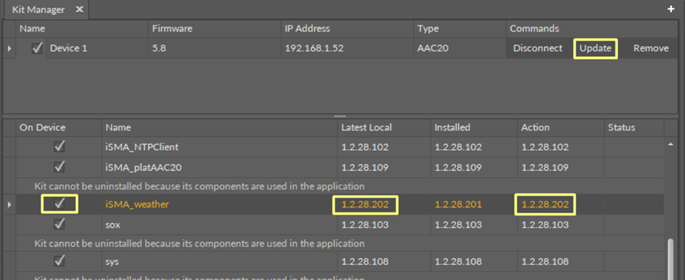
Removing Kit
In order to remove the selected kit, first, remove all kit’s components from applications–if any component, which is a part of the selected kit, is being used in any application, the iSMA Tool blocks its removal in the Kit Manager. Once all components are removed from applications, go to the Kit Manager, uncheck the iSMA_weather kit, and click the Update option for the device selected to work with. The Kit Manager shows that the selected kit will be uninstalled from the device, once the Update option is chosen.