Operating User Interface
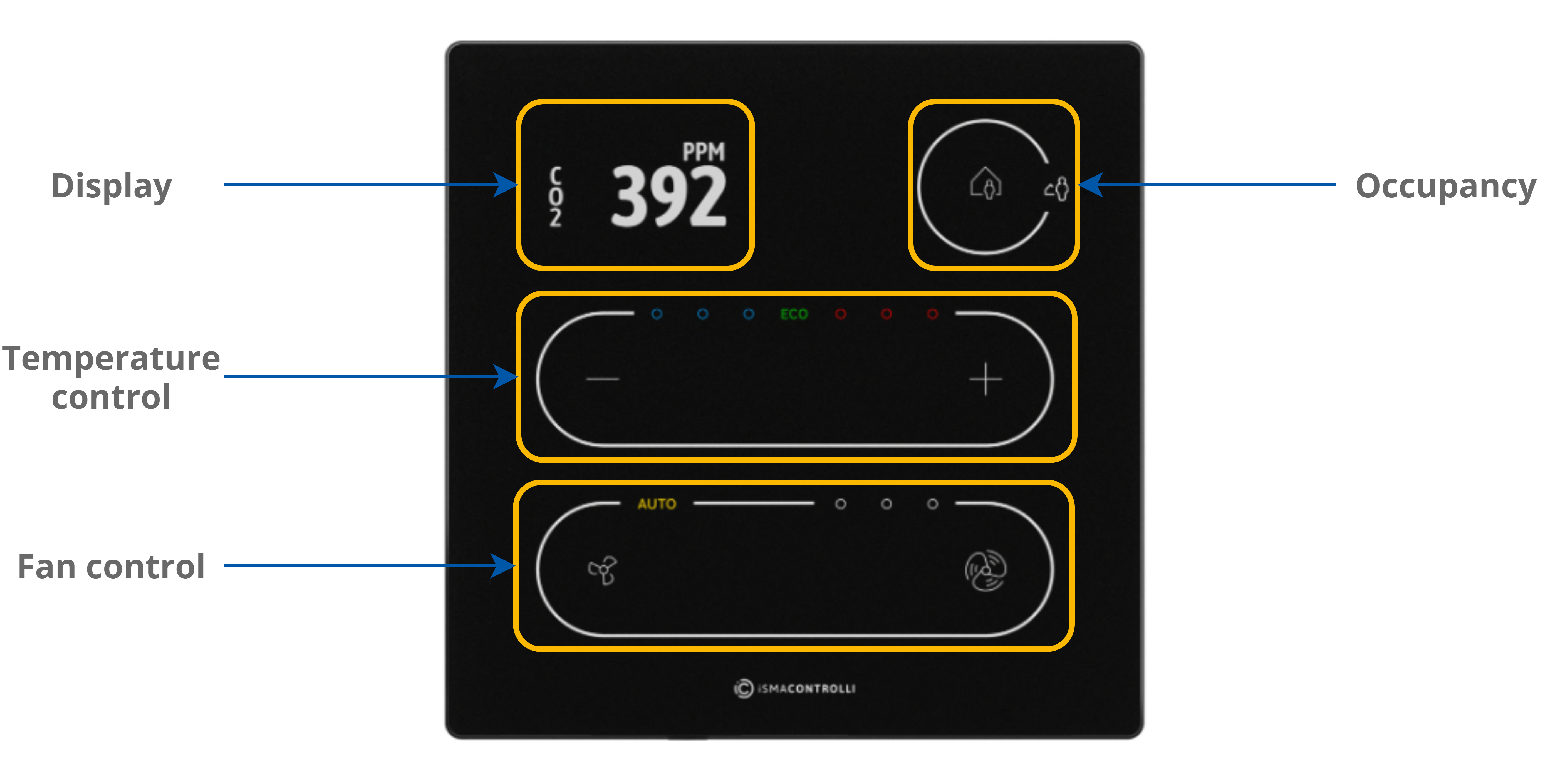
Temperature Setpoint
In order to change a temperature setpoint on a touch panel, use plus (+) and minus (–) buttons:
- 1 press of a plus button enters the temperature setpoint editing mode;
- press a plus button (single press or long press) to increment the temperature setpoint by a step value set in the SETPOINT_STEP register/object (decimal address: 1507);
- press a minus button (single press or long press) to decrement the temperature setpoint by a step value set in the SETPOINT_STEP register/object (decimal address: 1507);
- stop pressing buttons when the required value is reached; the display will end the editing mode after a time set in the EXIT_EDIT_TIME register/object (decimal address: 223).
An unavailable action is signalized by a double beep.
Fan Control
In order to change a fan mode on a touch panel, use small fan and big fan buttons. Pressing either of the buttons changes the fan mode to one of the available:
- off (no icon on a fan control panel is lit);
- 1-speed manual mode (first left circle icon on a fan control panel is lit);
- 2-speed manual mode (two circle icons on a fan control panel are lit);
- 3-speed manual mode (three circle icons on a fan control panel are lit);
- auto (AUTO icon on a fan control panel is lit).
An unavailable action is signalized by a double beep.
Occupancy
To change an occupancy status, use an occupancy icon in the top right corner of the panel. Pressing the icon inside the circle changes the occupancy status.
CO2 Alarm
If a CO2 alarm occurs, it can be switched off by pressing any button on the touch panel (see CO2 Alarm).
