Quick Start-up
Powering up the Device
PA-LED panels are equipped with a multi-plug power adapter suitable for EU, US, and UK countries. Make sure to use the proper adapter for the electric plug. If using a PoE switch, ensure it is compliant with IEEE802.3at, class 4, 25.5 W.
12 V DC adapter:
Plug the 12 V DC adapter into a power outlet.
Connect the adapter to the power input port on the PA-LED Android panel.
The device will boot up automatically.
PoE switch:
Connect one end of an Ethernet cable to the PoE switch.
Connect the other end of the Ethernet cable to the Ethernet port on the PA-LED panel.
Ensure the PoE switch is compliant with IEEE802.3at, class 4, 25.5 W.
The Android panel should receive power via the Ethernet connection and begin booting up.
Mounting the Device
For mounting instruction please refer to the Installation section of this manual.
Setting up Network Configuration
After the first startup of the device, make sure that the network configuration of the device is correct. To do this, follow the below instructions.
Access to settings: Open the Settings app on the Android panel. It can be found by swiping down from the top of the screen and tapping the gear icon, or by searching for "Settings" in the list of apps.
Note: Make sure that the kiosk mode is turned off in the iC SmartView to access the settings menu.
Network & Internet settings: In the Settings menu, scroll down and select "Network and Internet." This option includes configuration of WiFi and Ethernet connections.
WiFi configuration:
Tap on "WiFi" to access WiFi settings.
Toggle the switch at the top to turn on WiFi if it is not already on.
The device will start scanning for available WiFi networks. When the scan is complete, tap the network to connect to.
If the network is secured, a password prompt will appear. Enter the password and tap "Connect."
Ethernet network setup:
If a wired Ethernet connection is used, the device must be connected to the Ethernet port using an Ethernet cable.
Once connected, return to the Network and Internet settings.
Tap on "Ethernet" to access the Ethernet settings.
Toggle the switch at the top to enable Ethernet if it is not already on.
The device should automatically detect the Ethernet connection and establish it in the DHCP mode. If a static IP address is used make sure to configure it and change the Ethernet IP mode from DHCP to static.
Note: Only one active connection, WiFi or Ethernet, is possible at a time. Make sure to disable WiFi if the Ethernet connection is required.
Device Admin Apps
In order to provide enhanced control, security, and management over the PA-LED panels using the iC SmartView, especially in the kiosk mode, it is necessary to enable the "Device admin apps" setting. This setting allows the application to prevent an unauthorized access to Android settings and other important features of the application. Please ensure that the iC SmartView is enabled in Settings > Security and privacy > Device admin apps.
iC SmartView as a Home App
To ensure the proper operation of the PA-LED panels, make sure that iC SmartView is set as a home screen launcher in the Android menu.
Open Settings → Apps & notifications → Advanced → Default apps → Home app and make sure that iC SmartView is toggled as the default application.
LED Bar
The LED bar on the PA-LED panels allows user interaction with variable colors. The bar can be configured using the iC SmartView app. The application allows to enable/disable and test different colors. The LED bar can be customized using the REST API. See the API section in the iC SmartView manual for more details.