IP Manager
The IP Manager view is a convenient tool for discovering devices connected to the IP network and configuring their network settings. It facilitates a first connection to a device, providing a simple way to set IP addresses on discovered devices.
Important
For a device to get discovered by the IP Manager, the IP Manager Discover Enabled slot in the Ethernet1 component (Platform/System container) on the device must be set to true, which is its default value. To prevent the device from being discovered by unwanted agents, the slot should be set to false.
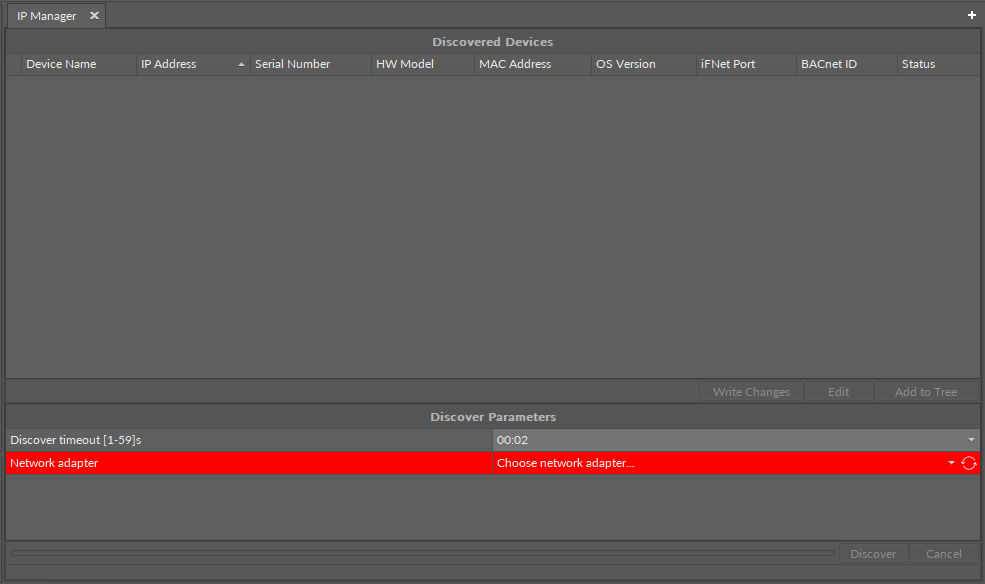
IP Manager
The IP Manager can be accessed from the main menu of iC Tool, by a dedicated button on the top bar, or in the context menu of the Site.
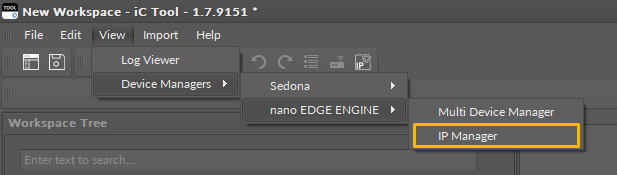
Accessing the IP Manager from the main menu

Accessing the IP Manager from the top bar
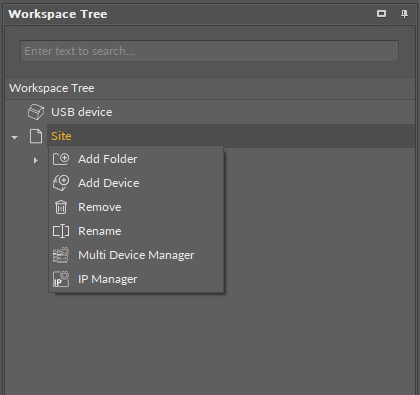
Accessing the IP Manager from the context menu of the Site
The IP Manager view is divided in two sections: Discovered Devices and Discover Parameters.
The Discovered Devices section shows devices, which are on the IP network. The section presents the following information about the device:
device name,
IP address of the device,
serial number,
HW model,
MAC address,
OS version;
iFnet port,
BACnet ID,
status of the device:
available statuses:
Modified – applicable when any change has been introduced by the user in the edit view (the device is then highlighted in blue),
Written – set after the Write Changes command has been invoked and there is a positive writing confirmation from the device,
Error – set after the Write Changes command has been invoked and there is a negative response from the device or there is no response from the device (the device is then highlighted in red).
The second section, Discover Parameters, allows to select the IP network adapter and launch the discover process.
Note
If the device has already been added to the Workspace Tree and is still available on the network on the launch of the Discover process, it will be listed in the Discovered Devices section. Such device will be grayed out and it will not be possible to edit its parameters or add it again to the tree.
Using IP Manager
First, go to the Discover Parameters section and expand the list with available network adapters.
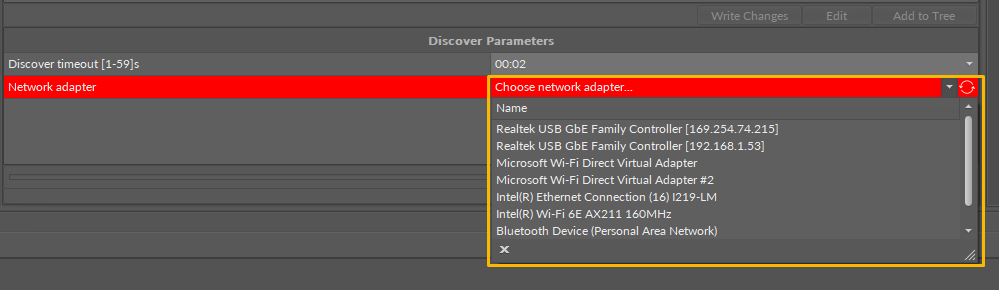
List of available network adapters
Select the required one and confirm with the Discover button.

Discover button
The discovered devices are listed in the top section.
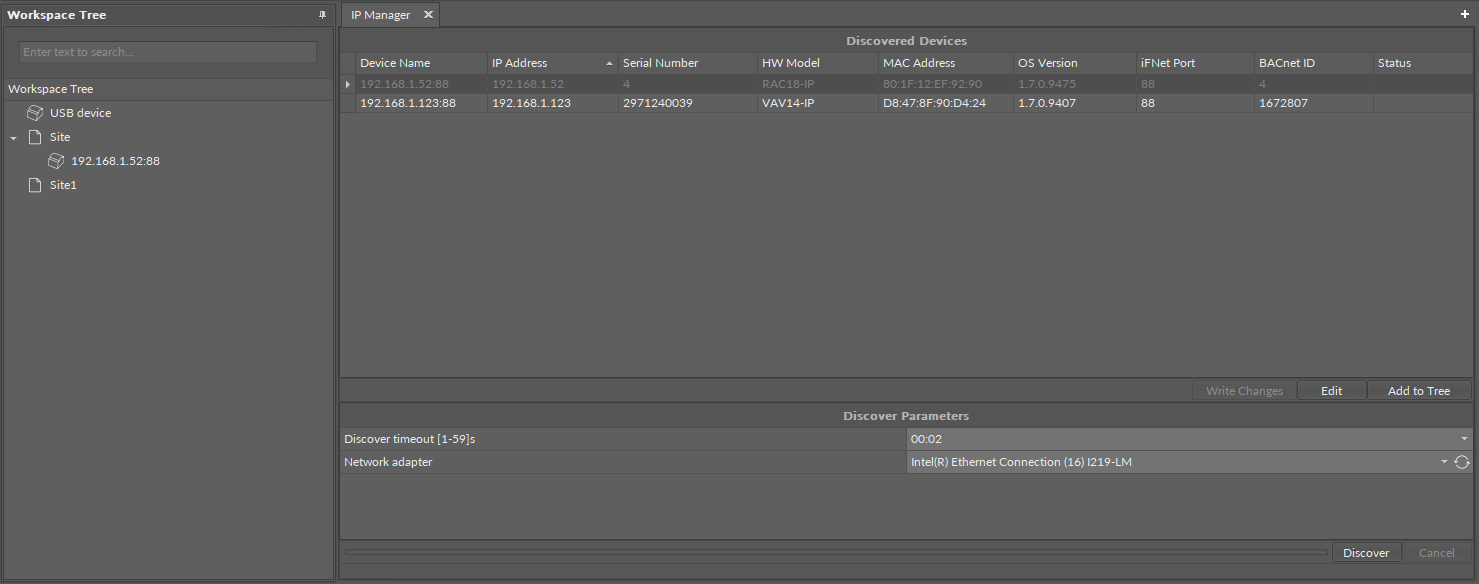
Discovered devices
Devices, which are on the network but have already been added to the Workspace Tree, are grayed out and their settings may only be changed in the System container when the device is connected.
For new devices, there are two main actions, Edit and Add to Tree.
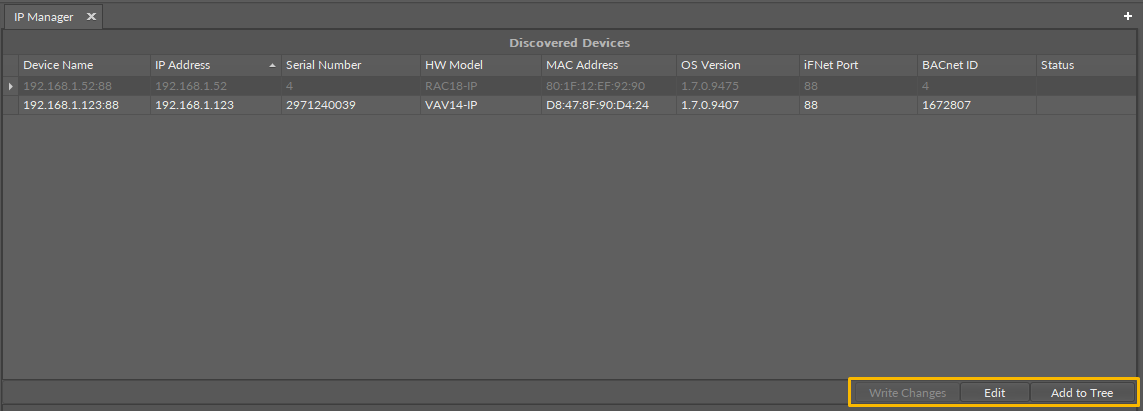
Option for new discovered devices
Edit (single device): allows to configure network settings for the device:
DHCP mode,
IP address,
subnet mask,
gateway address,
DNS mode,
DNS server 1,
DNS server 2,
iFnet port;
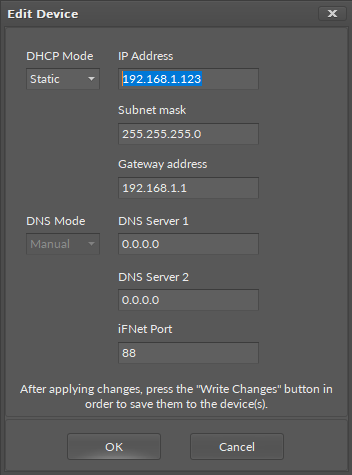
Editing options for a single device
Edit (more than one device): allows to configure network settings for the device:
DHCP mode,
Base IP address: IP address of the first discovered device,
Increment: a number by which IP addresses of the second and next devices will be assigned to based on the IP address of the first device,
subnet mask,
gateway address,
DNS mode,
DNS server 1,
DNS server 2,
iFnet port.
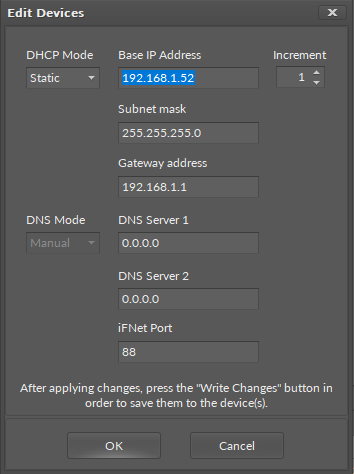
Editing option for more than one device
Warning!
Please make sure to confirm the edited values with the Write Changes button, which will send new values to the device. Please remember that any change made to the device requires a restart and the following alert pops up:
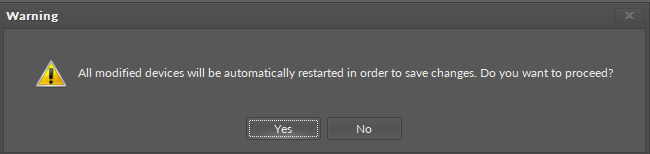
Restart alert
Please note that if any parameter has been changed, without the Write Changes action, it is impossible to add the devices to the tree.
Add to Tree: allows to add the device to the Workspace Tree in a selected Site.
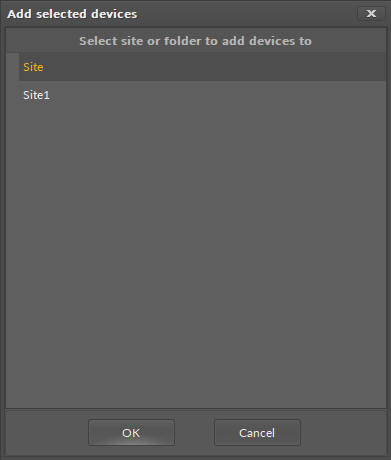
Add device dialog window
Note
It is also possible to add the device to the selected Site by drag-and-drop. This option work both for a single device and multi-selected devices. Make sure to keep the pointer directly on the selected Site.
After adding the device to the Workspace Tree, it is possible to connect to it and use its full potential.
