Quick Start-up
To start using the AHU application, follow these steps:
Step 1: Make sure to have installed a working environment for the AAC20, the latest version of the iC Tool software.
Step 2: Go to the support.ismacontrolli.com website and download the AHU application bundle. Extract the files in the iC Tool folder.
Step 3: Open the iC Tool program and connect to the AAC20 controller.
(a) Go to the Kit Manager and make sure that all required kits are installed.
(b) Go to the Application Manager. Using the PutApp command upload the AHU_v1.1.sax file to the controller.
Step 4: Proceed to configure the application. All parameters available to configure for the AHU application are listed in the Configurable Parameters chapter. Configuration can be performed using either one of three methods: web server, LCD display, or the BACnet IP/Modbus TCP/IP protocols (remotely/directly from the BMS system).
(a) Web server: follow the instructions available in the Web Server chapter: copy a selected AHU application example or an individually prepared pattern based on General Files to the main level tree of the SD card, upload the index.html file using the AAC20 Updater, open the web server in the browser, and proceed to configuration;
(b) LCD display: follow the instructions available in the LCD chapter: go to the LCD display of the AAC20 controller and proceed to configuration.
It is recommended to use one of configuration patterns prepared in the AHU application examples.
Step 4: Once all the parameters are configured, the AHU application is ready to use.