MVE-2-RS USB Configurator User Interface
The MVE-2-RS USB Configuration Tool allows to read and write only the configuration data of the actuator.
In the USB Configuration Tool is not possible, for example, to set a command signal to move the actuator, or view the graphs of the real-time actuator position. All other functionalities are same as in the Modbus Configuration tool previously described.
This Configuration Tool offer the offline mode (simulator), which allows to interact with the user interface even if the actuator and USB cable are not connected.
When the USB cable is connected between the PC and the actuator, the motor is disabled, and, therefore, if the actuator was moving before the connection, it stops immediately. It resumes the movement towards the previously calculated position once the cable is disconnected.
MVE-2-RS USB Configuration Tool is opened in an offline mode. The offline mode allows to interact with the user interface even if the actuator is not connected. In this mode, it is possible to simulate all configuration tool operations except the Load File, because this operation requires the actuator connected via USB.
To switch to the Configuration Tool mode, it is enough to click on the OFFLINE check box to remove the mark.
At the start, if the cable is already connected or has been connected after opening the Configuration Tool, it will be automatically recognized by the PC and showed in the Device Manager window of Windows under “Human Interface Device” (HID) identified by the device description.
General functionality
This chapter describes the user interface of the USB Configuration Tool.
Opening the application, the following user interface will be displayed:
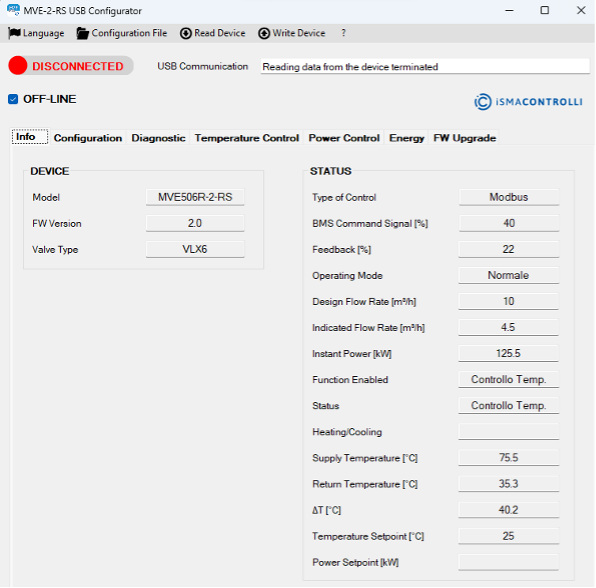
The user interface allows the following functionalities:
- Reading the main characteristics of the actuator (Info tab);
- Configuring the actuator (Configuration tab);
- Checking the actuator's status and its anomalies (Diagnostic tab);
- Set and read the parameters for temperature control function (Temperature Control Tab);
- Set and read the parameters for power control function (Power Control tab);
- Set and read the parameters for energy function (Energy tab);
- Download the FW (FW Upgrade tab);
- Selecting the language (Italian or English).
When any tab is selected, all parameters shown in the page will be refreshed.
To write a parameter inside a textbox in a tab, different from the info tab, it is required to press Enter after a new value is entered or after selecting an item from a dropdown menu.
FW Upgrade Tab
After the selection of this tab the following window is shown:

In this window, it is possible to upgrade the actuator's firmware.
The USB box show if the USB cable is connected or not, showing “USB connected /disconnected”.
- Choose File: allow to select the file to download;
- Start Upload: start the download of the selected file;
- Stop Upload: In case of problem this button allows to stop the download, it can be selected only when the download starts;
- Read FW Version: Check the current FW version.
