After opening the new project or the existing one and connecting to the network (Modbus or BACnet), it is recommended to switch to online mode, starting data transmission. Press the Start Transmission button and wait until the Start Transmission button becomes disabled to indicate that the communication port COM was opened successfully.
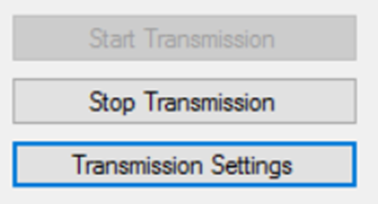
Transmission started successfully
If the system cannot open the COM port (set in transmission settings), a warning dialog window appears. In this case, please reopen protocol settings by pressing Transmission Settings and adjust them accordingly.
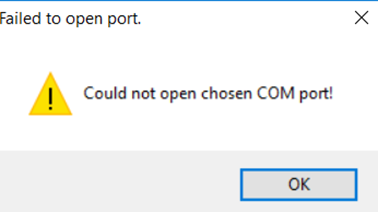
The COM port could not be opened
Note: Remember to start transmission again after changing the communication settings.
If the FCU Updater opens the COM port successfully, statuses for all devices in the table update automatically on a periodic basis. Depending on how many devices are shown in the table, the speed of rechecking the status of each device varies. The rate drops, even more, if some of the devices are not physically connected to the network, but they are present in the table. In this case, the user can always manually check the status of the selected device by right-clicking it and choosing the Ping device option. In the below image, the selected controller is still offline even though the transmission is running. In this situation, it is recommended to ping the device manually, and if this operation does not help, it may indicate a communication issue, or that the device is offline, transmission settings are wrong, or protocol type is not adequate.

Ping device manually
Note: Remember that after changing some of the transmission settings the COM port is automatically closed. To open the COM port again and to start transmission data, please press the Start Transmission button again.
The user can stop transmission at any point by pressing the Stop Transmission button although it is not necessary because the FCU Updater performs it automatically as needed, for example, if the user opens other project or closes the software.
Note: The transmission must operate properly if the user wants to work with devices connected to the Modbus or BACnet network.
Only with the successful connection setup the user can:
-
discover new devices on the network
-
upload/download firmware and application
-
perform backup/restore of application
-
ping devices
-
reset devices
-
set devices to default settings
All these functions are described in the following parts of this manual.
