The FCU Updater is a software that runs under Windows operating system and transmits data to iSMA-B-FCU controllers or iSMA-B-LP/Touch Point panel. In both cases, the FCU Updater uses a COM port for communication. There are two ways of connecting to the device/s: the direct way by USB cable to only one device or the whole RS485 bus network to multiple devices.
Note: The FCU Updater allows for only one type of connection at a time. The user can setup the direct connection by USB cable or make the RS485 connection to the whole network. Parallel connections through the direct USB cable and by the RS485 bus are not allowed.
Note: It is not allowed to interrupt any process performed by the FCU Updater, like transferring data to/from device/s by connecting or disconnecting communication cable.
Direct Connection with USB Cable
Both iSMA-B-FCU controller and the iSMA-B-LP/Touch Point panel have a mini USB slot on the housing. The mini USB slot can be connected to the PC with the FCU Updater software running by the mini USB-USB cable.
After directly connecting the controller or the panel to the PC, the system automatically recognizes the attached device and shows it in the main table assuming a project is already opened. No particular communication settings are required for setting transmission parameters or starting the transmission. The system marked the device in the list with the green background in its line.
|
FCU controller panel USB connection
|
iSMA-B-LP panel USB connection
|
Touch Point panel USB connection
|
Note: All available operations included in this manual such as upload, backup, restore, reset and set to default, are only to be executed by the connected device. The user cannot select another controller from the table as long as a direct connection setup is being performed.
Note: The direct connection by USB cable can only be setup to one device at the time.To end the direct link simply disconnect the cable. The device being disconnected is automatically added to the list of devices.
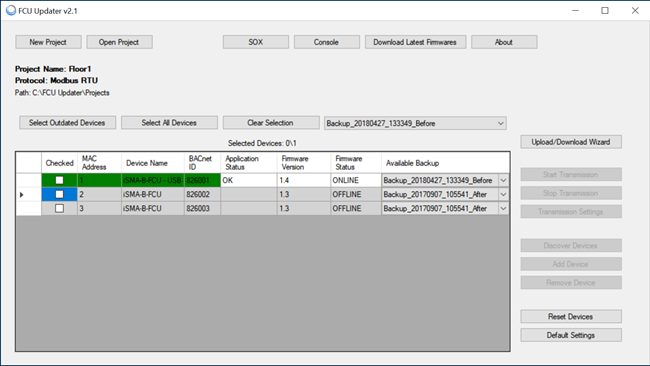
Directly USB connected device (green background)
Connection to RS485 Bus
Connecting the FCU Updater to the RS485 bus is recommended on a site where all devices are linked together. The RS485 network needs to be connected to the PC with the FCU Updater software running. If the PC is not equipped with the RS485 communication port, a converter is required. iSMA CONTROLLI recommends using iSMA-B-CVT-RS485, sold separately.

An RS485 converter
Note: Before connecting the PC to the FCU Updater running on the RS485 network, it is recommended to disconnect a master controller. The next step is to connect the PC via the RS485 converter (if required) and run the FCU Updater. After this, the new project needs to be opened or created. When done, set up all required transmission settings, and the transmission will start. The transmission settings for the Modbus and BACnet protocols are described below.
Note: Once operation with the FCU Updater is finished, please remember to disconnect the PC from the RS485 network and reconnect the master unit.
Depending on the chosen protocol, the following transmission settings are required:
For BACnet communication protocol
-
COM Port: select the COM port used for the BACnet MS/TP communication, which the RS485 bus is attached to;
-
Baud rate: select baud rate for communication;
-
Software Device ID: set the BACnet ID of the local PC–it must be different from ones for the other devices connected to BACnet bus;
-
BACnet File Transfer Speed: select the file transfer speed; three modes are available: slow, normal, and fast. Depending on the number of the device on the bus and the quality of communication it is possible to select the most appropriate transfer speed to avoid errors during file transfer.
For Modbus communication protocol
-
COM Port: select the COM port used for the Modbus RTU communication, which the RS485 bus is attached to;
-
Baud rate: select the baud rate for communication;
-
Parity Bits: define parity bits; available options: None, Even, Odd.
Note: In order to improve the Modbus RTU or BACnet MS/TP communication, which is especially important for the 9600 baud rate, the following settings should be changed in the converter driver (accessed: Device Manager -> USB Serial Port -> Settings - > Advanced):
-
Serial enumerator: set to off;
-
Delay time: set to 1 ms.



