The system console shows system logs of the controller operating system. There are two options to view the system console:
-
by web page;
-
by USB connection.
Web Page
To view the system console by the web page, enter the controller’s IP address in web browser and log in to the system (default user: platform, default password: 1000). After logging in go to the Device Management section and press a Refresh Log button. All system logs will be displayed in the window below.
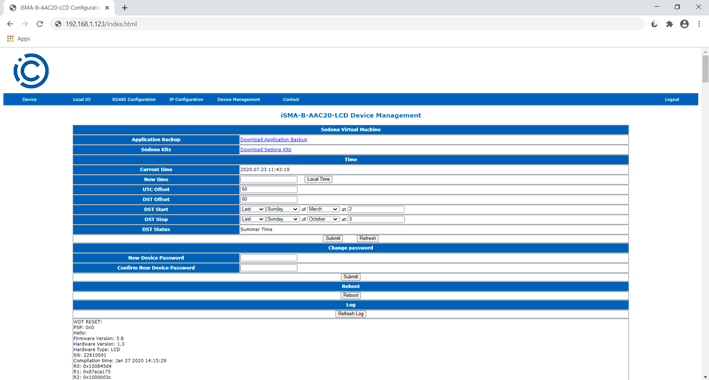
AAC20 web page Device Manager
USB Connection
To view the logs using the USB connection, use the SedonaUpdater.exe software, and connect the device to the PC using the A-A USB cable. After connection the system automatically recognizes the controller without installing additional drivers (HMI driver is a default one), and the Console button becomes active. Open the system console window by pressing the Console button. The following options are available in the system console:
-
Log: print only last written data;
-
Full log: print all log memory;
-
Date: print controller current date;
-
Stats: displays a list of all running task and amount of processing time that has been used by each task;
-
CPU usage: displays a current CPU usage.

Sedona Updater console view
The USB connection method is recommended if the user cannot connect using the IP or RS485 ports or does not know the connection parameters, for example, the IP address.
