Sedona controllers have a built-in license mechanism. All out of the box controllers have a standard license version installed, and they are instantly ready to work. However, in case the license is changed (upgraded or downgraded) or it has to be re-uploaded after a memory clear it can be done either online, or offline.
The licenses are generated by the serial number or MAC address. The proper file name format is serialnumber.dat MACAddressWithoutDots.dat.
Updating License Online
The License Manager can upload the license to the device in online mode. The iSMA Tool connects to the license server, downloads, and saves the license to the controller. To open the License Manager, double click the device in the Workspace Tree window, and go to the Object Properties window, where the License Manager button is displayed. Once selected, it displays a pop-up window which enables to check the device license status and invoke one of two actions:
-
Upload the license from the remote database;
-
Upload the license from the file.
To download the license from the server, use the Get License from Remote Database option. While downloading, a pop-up window shows the progress. After completed download, use the Get License from Local Database option to send the license file to the controller. The new license will be implemented after the controller’s reboot.
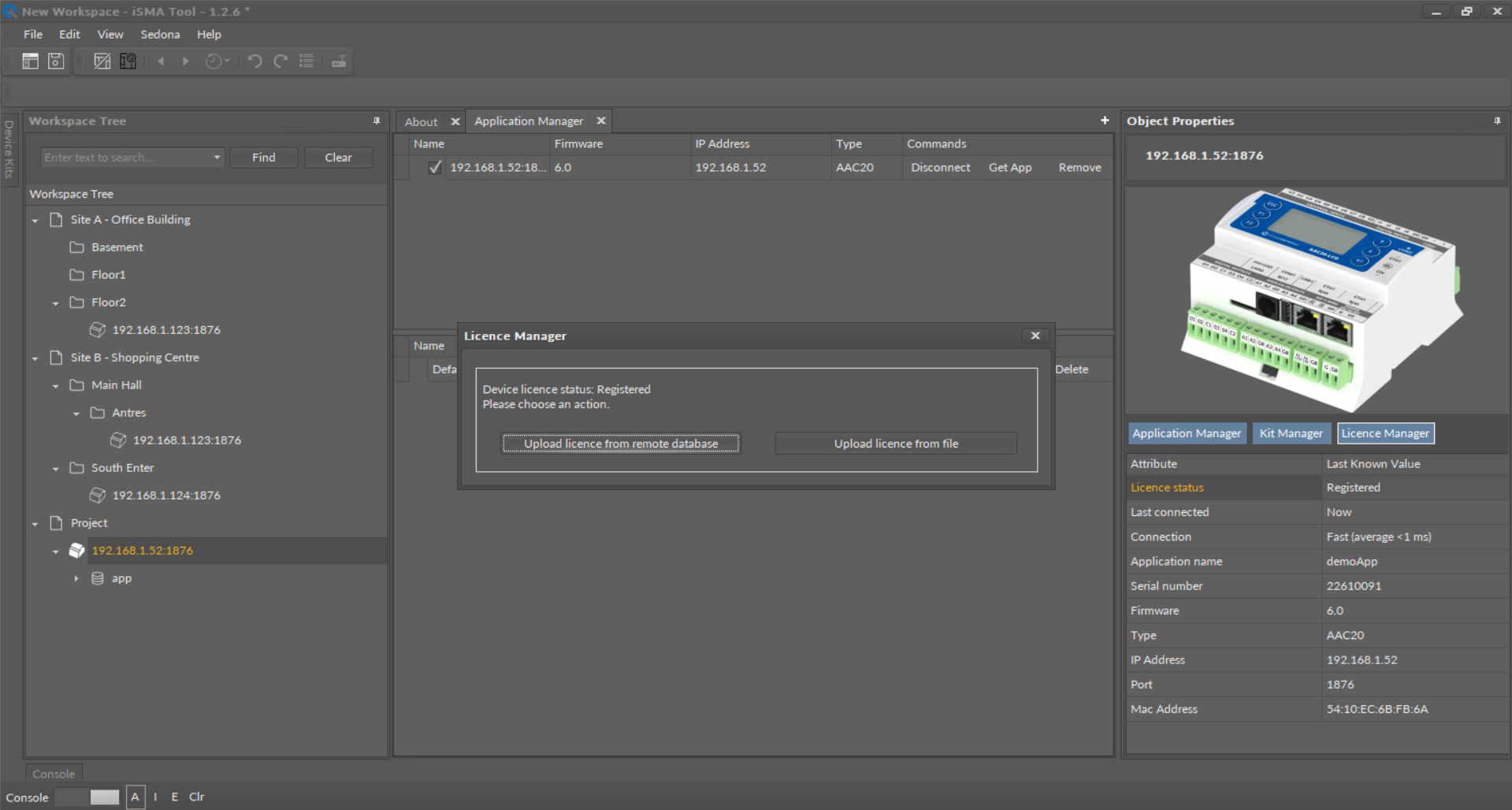
License Manager view
Updating License Offline
The license can be uploaded to the device offline using either the iSMA Tool’s License Manager or AAC20 Updater. In order to use the offline License Manager, use the Upload License from File option. With the AAC20 Updater software the license file can be download using the ismaUI to local database (for Workbench AX users), copied from another PC, or e-mailed from the local iSMA distributor. Open the SedonaUpdater.exe software and choose the license file (a proper file format is MACAddressWithoutDots.dat). After a successful upload, reboot the controller using the Reboot Device button. (For more information about sending files see Chapter Sending Files to the Device). The new license will be implemented after the controller’s reboot.
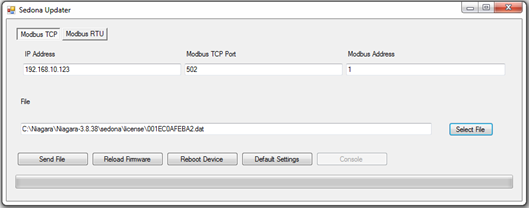
Sending Sedona Updater license file
