IP Connection
To connect to the device using the IP connection, open the SedonaUpdater.exe tool, and click the Modbus TCP button. Activity under the IP connection does not require the device to be in Bootloader mode–it is enough to enter the device’s IP address (default 192.168.1.123), Modbus TCP/IP port number (default 502), and the device’s Modbus Address (default 1).
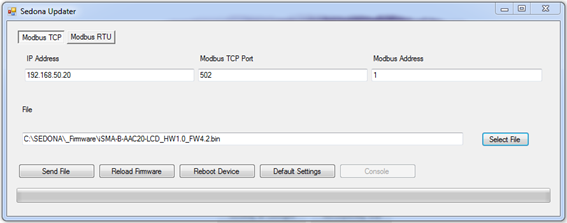
Sedona Updater
RS485 Connection
To connect to the device using the RS485 connection, run the SedonaUpdater.exe tool, and click the Modbus RTU button. In the COM Port text field, enter the RS485 port number of the PC, set the baud rate (default 115200), and the device’s Modbus Address (default 1).
In order to operate using the RS485 port connection, the device must be in Bootloader mode.
Bootloader in LCD Hardware Type (iSMA-B-AAC20-LCD)
Step 1: Disconnect the power and wait for the device to fully shut down.
Step 2: Hold the Esc button down, and turn the power on again. The screen should now display “Bootloader”.
Step 3: Restart the device (restarting exits the Bootloader mode and returns to normal operation).
Bootloader in Basic Hardware Type (iSMA-B-AAC20)
Step 1: Disconnect the power and wait for the device to fully shut down.
Step 2: With the device off, take the cover off, and move the DIP switch no. 8 to ON position, turn the power on again. Activation of the Bootloader mode is confirmed by alternating power and communication LEDs.
Step 3: To exit the Bootloader mode, move the DIP switch no. 8 to OFF, and restart the device.
Sending Files to Device
The files can be sent to the device using Modbus TCP protocol over the IP connection. This is the recommended method, as it does not require switching the device into the Bootloader mode, and provides the fastest way to transfer data.
If the files are sent using the RS485 port, the device must be first switched into the Bootloader mode, as described above. Then, using the Select File button, select a file to upload. The upload is performed through selecting the right protocol (Modbus TCP/Modbus RTU) and approving the process by pressing the Send File button. Progress of the transfer is indicated by a progress bar at the bottom of the screen. After a successful upload, a Transfer Complete pop-up message is displayed.
