BooleanScheduleLine
The BooleanScheduleLine component is used to display and edit the Boolean schedule. The displayed text may be preceded by a description on the left side (prefix), e.g., the name as well as on the right (suffix), e.g., the units.
To make the schedule line working, the component’s input must be connected to schedule component used in application output (from the iSMA_controlApi kit) and the Editable slot must be set to true. To make sure that the value on the LCD is synchronized with the changes in the application the “link back-forward” strategy needs to be applied.
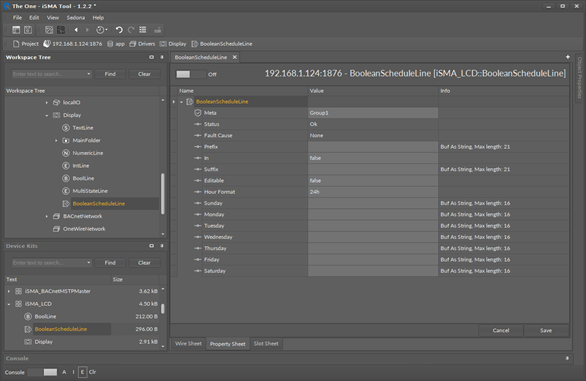
Slots
The BooleanScheduleLine component has the following configuration slots:
- Status: the current status of the component;
- Fault Cause: indicates the fault cause of the component;
- Prefix: static text displayed before the numeric value (left-aligned);
- In: schedule current output value;
- Suffix: static text displayed after the numeric value (right-aligned);
- Editable: switches on/off for variables editing;
- Hour format: changes hour display format (24h or AM/PM),
- Slots from Sunday to Saturday: define days names; if the slot is empty, the display will take English day names.
LCD Schedule Lines
The users can edit schedules added in the Sedona application from the iSMA_controlApi kit available in firmware version 5.0 and above. To make schedules editable, first, add the schedule component to the application, then add corresponding schedule component line under LCD display and make connection link between them. Each schedule can have up to 8 events per day.
Nan and Null Values
If the event has null or nan value, it means that the schedule will take the default output value. For example, the user wants to set up the numeric schedule the following day events:
| Start | End | Value |
|---|---|---|
| 00.00 | 07.00 | 16 |
| 07.00 | 13.00 | 18 |
| 13.00 | 14.00 | 16 |
| 14.00 | 16.00 | 21 |
| 16.00 | 00.00 | 16 |
The recommended settings for the above schedule are the following:
- schedule default value: 16;
- Ev1: time 07.00, value 18 (start first event);
- Ev2: time 13.00, value nan (finish the first event and go to the default value);
- Ev3: time 14.00, value 21 (start second event);
- Ev4: time 16.00, value nan (finish the second event and go to the default value).
Editing Schedules from LCD Display
To display and edit a schedule by the display schedule line, the component must have the Editable slot set to true, and a logged-in user must have a read/write access.
A first screen of the schedule line shows weekdays, which the user can enter and invoke the following actions:
- Ev1-Ev8: edit time and value of scheduled events;
- Copy from other day: copy all events’ times and values from the other day,
- Clean day: clear all events in the chosen day.
After entering the event edit screen, the user can:
- move between values using the enter button;
- use up and down arrows to edit values;
- to confirm and save press and hold the enter button.
In the numeric schedule, it is possible to change a step value (divide or multiply step by 10) using F1 and F2 keys.
WARNING! To set or remove null or nan value, press and hold the F2 key.
Going to the next page (after Saturday) the configuration page becomes available.
The configuration page has the following slots:
- Def value: edits the schedule output default value;
- Hour format: changes the hour display format (24h or AM/PM);
- Decimal Points (only numeric): displays the number of decimal places;
- Clean weekly schedule: clears all events in the schedule.