Quick Start-up of BACnet
In order to launch the BACnet communication properly, it is required to follow these steps:
Step 1: Having the device added correctly in the iC Tool, expand the Networks container, and go to the BACnet component.
Step 2: Go to the Interfaces component:
(a) The Ethernet component is added by default. Go to the Ethernet component to configure the IP port for BACnet IP communication if necessary.
(b) Add the SerialPort component from the Core library for serial communication if necessary. Configure the RS485 port for BACnet MS/TP communication.
Worth to Notice:
Please remember that the device can communicate only one type of serial protocol on one port. If the BACnet MS/TP protocol is enabled on the serial port, the Modbus RTU protocol is disabled.
Step 3: The RAC18-IP controller allows to communicate as the BACnet IP or MS/TP client device and BACnet IP or MS/TP server device.
(a) The RAC18-IP component (LocalDevice) for BACnet IP server device is also added by default. In order to configure the BACnet server device, go the the component.
(b) In order to configure the BACnet IP or MS/TP client network, the Network and Device components need to be added, along with AnalogPoint, BinaryPoint, or MultistatePoint components, as necessary. Go to the Device Libraries and expand the Core library for the Network component and BACnet library for other components. Choose components to be added—components may be added one by one or grouped in one selection. Drag the selected component(s) and drop it(them) under the BACnet component in the Network container.
Worth to Notice:
Please remember that the components' hierarchy needs to be maintained here: the Network component has to be located under the BACnet component, the Device component under the Network component, and the AnalogPoint/BinaryPoint/MultistatePoint components have to be placed under the Device component.
If the superior component is selected in the Workspace Tree window and its special view (Network Manager/Device Manager/Point Manager) is opened in the main screen, the Device Libraries shows only the components that can be added directly under it. For example, if the BACnet component is selected in the Workspace Tree window, the Device Libraries shows only the Network component in the Core library.
Step 4: Go to each added component, open its Property Sheet (or go the the BACnet Property Sheet and expand each component), and set their parameters (enable, device Id, etc.).
Worth to Notice:
In order to facilitate working with BACnet component, special views have been developed:
- Network Manager, available in the BACnet component;
- Data Point Manager, available in the LocalDevice component;
- Device Manager, available in the Network component;
- Point Manager, available in the Device component.
Ready to Use: Configured components are ready for proper BACnet communication.