The monitor recognizes and selects the signal automatically. The only exception is the USB in the OTG mode: the USB port needs to be manually set to the OTG mode. For full instruction see section Setting USB Port to OTG mode. In the 10” Android Panel USB C is automatically set to the OTG mode; there is no need to change the settings.
iSMA-D-PA7C-B1
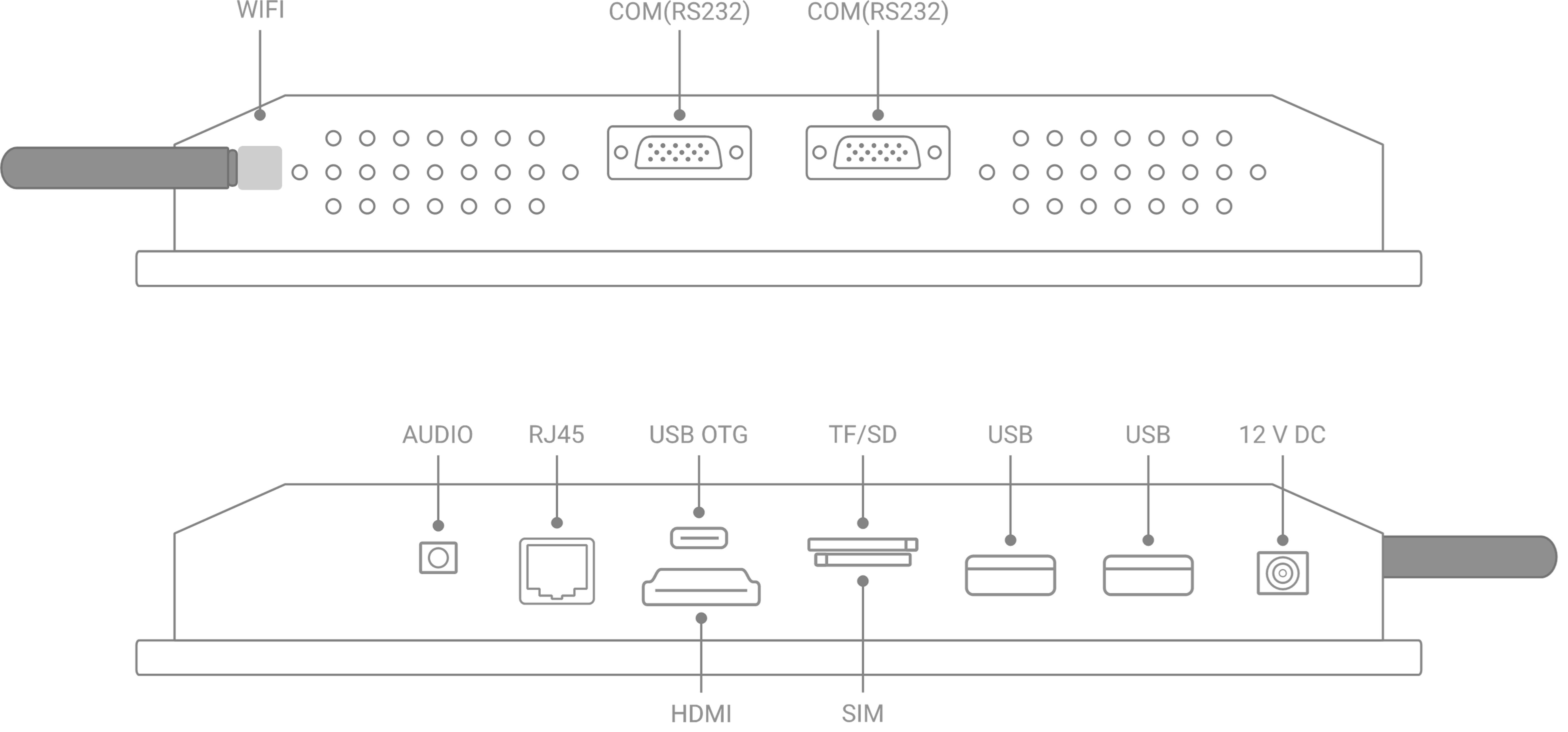
Interfaces of iSMA-D-PA7C-B1
iSMA-D-PA10C-B1
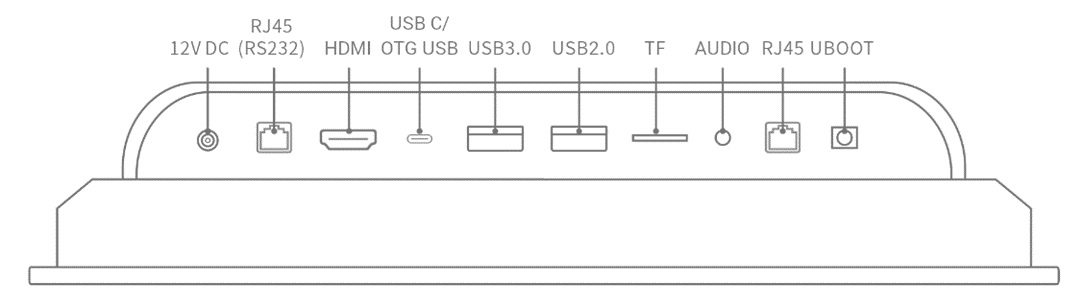
Interfaces of iSMA-D-PA10C-B1
iSMA-D-PA15C-B1
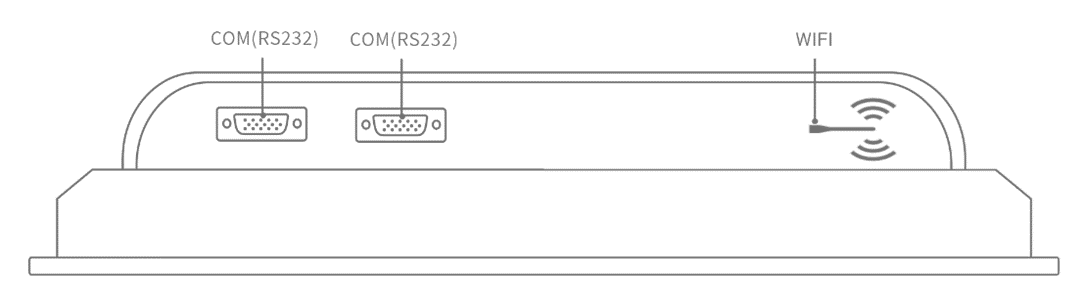
Interfaces of iSMA-D-PA15C-B1
Setting USB Mode to OTG
-
Go to the main menu of the Android Panel PC – a round, white icon with dots at the bottom center of the screen:
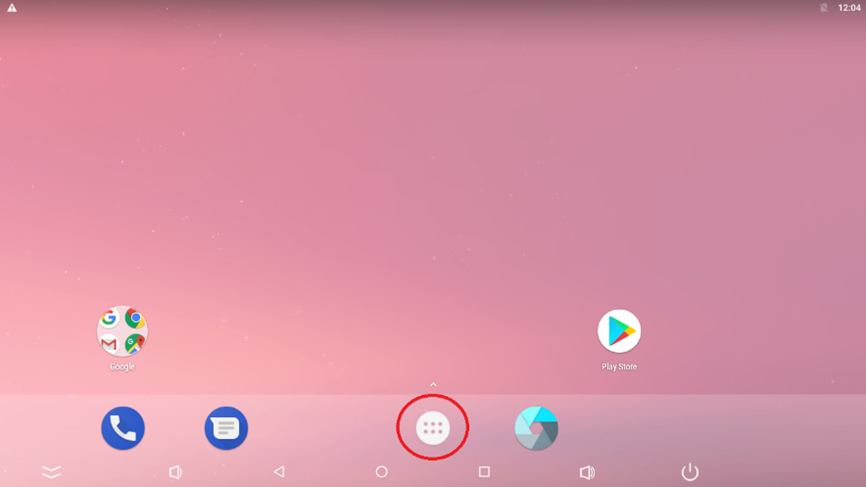
Main menu
-
Go to the Settings:
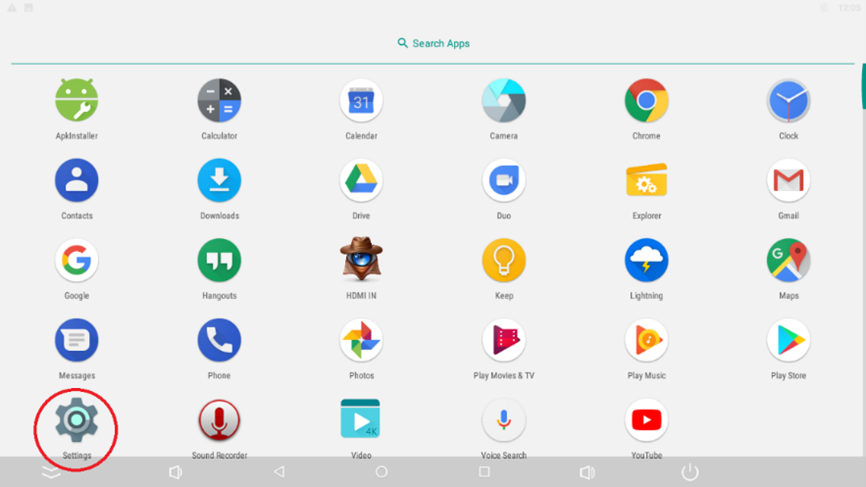
Settings
-
Go to the Developer options:

Developer options
-
Set the USB Mode to the OTG Mode and turn on USB debugging:
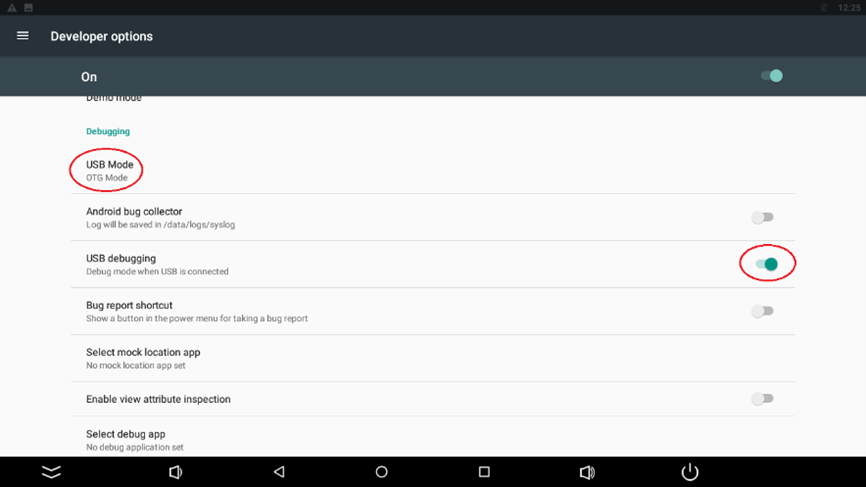
USB mode and USB debugging
-
Set the USB Configuration to MTP:

Select USB configuration
