UniversalInput
The UniversalInput component is a numeric point used for supporting physical local universal inputs.
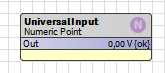
The component must be placed under the LocalIODevice component.
The component can be configured to work in all modes of the universal input (resistance, temperature, voltage, current, and digital).
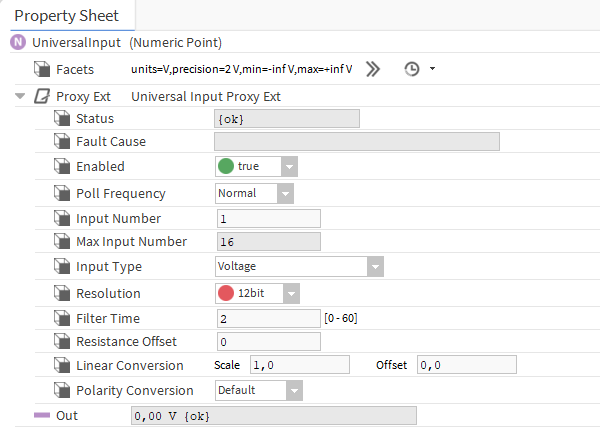
The UniversalInput component has the following slots:
- Facets: determines how an input value is displayed on available views in the station with its unit and decimal point accuracy. By default, a value of the Facets slot depends on a type of the input selected in the ProxyExt/Input Type slots. If the resistive input type is set, the Facets slot will be set to Ohm and a number of decimal places to 0;
- Proxy Ext: the component’s extension that handles the point's configuration and has the following slots:
- Status: indicates a current status of the component;
- Ok: the component is working properly;
- Disabled: the component or its parent (device or network) is disabled (the Enabled slot is set to false);
- Fault: indicates an incorrect configuration of the component;
- Down: no response from the point;
- Fault Cause: describes a cause of an error if there is a fault or down status;
- None: no fault;
- Bad Parent: the component has been inserted in a wrong place in the structure (the only correct place is the Device component or a subfolder of the Device component);
- Duplicated Component: appears if a component with the given address already exists (prevents double representation of the input/output within an application);
- Invalid Type: a type of component is not supported by the device;
- Parent Disabled: a parent component (device or network) is disabled;
- Point Down: the point is unavailable.
- Enabled: enables/disables the component;
- Poll Frequency: allows to select a poll frequency of the points, the available options are: fast, normal, slow;
- Input Number: allows to select an input number; if a point is added to the device, the component selects the first unused input number automatically;
- Max Input Number: shows the number of inputs available in the device;
- Input Type: allows to select the input type (voltage, current, digital, resistive, temperature).
- Status: indicates a current status of the component;
Supported Input Types
The following input types are available:
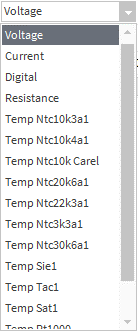
- Voltage: a universal input works as a voltage input: 0-10 V DC. The resistance measurement is disabled;
- Current: a universal input works as a current input: 0-20 mA. The resistance measurement is disabled;
- Digital: a universal input works like a digital input (dry contact input–output current ~1 mA). The voltage measurement is disabled;
- Resistance: a universal input works in a resistive measurement mode (0 - 1000 kΩ). The voltage measurement is disabled;
- Reading one of the supported types of temperature sensors (the voltage measurement is disabled):
Temperature sensor type NTC 10K3A1 (ºC)
Temperature sensor type NTC 10K4A1 (ºC)
Temperature sensor type NTC 10K Carel (ºC)
Temperature sensor type NTC 20K6A1 (ºC)
Temperature sensor type NTC 2,2K3A1 (ºC)
Temperature sensor type NTC 3K3A1 (ºC)
Temperature sensor type NTC 30K6A1 (ºC)
Temperature sensor type SIE1 (ºC)
Temperature sensor type TAC1 (ºC)
Temperature sensor type SAT1 (ºC)
Temperature sensor type PT1000 (16-bit resolution pre-set by the manufacturer) (ºC)
Temperature sensor type NI1000 (16-bit resolution pre-set by the manufacturer) (ºC)
Temperature sensor type NI1000 LG (ºC)
Temperature sensor type NI1000 21C (ºC)
Temperature sensor type NTC 10K Type 2 (ºF)
Temperature sensor type NTC 10K Type 3 (ºF)
Temperature sensor type NTC 20K (ºF)
Temperature sensor type NTC 3K (ºF)
Temperature sensor type PT1000 (ºF)
Temperature sensor type NI1000 32F (ºF)
Temperature sensor type NI1000 70F (ºF)
Custom Table: users can enter their own sensor characteristics using up to 32 points of characteristics.

After selecting a drop-down list from the Custom Table, an additional Custom Table slot is displayed. This slot has the Resistance and Out value subslots for the next points of the characteristics. If both subslots are filled in and approved with the Enter key, the next subslots open in the next row. It is possible to enter up to 32 points of characteristics (32 rows of Point 0...31). The characteristics are saved in the component in the station. If the user changes the input mode, the characteristic will be saved and it can be accessed by selecting the Custom Table again. To delete the entered characteristic, right-click on the Custom Table slot and select Delete. The UniversalInput component, with a saved characteristic, can be copied and used repeatedly without having to re-enter it. The UniversalInput component can also be copied between stations, both online and offline (PC copy). The Custom Table slot can also be copied itself and pasted into a new UniversalInput component under the ProxyExt (where there is no Custom Table yet). There can only be one Custom Table slot in the UniversalInput component.
- Resolution: allows to select resolution bits (16-bit resolution is recommended for PT1000 and NI100 sensors);
- Filter Time: allows to set the filter time 0-60 s;
- Resistance Offset: allows to set the resistance offset value;
- Linear Conversion: calculates a conversion of the input value according to the formula: y=ax+b, where x = read input value; a = slot scale; b = slot offset;
Polarity Conversion: allows for the input to operate in a reversed polarity. The following options are available from a drop-down list:
Direct: real-time value from a physical input is directly transferred to the Out slot (default);
Reverse: real-time value from a physical input is reversed (1 to 0, 0 to 1), and then transferred to the Out slot.
WARNING!
The Polarity Conversion slot works only if the UniversalInput component is set to work in a digital input type.
Note: Please be cautious when using a reversed polarity, as this can lead to later confusion when solving logic issues.
Out: provides a real-time information about the current value of the input data, according to parameters set in the Facets slot, Polarity Conversion slot, and current state of the point. If the input works correctly, the status is considered normal, and the value is displayed with the default status {ok}.
The ProxyExt extension has the following actions:
- Force Write Config: instantly saves point configurations to the physical device;
- Force Read: sends a query immediately, despite the settings in the Poll Frequency slot.
Any change of the Input Number, Input Type, Resolution, or Filter Time slots results in sending this configuration to the device immediately.