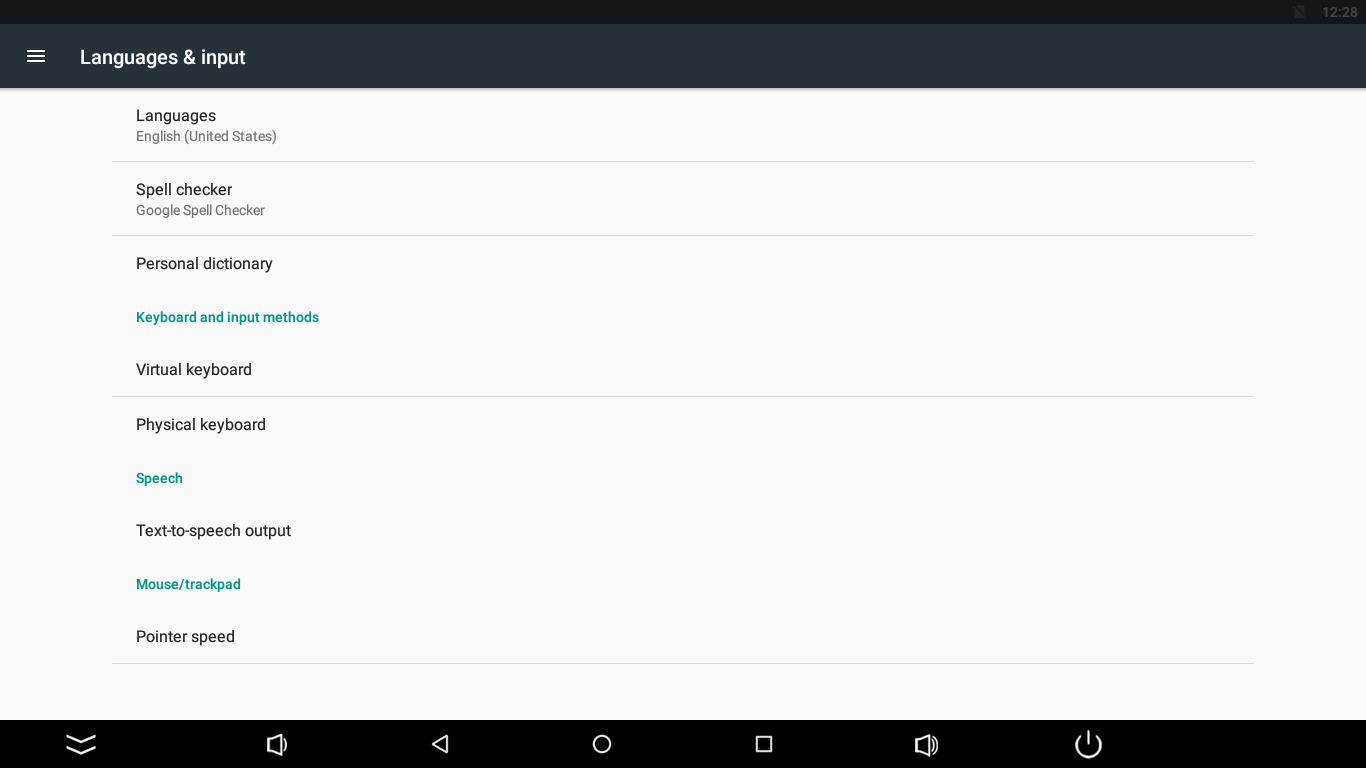Language
Changing Language
There is a possibility to change the language of the application. The list of added translations includes:
- PL;
- DE;
- CZ;
- IT;
- HU;
- LV.
The iSMA Android application will be displayed in the system language, provided the language is included in the application list of languages. If the user sets the Android system language to one that is not available on the list, the application will be displayed in English. To change the system language, follow the below steps:
Step 1: Go to the main menu of the Android panel PC–a round, white icon with dots at the bottom center of the screen:
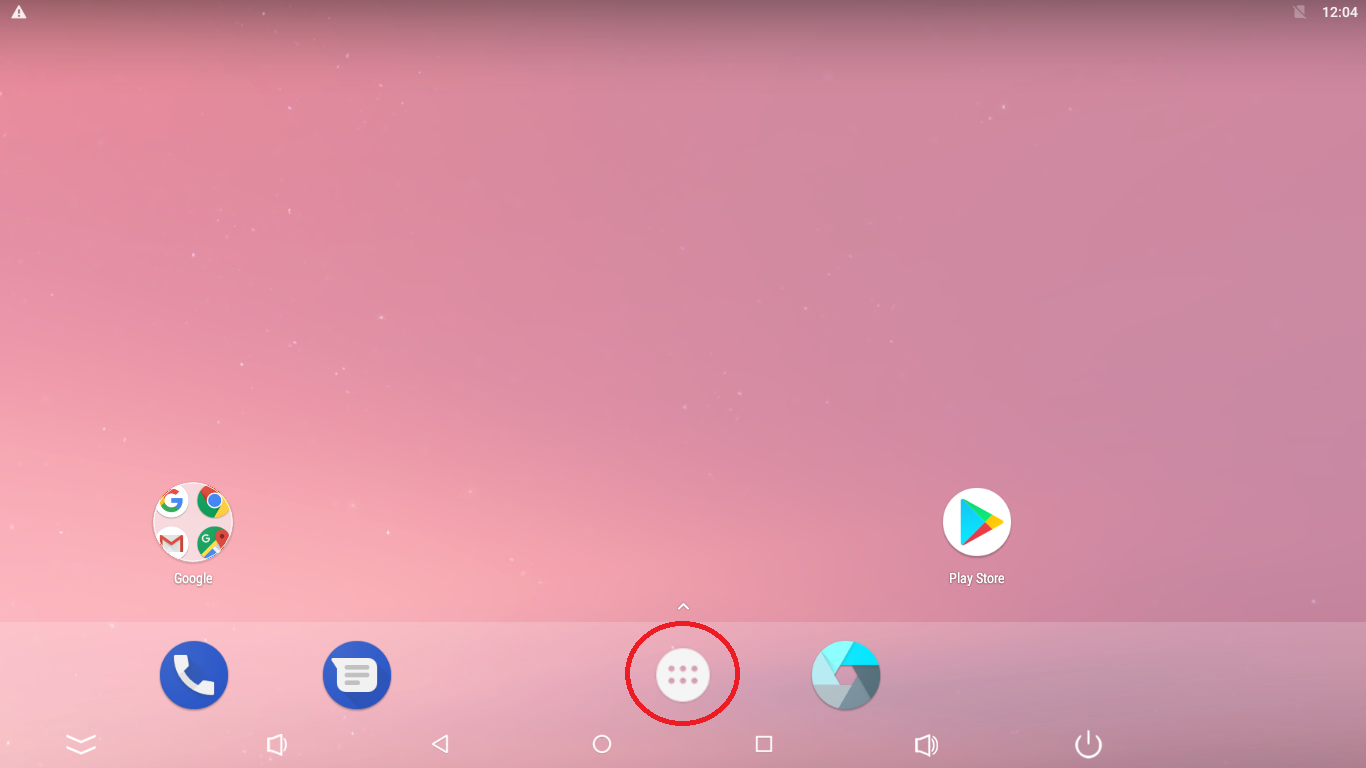
Step 2: Go to the Settings:
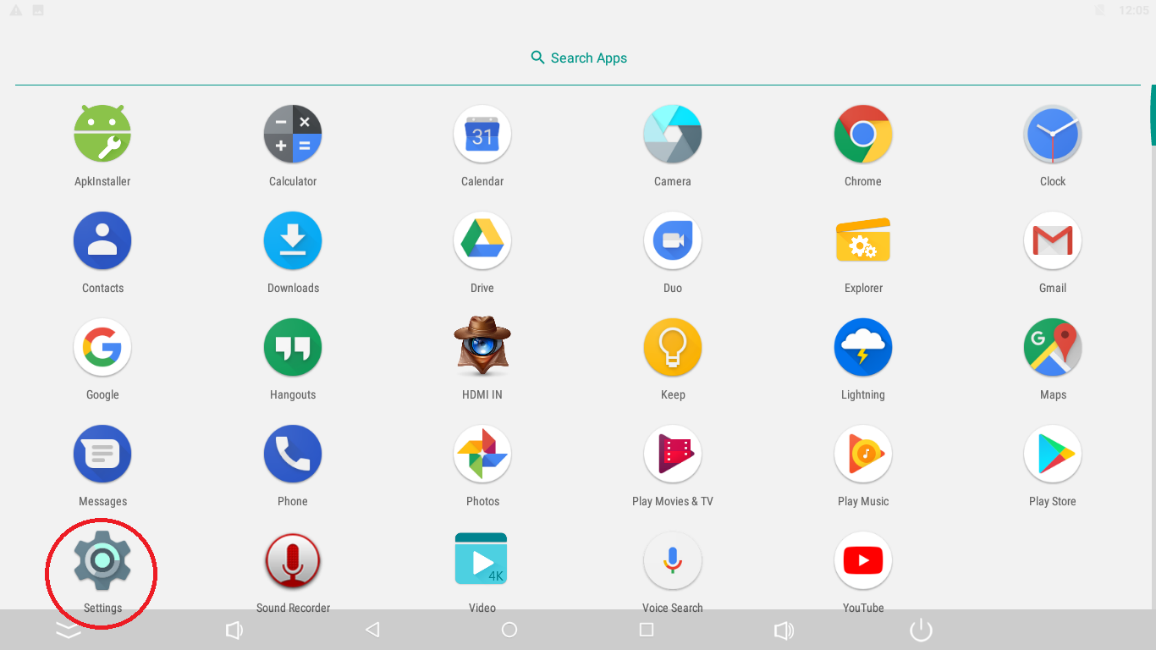
Step 3: Go to the Language & input:
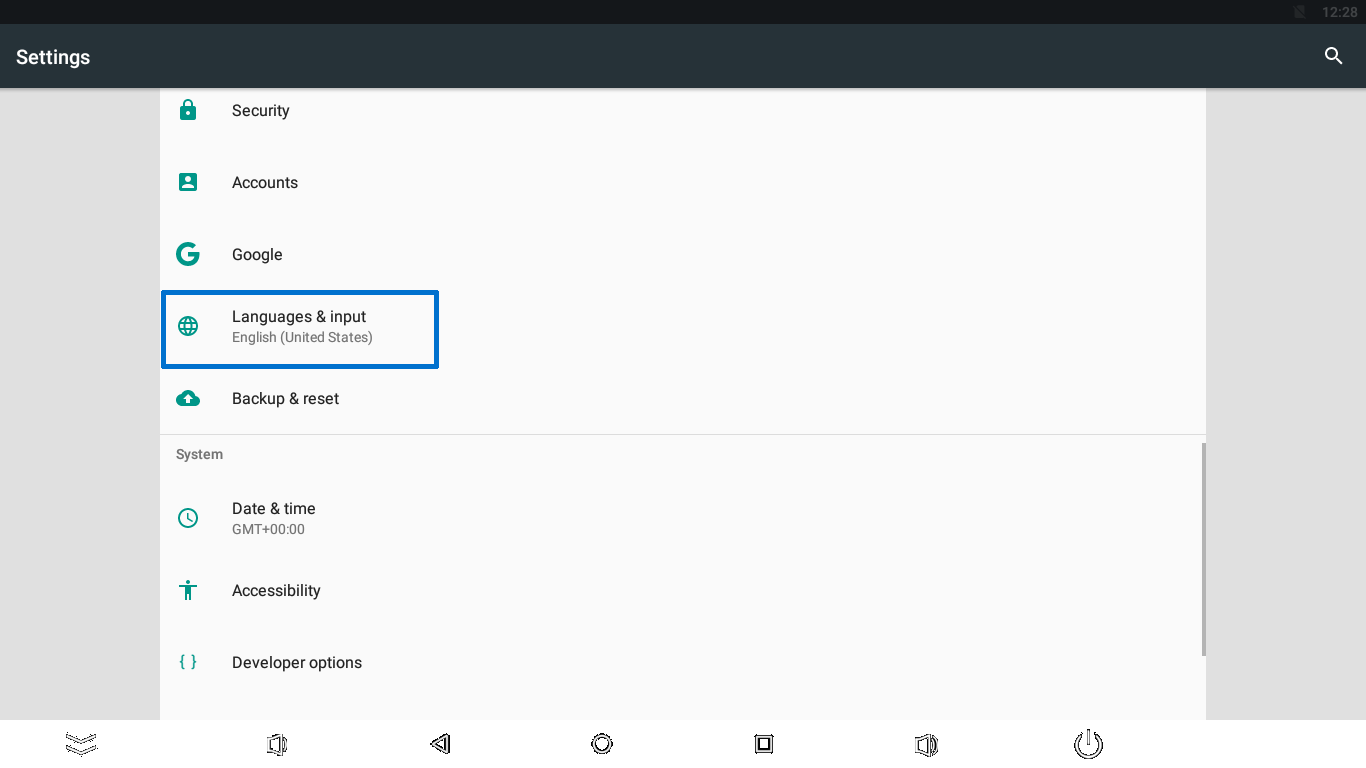
Step 4: Go to the Language, which expands the list of languages available to choose from. Tap the chosen language: