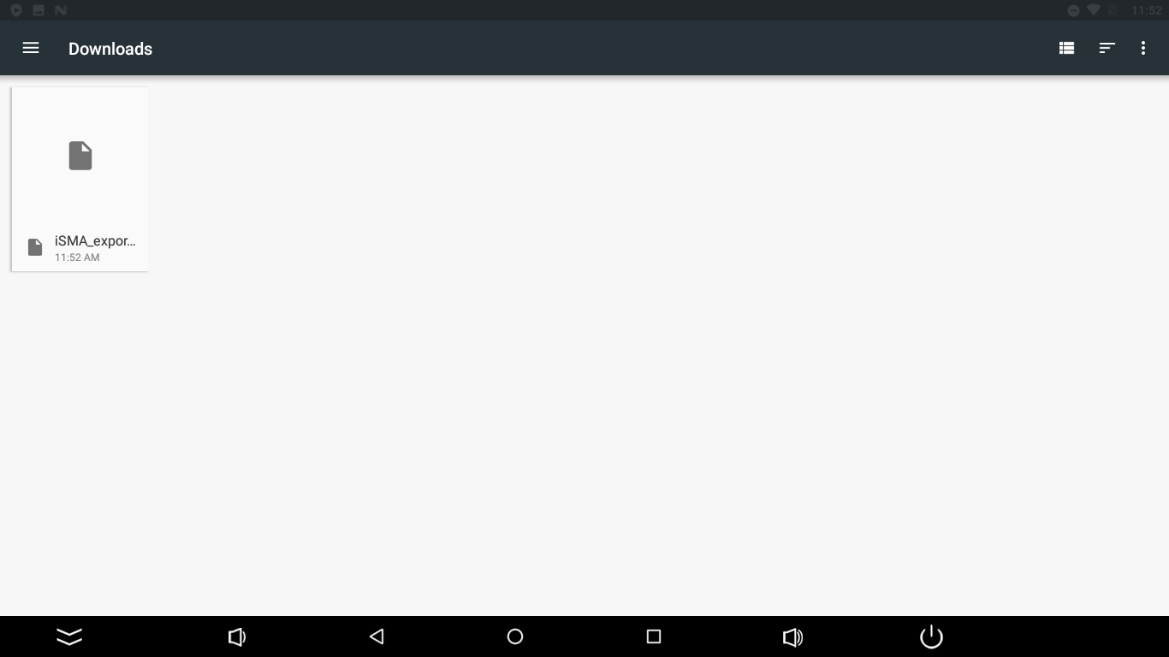Export and Import
Export of Settings
Follow the below steps to export settings:
Step 1: Select the Export settings or Export setting with views (exports settings along with connection data).
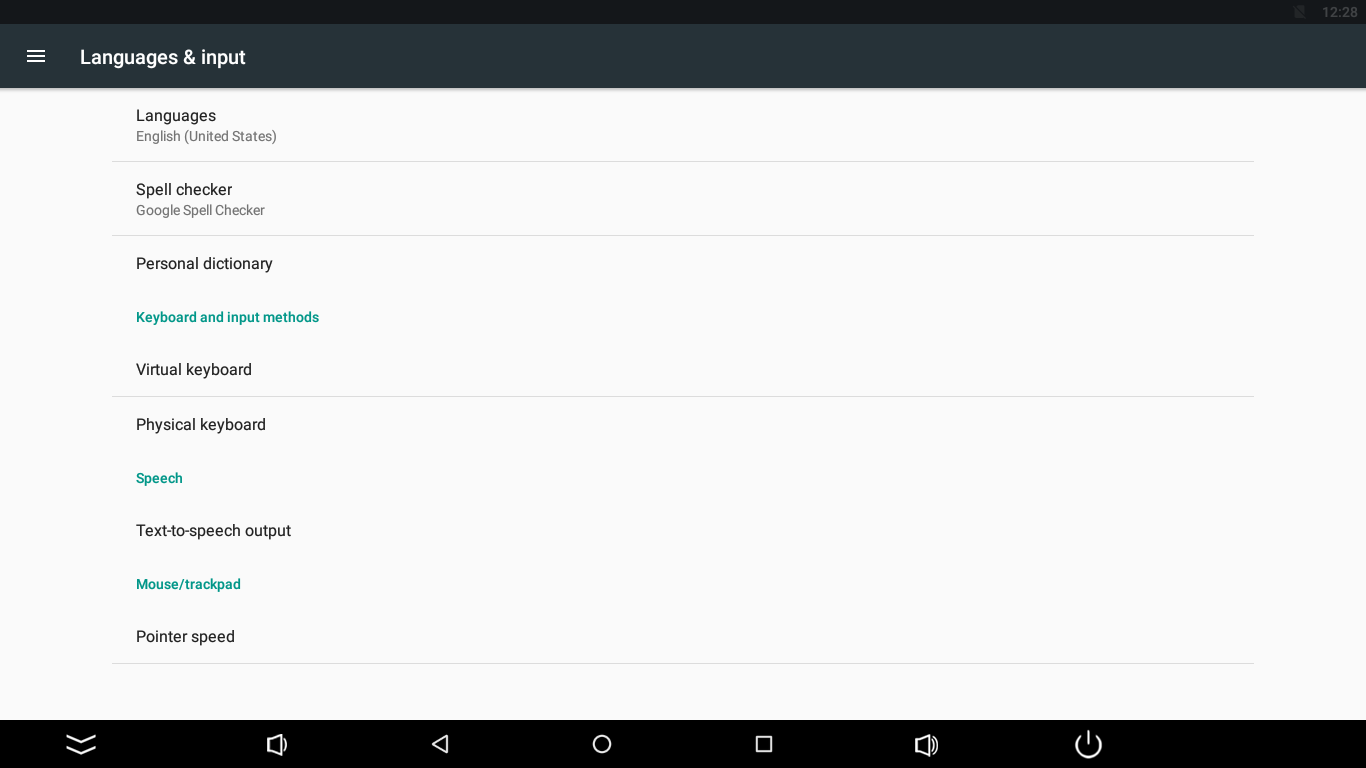
Step 2: New window shows up. A default name of the file is ’iSMA_export.json‘ but it can be changed; also at this point the user has to pick the location of the file (touch the three dots icon in the right top corner of the screen).
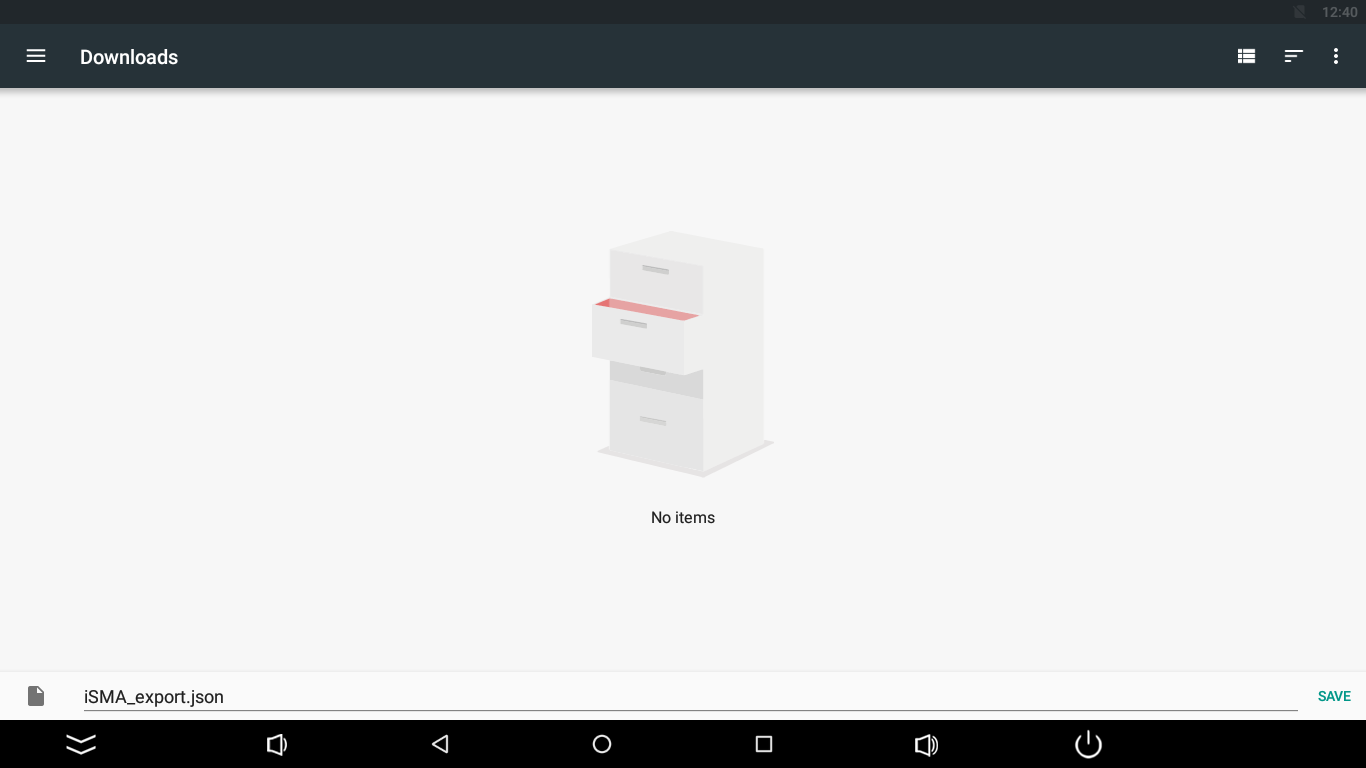
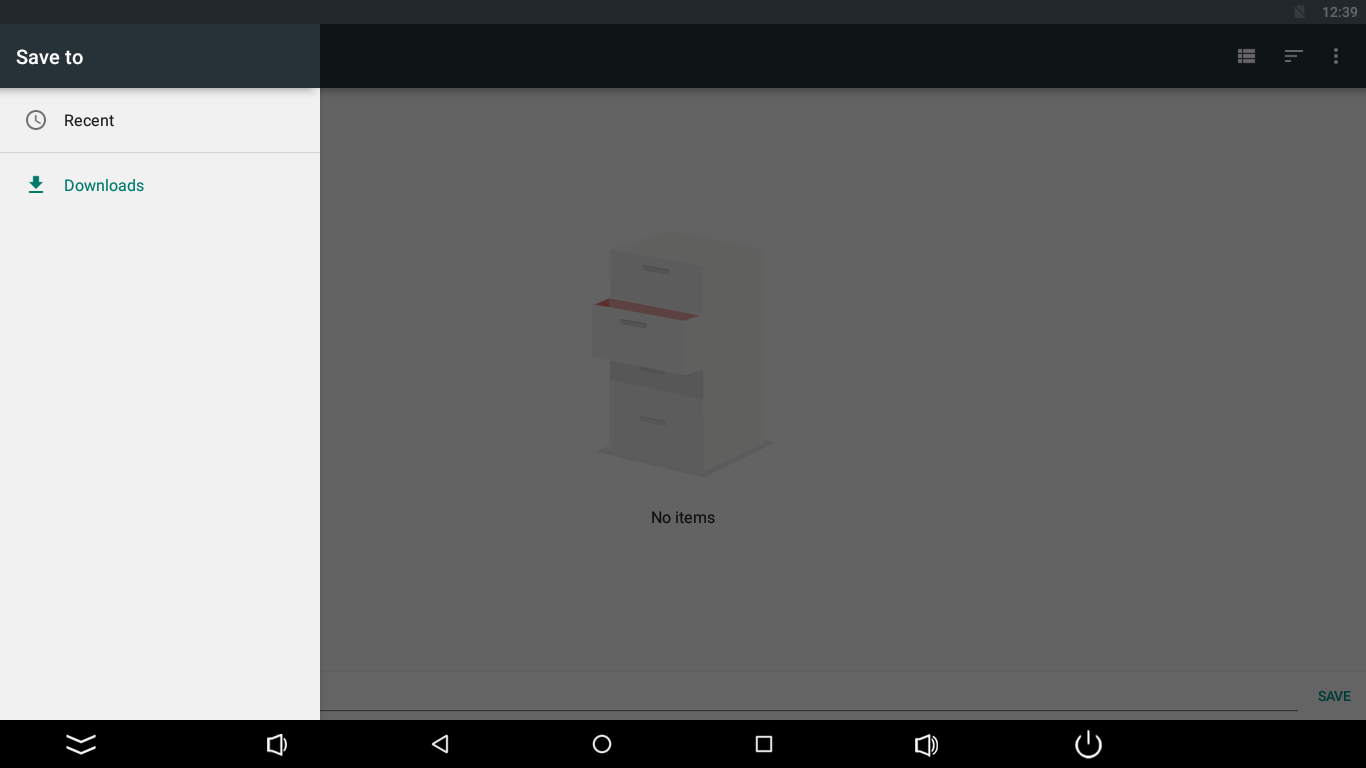
Import of Settings
Follow the below steps to import settings:
Step 1: Select the Import settings.
Note: Importing settings overwrites current settings, including added connections.
Step 2: Choose a file to import (touch the three dots icon in the right top corner of the screen); it can be downloaded from an e-mail, cloud, or from a flash drive.