The Application Manager tool is used to manage the app.sax file. The app.sax is a Sedona application .xml file, which is an .xml representation of a Sedona framework app that is easily generated and consumed by Sedona framework software tools.
The Application Manager allows to:
-
manage applications saved locally in the iSMA Tool;
-
load applications to the device;
-
download applications from the device.
WARNING! Loading an application to the device overwrites the application already saved in the device.
WARNING! Each loading of application to the device requires restarting the device.
Using Application Manager
There are a few ways to initiate the Application Manager:
-
initiating the Application Manager from the context menu;
-
initiating the Application Manager from the Object Properties window.
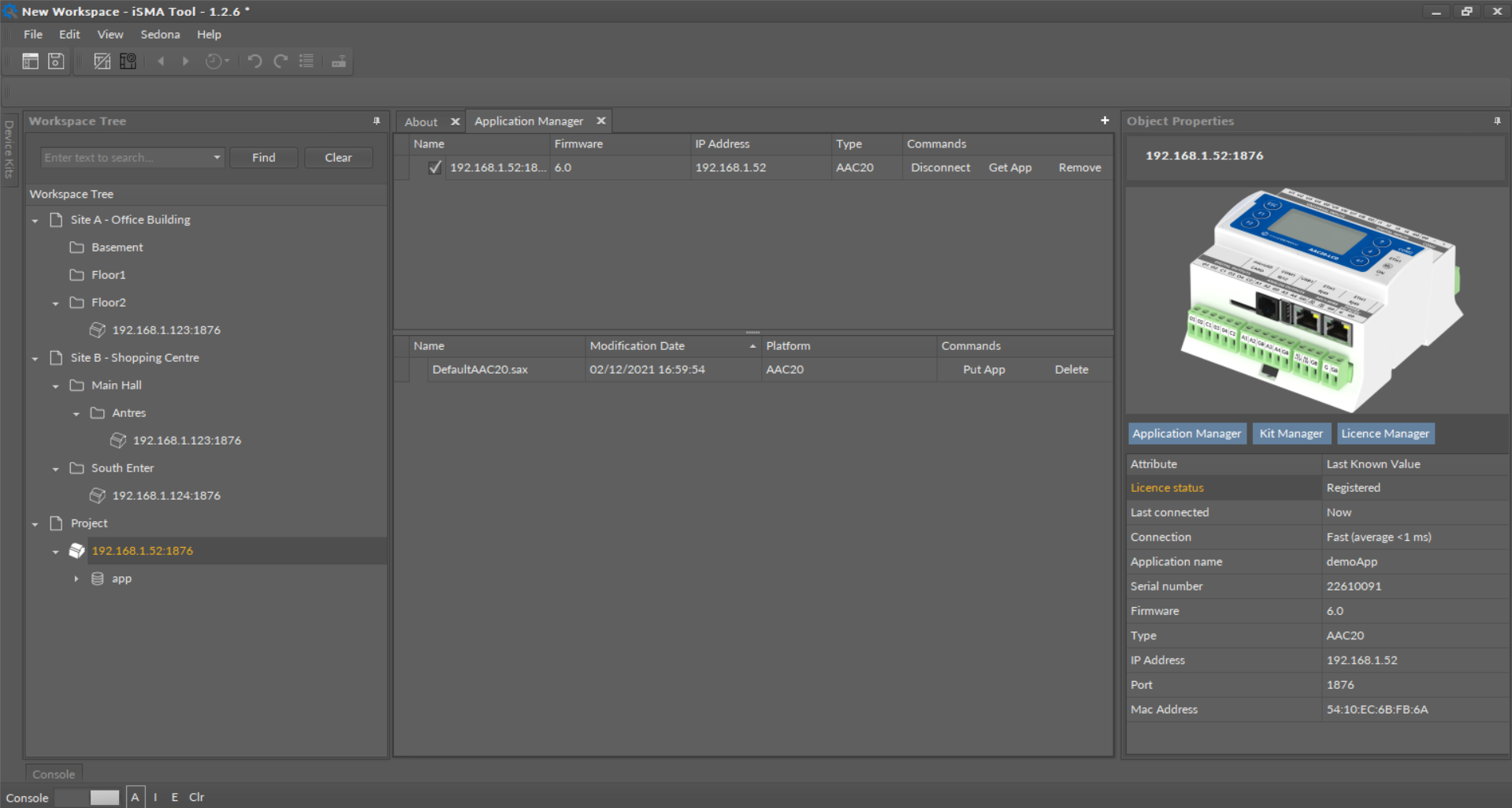
Application Manager
Downloading Application from Device (Get App)
After connecting with a chosen device its application can be downloaded by pressing the Get App button, see the figure below.

Commands available for a selected device
After initiating the command, a starting process reads an application from the device and creates the .sax file (with a name consisting of the application name and the device’s IP address). This process blocks the iSMA Tool for the time of its operation. The newly created file will be added to the list of available applications saved in the iSMA Tool, and the physical .sax file will be located in the iSMA Tool main folder (/home/Applications). The default name of the application file may be changed by editing the Name column.
Note: Downloading an application from the device does not stop or restart the device. Downloading does not disrupt the device’s work in any way other than pausing its interface for the time of downloading.
Note: Application downloading process is monitored in detail in the Console window, which helps to analyze the situation, in case downloading the application could not be completed.
Uploading Application to Device (Put App)
Application uploading procedure needs to begin with defining the device to work with Application Manager by selecting a checkbox for a particular device in the upper part of the Manager view.
Next, one of the available applications in the lower part of the Manager needs to be selected by pressing the Put App button in the Commands column.
WARNING! Pressing the Put App button will overwrite the application already installed in the device and reset the device in the final phase of the process.
The figure below shows a situation before beginning of the application upload into the iSMA-B-AAC20 controller, where the user is asked for confirmation due to overwriting of the application currently installed in controller.
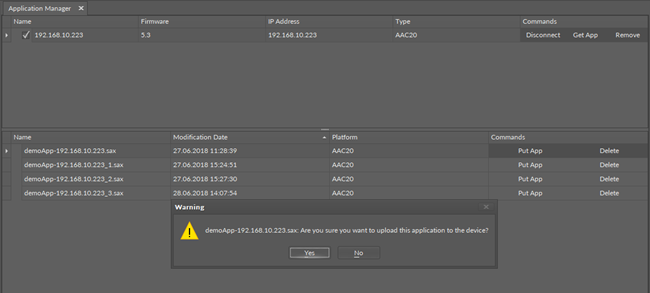
User confirmation before upload the application
After approving the confirmation, a process blocking the iSMA Tool interface runs for a period of time, when the iSMA Tool uploads a chosen application and restarts and reconnects the device.
Note: Application uploading process is monitored in detail in the Console window, which helps to analyze the situation when application upload could not finish.
