Configuration
Configuration of parameters based on the air handling unit model is available in three ways:
from the AAC20's web server (recommended);
from the AAC20’s LCD;
using the BACnet IP/Modbus TCP protocols (remotely/directly from the BMS system).
By default, the AHU application is not set to autologin to the web server. To log in to the AAC20 web server, insert the IP address of the AAC20 controller in the Internet browser's address bar and confirm with Enter. Log in using the default admin credentials:
or log in using default end user (lower level of permissions than the service user - no possibility to change configuration, only setpoints) credentials;
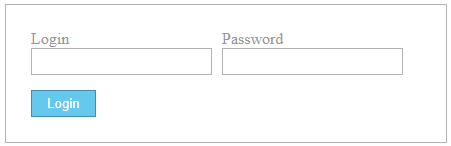 Login window Remember to copy necessary web server files to the controller's SD card (files from the selected AHU application example\Generation Output Files folder folder) and flash memory (index.html) in order for the web server to work properly. More on using the AAC20 web server is available in the Visualization Web Server user manual. |
To use the LCD display in the AAC20 controller, there are 6 dedicated keys:
To log in to the AHU application in the AAC20 controller (to switch between users with different authorization levels) using the LCD display, follow these steps:
More on using the AAC20 controller with an LCD display is available in the AAC20 LCD User Manual. |